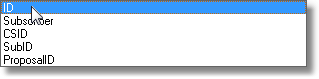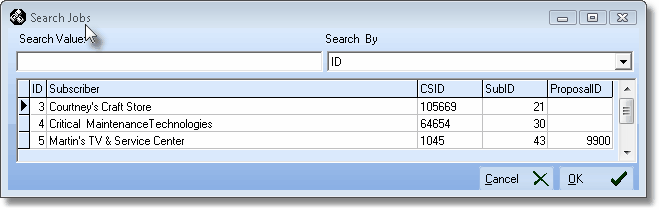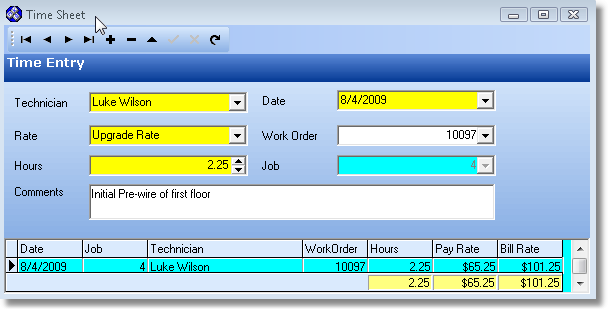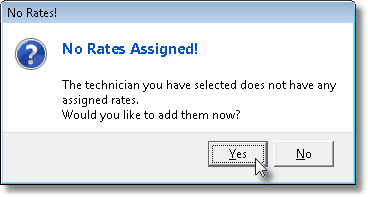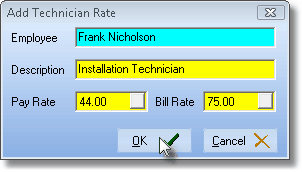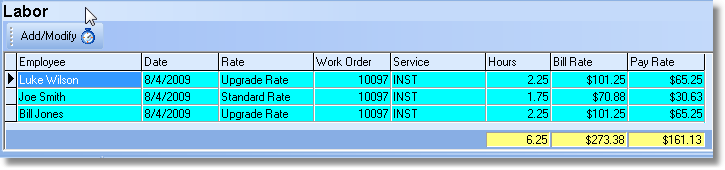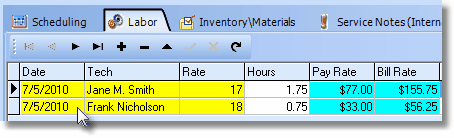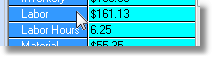| □ | The Labor tab on the Job Costing Form allows you to enter Technician's Labor costs based on the settings in Time Sheet Options (see below) on the Employee Form's Security tab. |
| • | The User entering this information must be permitted to Manage Time Sheets (assigned on the Employee Form's Security tab) |
| • | A Job Task entry should be made to support the need for this Labor, and therefore your Labor charge will have a Work Order number to which this Labor charge may be assigned. |
| • | Manage Time Sheets - Check this box to allow this Employee to Manage their, or other Technician's, Time Sheets. |
| • | In order to manage time sheets, the User must have the Manages Time Sheet option selected on the Security Tab of the Employee Form. |
| • | Display Rates - Check this box to allow this Employee to view and edit Technician's, Rates of Pay. |
| • | This selection displays the Technician Pay Rates to the User doing the data entry in the Time Sheet Form. |
| • | If Technician Pay Rates are considered to be sensitive information at your Company, the Display Rates box should not be checked for those Employees who are Managing Time Sheets unless they have an appropriate need to know. |
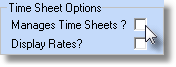
Time Sheet Options located on
Security Tab in Employee Form
| • | You should have already entered the Job Task that supports the need for this Labor entry. |
| • | To record Labor costs, on the Main Menu, Select the Maintenance menu and Choose Job Costing. |
| • | Locate the Job to which you need to record these Labor costs. |
 Click the Search icon at the top of the Job Costing Form to open the Search Jobs dialog.
Click the Search icon at the top of the Job Costing Form to open the Search Jobs dialog.
| • | Search By - Use the Drop-Down Selection List to Choose your desired search method. |
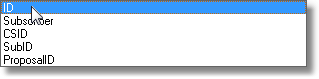
| • | Search Value - Enter the characters that will best locate the desired Job. As you enter information, the record pointer4will be continually relocated based on your entry. |
| • | OK - Click OK ü when you have the correct Job located. |
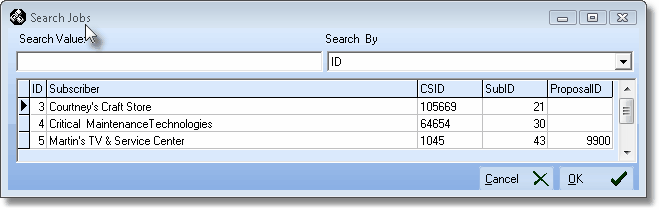
Search Jobs dialog
| • | Click the Labor tab on the Job Costing form. |
| • | Click the Add/Modify icon immediately below the title Labor. |
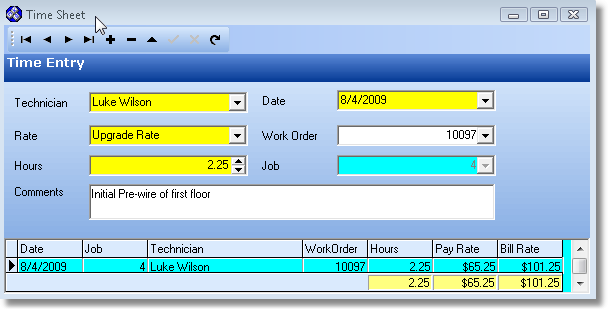
Labor Time Entry on Time Sheet Form
| • | Click Add ("+") to enter a new Time Sheet record. |
| • | Technician - Use the Drop-Down Selection List to Choose the appropriate Employee whose job Type has been identified as a Technician (or All). |
| • | No Pay Rate defined for the selected Technician! |
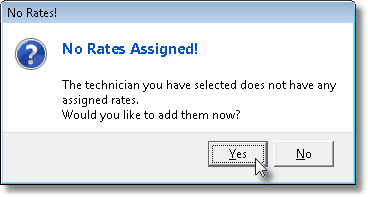
| • | If you do not enter this information, you will be unable to save your entry. |
| ► | Note: The User who is entering this information must have a Check in the Display Rates? box on the Security tab of their Employee Form. If not, they will be denied access to the Add Technician Rate dialog (shown below) and cannot proceed with this entry. |
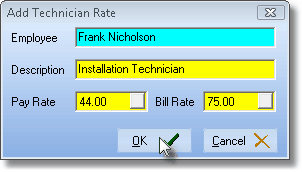
Add Technician Rate
| • | Adding a Technician Rate: |
| ▪ | Employee - The selected Technician's name will be inserted automatically. |
| ▪ | Description - Enter a brief comment about the Technician. |
| ▪ | Pay Rate - Enter their internal Pay Rate. |
| ▪ | Bill Rate - Enter their normal Billing Rate. |
| • | Once a Pay Rate is defined, you may continue. |
| • | Note: Later, you may define any number of Pay Rates in the Employee Form using the Pay Rates tab. |
| • | Date - Enter the Date when the work was performed. |
| • | By default it will be Today. |
| • | You may use the Drop-Down Date Selection Box to change the Date, if needed. |
| • | Rate - Use the Drop-Down Selection List to Choose the Technician's appropriate Pay Rate. |
| • | Work Order - Use the Drop-Down Selection List to Choose a Work Order number assigned when this Labor requirement was created earlier as a Job Task. |
| • | There are circumstances where an Employee's time needs to be charged or accounted for - but not necessarily charged to a specific Work Order. |
| • | Therefore, Work Order is not a mandatory field. |
| • | Hours - Use the up & down arrows to enter hours and quarters of hours, or simply enter the number of hours and tenths of hours, if that level of refinement is needed.. |
| • | Job - The selected Job's number will be inserted automatically. |
| • | Comments - Enter any additional information to clarify this charge. |
| • | Data List - Highlights with a record pointer4the currently selected Time Entry |
| • | The Date, Job, Technician, Work Order, Hours (and, if the User has a Check in the Display Rates? box on the Security tab of their Employee Form, the Pay Rate and Bill Rate) information will be listed. |
| • | For easier reading, alternately each line will be displayed in Teal and Yellow for easier viewing. |
| • | The data is sorted by Date (newest to oldest) and within date, by Name (as entered in the Employees Form). |
| • | Totals for Hours, and optionally the Bill Rate, and Pay Rate columns, appear at the bottom. |
| • | If you need to record additional Labor for this Job, Click Add ("+") and repeat the steps above. |
| • | When you Close the Time Sheet Form, these Time Entries are inserted into the Labor tab. |
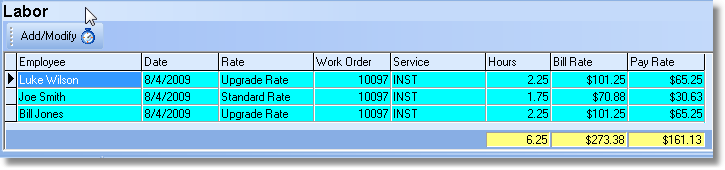
Job Costing Labor entries
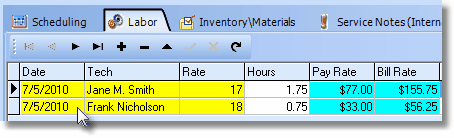
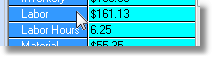
Labor Cost Entries








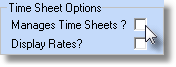
![]() Click the Search icon at the top of the Job Costing Form to open the Search Jobs dialog.
Click the Search icon at the top of the Job Costing Form to open the Search Jobs dialog.