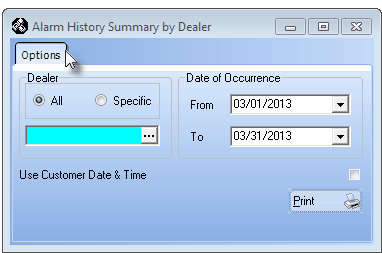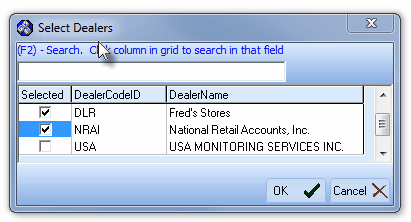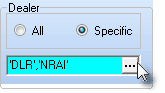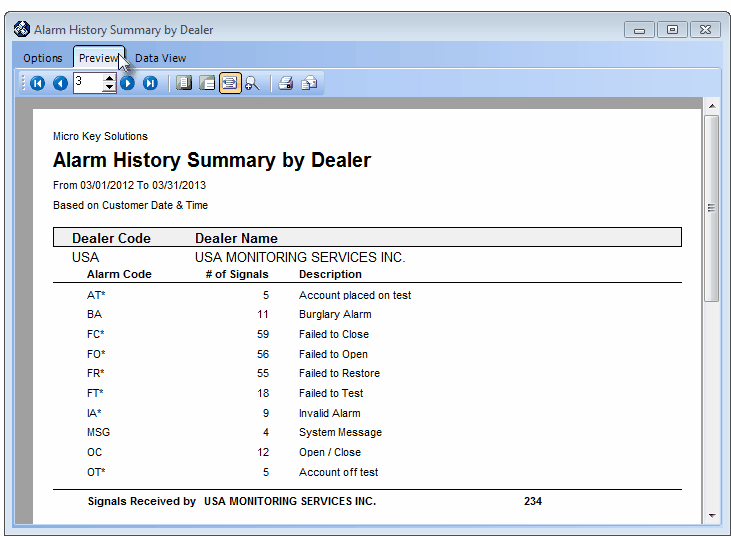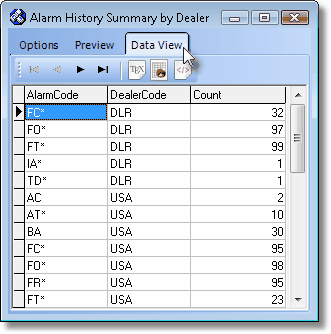| □ | The Alarm History Summary by Dealer report is intended for those companies that provide Central Station Monitoring Services for other Alarm Dealers. |
| • | To view this report, on the Main Menu Select Reports and Choose the Central Station sub-menu. |
| • | Click on the Alarm History Summary by Dealer option. |
| □ | Alarm History Summary by Dealer tabs - There are three tabs on the Alarm History Summary by Dealer dialog. |
| • | Options - Initially only the Options tab is shown (until you make your Options selections and Select Print). |
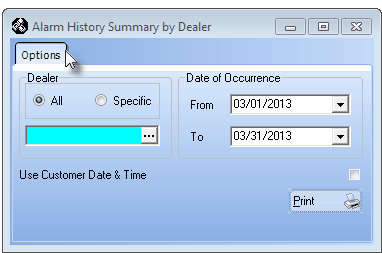
Alarm History Summary by Dealer dialog
| • | Dealer - Choose whether to list the Alarm History for All Dealers, or for Specified Dealer(s). |
| ▪ | All - By default, all Alarm Dealers will be listed, and within each Alarm Dealer, the Summary of the Events to which Operators had to respond. |
| ▪ | Specific - To view a Summary of the Events to which Operators had to respond for a specified group of (one or more) Dealers,: |
| o | Click the Specific button |
| o | Click the Specific Dealer field's Ellipse to open the Select Dealers dialog |
| o | Choose the desired Dealer(s) using the Select Dealers dialog |
| • | Select Dealers - To Choose the Dealer(s) required for this report, Check the Selected box for one or more of the Dealers listed on this Select Dealers dialog. |
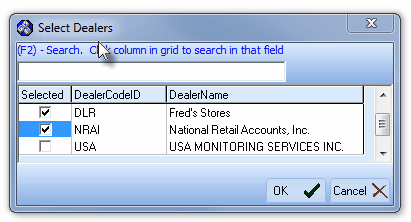
Select Dealers dialog
| ▪ | Click the OK übutton to Close the Select Dealers dialog. |
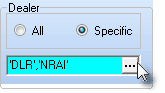
| ▪ | The Selected Dealer Code(s) will be insert into the Specific Dealer field. |
| • | Date of Occurrence - Establish the Date Range for this report: |
| ▪ | From - Using the Drop-Down Date Selection Box provided, Choose the starting date for this report. |
| o | If no time is showing, you may Click on the Year and Press the Right Arrow ’ to set a specific Starting Time. |
| o | By default, it will be the Current Time, which may be modified, as required. |
| ▪ | To - Using the Drop-Down Date Selection Box provide, Choose the ending date for this report. |
| o | If no time is showing, you may Click on the Year and Press the Right Arrow ’ to set a specific Ending Time. |
| o | By default, it will be the Current Time, which may be modified, as required. |
| • | Use Customer Date & Time - If you have Alarm Dealers whose Accounts reside in a different Time Zone than yours, Check this box to have the Summary calculated based on their local time. |
| • | Print -Click the Print button  to Preview and optionally Print (to a File or a Printer) this Alarm History Summary by Dealer report. to Preview and optionally Print (to a File or a Printer) this Alarm History Summary by Dealer report. |
| • | Preview - The Preview tab presents the report which resulted from the Options you've selected. |
| • | Up Arrow/Down Arrow - hi - Moves the report one line up, or one line line down, respectively. |
| • | Page Up/Page Down - Moves the report to the previous or next page, respectively. |
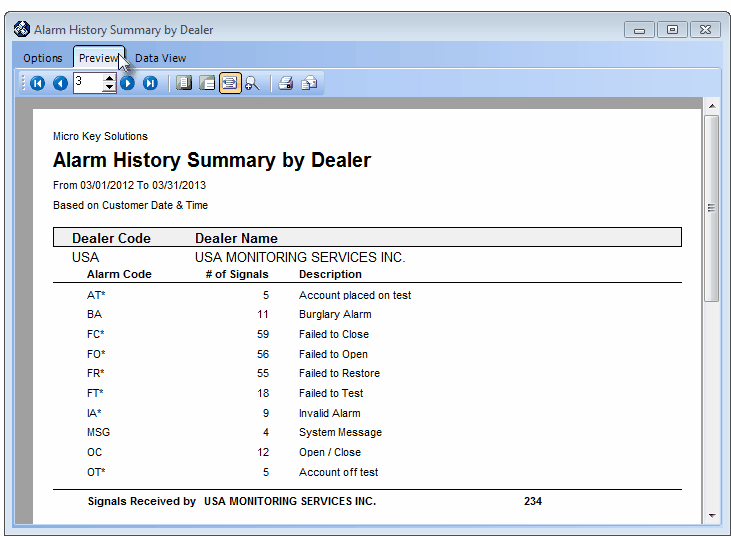
Alarm History Summary by Dealer - Preview tab
| • | Home -  - Using either the screen or your Keyboard's Home key, moves the report to the top of the first page. - Using either the screen or your Keyboard's Home key, moves the report to the top of the first page. |
| • | End -  - Using either the screen or your Keyboard's End key, moves the report to the bottom of the last page. - Using either the screen or your Keyboard's End key, moves the report to the bottom of the last page. |
| • | Arrows - The arrows allow you to move back and forth, from page to page. |
| • | Number - Indicates the page number you are viewing. |
| ▪ | You may also type in a specific page number, Press 8 Enter and that page will be displayed immediately. |
| ▪ | If you enter an invalid page number, it will be ignored. |
| • | Fit To Page - Click the first button after the arrows to size a full page of the report to fit the screen. |
| • | Zoom To 100% - Click the second button after the arrows to display the page at 100% (of the printed view). |
| • | Fit To Page Width - Click the third button after the arrows to size the page of the report to fit the full width of the screen. |
| • | Zoom To Percentage - Click the fourth button after the arrows to re-size the page of the report by percentage. |

| ▪ | When you Click the Zoom To Percentage button, the Percentage selector will be displayed. |
| ▪ | You may then Click the Up or Down ‚ arrows to set the exact amount of Zoom you want. |
| • | Print - Click the Print button to Print (to a File or a Printer)  the displayed Alarm History Summary by Dealer. the displayed Alarm History Summary by Dealer. |
| • | Email - Click the Email  button to send this report to an Email address of your choosing. button to send this report to an Email address of your choosing. |
| • | To Exit the Preview tab and Close this Report dialog Form, Click the Close button x on the right at the top of the Preview tab. |
| • | Data View - This view provides a tabular (spreadsheet style) presentation of the selected data. |
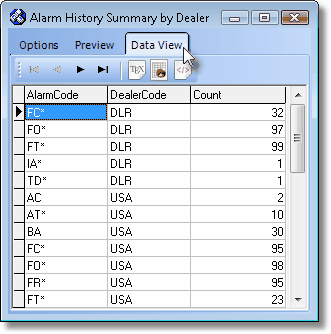
Alarm History Summary by Dealer - Data View
| • | Arrows - Click the arrows to move through the record. |
| • | Export - Exporting the data from this Data View tab (note the "fly-over" help available on these buttons): |
| ▪ | Export to CSV - Click the first button after the arrows to export the data to a Comma Separated Values (CSV) file format. |
| ▪ | Export To Excel - Click the second button after the arrows to export the data to an Excel (.xls) file format. |
| ▪ | Export To Html - Click the third button after the arrows to export the data to an HTML formatted file. |
| • | To Exit the Data View tab and Close this Report dialog Form, Click the Close button x on the right at the top of the Data View tab. |