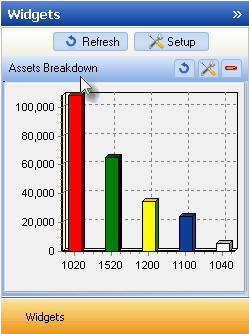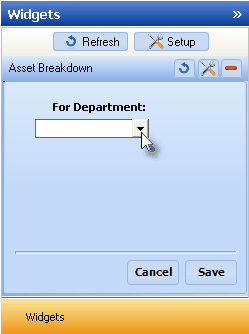| □ | The Asset Breakdown Widget provides a Bar Chart which displays the 5 General Ledger Accounts with the greatest Asset value - based on the Department(s) selected in Configuration Option. |
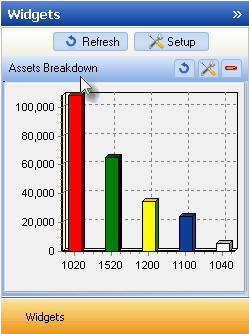
Asset Breakdown Widget
| • | Click the Maintenance Icon to access the Configuration Option for the Asset Breakdown Widget. |

| • | For Department: - Either data for One selected Department, or the data for All Departments may be displayed. |
| ▪ | You may Right-Click the For Department: field and Choose the desired Search By method (either by Name or Dept - Department Number). |
| ▪ | Using the Drop-Down Selection List provided, Choose the Department to be reported, or Choose All to display the information for All of the defined Departments. |
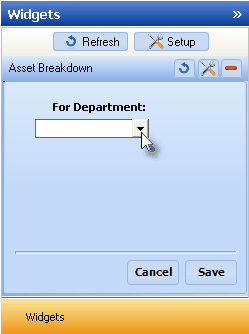
Asset Breakdown Configuration Option
| • | Click the Save button to activate your selection. |
| • | Click the Refresh icon on the Asset Breakdown Widget to Refresh the data. |

| • | The Asset Breakdown Widget item may be "collapsed" or "expanded" as needed. |

| • | Click its Red Minimize button to "collapse" the Asset Breakdown Widget. |
| • | Click that Red Minimize button again to "expand" the Asset Breakdown Widget. |