| □ | The United States Internal Revenue Service (IRS) requires that, if a Payment threshold is exceeded, a Form 1099 be sent annually to those Vendors (and the IRS) who have not indicated in writing that they are exempt from this requirement. |
| • | That Notification Requirement is based on the type of business they are set up as, and on exceeding the threshold amount - specified by the IRS - for gross Payments made to Vendors. |
| • | To print the Form 1099 Report, from the Main Menu Select Reports, Choose the Accounts Payable sub-menu and Click Form 1099 Report. |
| □ | Form 1099 Report tabs - There are two tabs on the Form 1099 Report dialog. |
| • | Options - Initially only the Options tab is shown (until you make your Options selections and Select Print). |
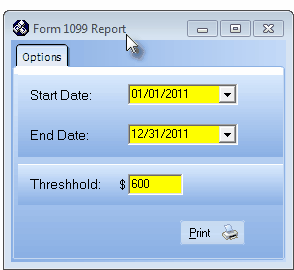
Form 1099 Report - Options tab
| • | Start Date - By default, the first day of the most recently completed year. |
| • | End Date - By default, the last day of the most recently completed year. |
| • | Threshold - By default, $600.00, enter the Amount, beyond which Payments to the Vendor will trigger the requirement for a Form 1099 to be sent. |
| • | Print - Click the Print button to Preview and optionally, to Print (to a File or a Printer) this Form 1099 Report. |
| • | Preview - The Preview tab presents the report which resulted from the Options you've selected. |
| • | Up Arrow/Down Arrow - hi - Moves the report one line up, or one line line down, respectively. |
| • | Page Up/Page Down - Moves the report to the previous or next page, respectively. |
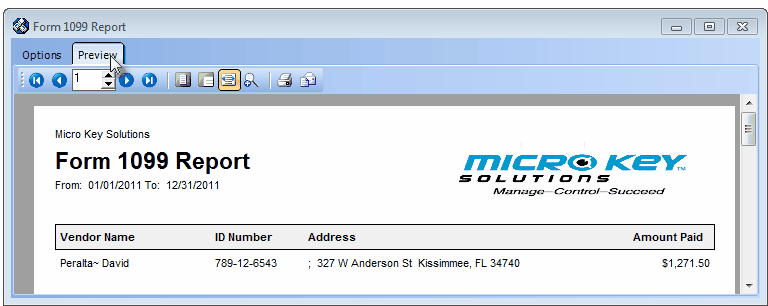
Form 1099 Report - Preview tab
| • | Home -  - Using either the screen or your Keyboard's Home key, moves the report to the top of the first page. - Using either the screen or your Keyboard's Home key, moves the report to the top of the first page. |
| • | End -  - Using either the screen or your Keyboard's End key, moves the report to the bottom of the last page. - Using either the screen or your Keyboard's End key, moves the report to the bottom of the last page. |
| • | Arrows - The arrows allow you to move back and forth, from page to page. |
| • | Number - Indicates the page number you are viewing. |
| ▪ | You may also type in a specific page number, Press 8 Enter and that page will be displayed immediately. |
| ▪ | If you enter an invalid page number, it will be ignored. |
| • | Fit To Page - Click the first button after the arrows to size a full page of the report to fit the screen. |
| • | Zoom To 100% - Click the second button after the arrows to display the page at 100% (of the printed view). |
| • | Fit To Page Width - Click the third button after the arrows to size the page of the report to fit the full width of the screen. |
| • | Zoom To Percentage - Click the fourth button after the arrows to re-size the page of the report by percentage. |

| ▪ | When you Click the Zoom To Percentage button, the Percentage selector will be displayed. |
| ▪ | You may then Click the Up or Down ‚ arrows to set the exact amount of Zoom you want. |
| • | Print - Click the Print button to Print (to a File or a Printer)  the displayed Form 1099 Report. the displayed Form 1099 Report. |
| • | To Exit the Preview tab and Close this Report dialog Form, Click the Close button x on the right at the top of the Preview tab. |








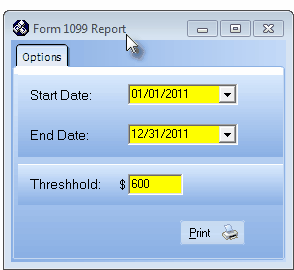
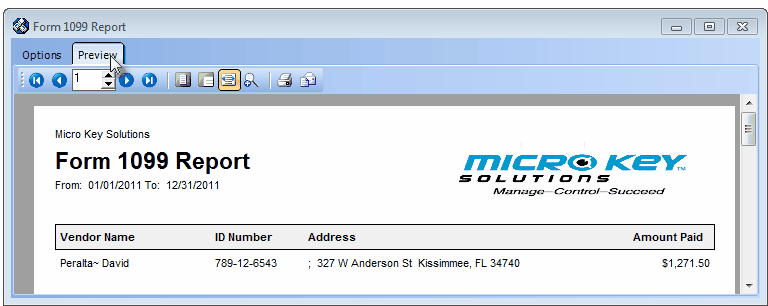
![]()