|
Accounts Receivable Menu This Help File Page was last Modified on 02/04/2013 |

|

|
|
|
Accounts Receivable Menu This Help File Page was last Modified on 02/04/2013 |

|

|
Accounts Receivable Menu
This Help File Page was last Modified on 02/04/2013
|
Accounts Receivable Menu This Help File Page was last Modified on 02/04/2013 |

|

|
|
|
Accounts Receivable Menu This Help File Page was last Modified on 02/04/2013 |

|

|
| □ | MKMS offers Accounts Receivable, Accounts Payable, Service Tracking and Other Shortcuts Menu Bars on the Main Shortcut Bar. |
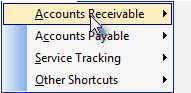
| • | These Outlook Bar Menu Selections are also available on the left side of the MKMS application window on the Main Shortcut Bar. |
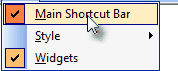
| • | These menus (the Accounts Receivable Menu Bar is shown below) are only displayed if the Main Menu's View option has a Check in the Main Shortcut Bar option. |
| □ | Accounts Receivable Menu |
| • | This Accounts Receivable Menu Bar offers quick access to many features and functions that will be used on a daily basis. |
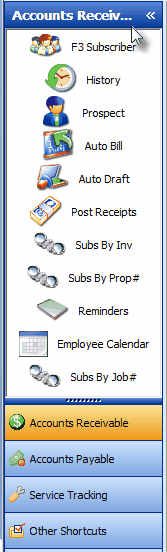
Accounts Receivable Menu
| □ | The eleven Accounts Receivable menu's options are outlined below and explained in detail in the referenced chapters. |
| 1. | F3 Subscriber - For quick access to the Subscribers Form, Press F3. |
| 2. | History - To view a complete Universal Account History of any type of record entered a Subscriber or Prospect. |
| 3. | Prospect - To access the Prospect Tracking System, Click the Prospect button. |
| 4. | Auto Bill - Automatically Bill Recurring Revenues. |
| 5. | Auto Draft - Automatically Draft Pre-approved Payments from Subscribers. |
| 6. | Post Receipts - Post Receipts as a batch using the Receipts Posting dialog. |
| 7. | Subs by Inv (Subscribers by Invoice Number) - Instantly look up a Subscriber by entering an Invoice Number which will open and retrieve the appropriate Subscriber record and display that Invoice in the Invoice form. |
| 8. | Subs by Prop# (Subscribers by Proposal Number) - Instantly look up a Subscriber by entering a Proposal number which will open and retrieve the appropriate Prospect or Subscriber record and display that Proposal in the Proposal Form. |
| 9. | Reminders - Create, update and complete Reminders. |
| 10. | Employee Calendar - Maintain the current (and optionally any) User's Calendar and Task List. |
| 11. | Subs by Job# - (Subscribers by Job Number) - Instantly look up a Subscriber by entering a Job Number which will open and retrieve the appropriate Subscriber record and and display that Job Costing Form. |