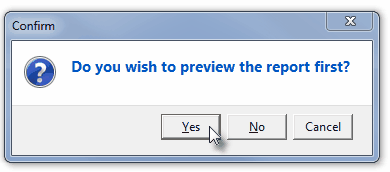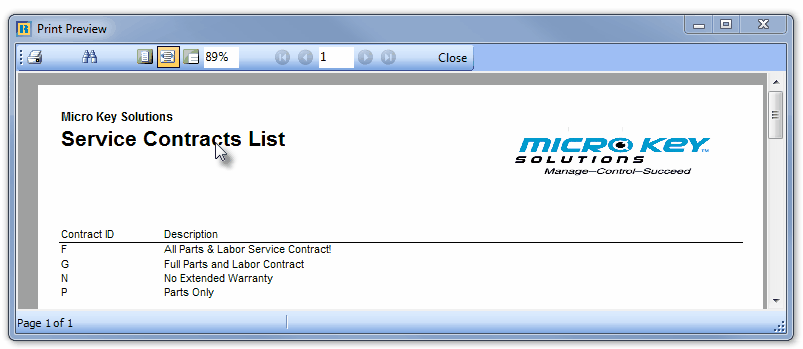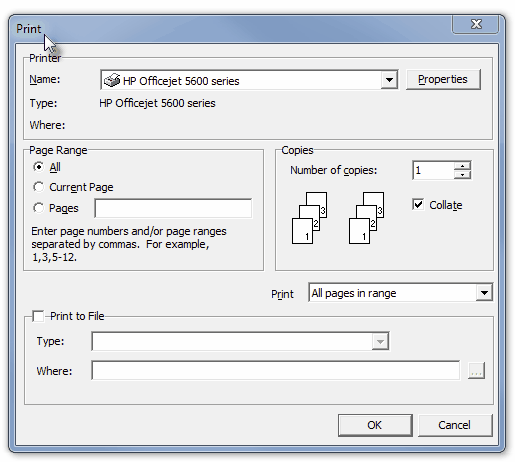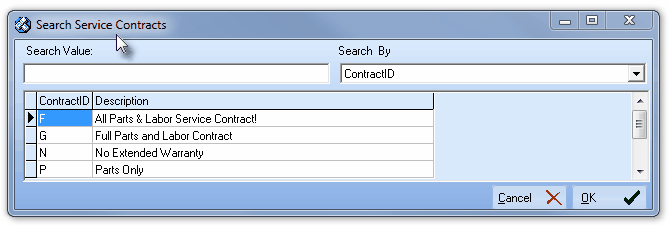| □ | There are two types of Contracts tracked by MKMS: |
| a. | In order to assign your Subscriber's Monitoring Related Contract information, you must first create the Codes and Descriptions representing these Monitoring Related Contract Types being offered by your Company. |
| b. | Monitoring Contract Types are defined by Choosing Maintenance from the Main Menu and Selecting the Central Station sub-menu then Clicking Contract Types. |
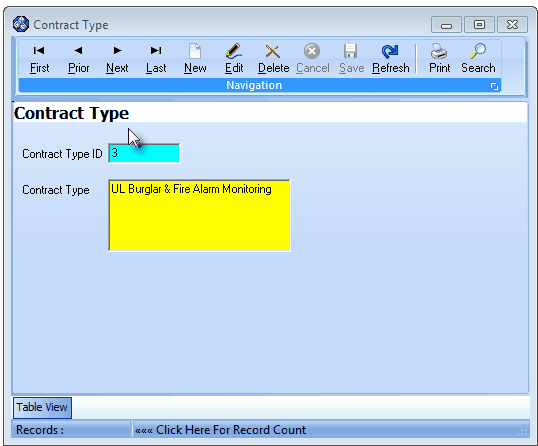
Contract Type Form
| c. | These User-Defined Monitoring Contract types are used to identify the type of Monitoring Related Services that are being provided to each Subscriber. |
| 2. | Contracts which are Service Contracts (documented below in the "Service Contracts" section) used by the Service Tracking System module: |
| a. | In order to assign your Subscriber's Service Related Contract information, you must first create the Codes and Descriptions representing the Service Contracts being offered by your Company. |
| b. | Service Contracts associated with the Service Tracking System module are defined by Choosing Maintenance from the Main Menu and Selecting Service Tracking Items and Choosing Service Contracts. |
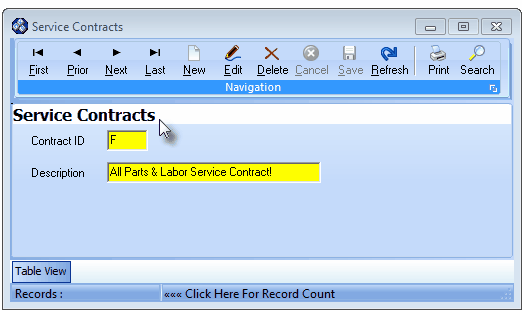
Service Contracts Form
| c. | These User-Defined Service Contract types are used for identifying a Subscriber's Extended Warranty and/or Service Agreement |
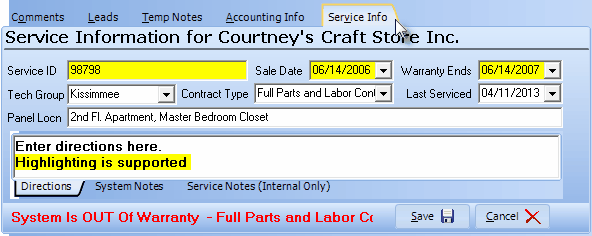
Service Information tab - available on the Subscribers Form - showing the Service Contract Type field
| e. | Only one Service Contract may be assigned to each Subscriber. |
| □ | Service Contracts - when priced correctly and customized to your business - will be an important Service Department profit center which provides a predictable recurring revenue stream, while adding increased financial stability, and resale value, to your business. |
| • | There are many formulas and methodologies used to determine the Rates to be charged for a Service Contract on a security system (and/or other types of "system" installations generally composed of low voltage wiring, specialized electronic parts, and the requirement for unique knowledge). |
| • | Parts Only versus Part & Labor, Battery replacements included or surcharged, wireless or hardwired, UL® versus standard installations, residential or commercial, and whether you can bill the Subscriber's insurance companies for acts of God related system failures (lightening, fire, flood, etc.) are some of the determining factors to consider when setting Rates. |
| • | Properly calculating Rates based on these formulas and methodologies also depends largely on the quality of installation, the quality of the parts you use, and the level of service coverage you will provide. |
| • | All of theses factors need to be considered when setting Service Contract Rates and in determining the type(s) of coverage(s) that will be offered. |
| • | Typically, full coverage service (Part & Labor) contracts are assessed at a 10% to 20% annualized Rate based on the current full, normal retail price of the equipment and/or installation labor being covered. |
| • | You must pre-define the Service Contracts that you will offer to your Subscribers. |
| □ | Once you have determined what Types of Service Contracts you will offer, use the Service Contracts Form to define them and assign them a code. |
| • | From the Main Menu Select the Maintenance Menu and Choose Service Tracking Items. |
| • | Click Service Contracts. |
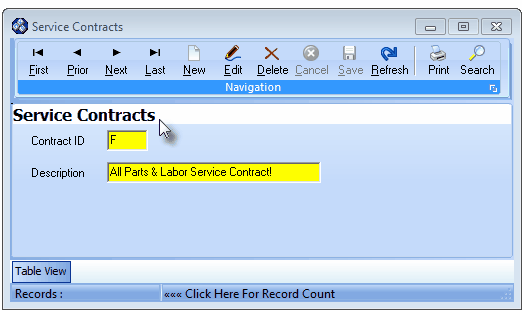
Service Contracts Form
| • | This Service Contracts Form may be Re-sized by Dragging the Top and/or Bottom up or down, and/or the Right side in or out. |
| • | Navigation Menu - The Navigation Menu is located at the top of the Service Contracts Form. |

| • | This Navigation Menu provides the normal Record Movement, New, Edit, Delete, Cancel, Save, Search and Refresh options; as well as special Print and Search functions. |
| • | Record Editing section - The details of the currently selected record are displayed below the Navigation Menu at the center (Main Body) of the Service Contracts Form. |
| • | Table View tab - A tabular (spreadsheet style) Table View of the currently defined Service Contract records is accessible by Clicking the Table View tab at the bottom of the Service Contracts Form. |

| • | To display a specific Service Contract record in the Record Editing section, Click on that record within the Table View section, or use the Search Icon (see the "Using the Special Functions" section later in this chapter). |
| • | This Table View information may be Pinned in Place by Clicking the Pin Icon on the right. |
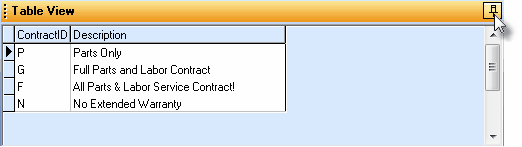
Service Contracts Form - with Table View tab Pinned Open
| ▪ | You may Un-Pin this Table View by Clicking the Pin Icon again. |
| ▪ | Click on any listed record to display that information in the center (Main Body) of the Form. |
| • | There are two columns of data in this Service Contracts Record Listing: |
| 1) | Contract ID - The letter or number assigned to this type of Service Contract. |
| 2) | Description - The actual description of the Service Contract type. |
| • | Each column's Header Name describes the data contained in that column. |
| ▪ | Clicking on a Header Name will set the order in which the Service Contracts will be listed. |
| ▪ | Clicking on the same Header Name will set the order in the opposite direction (ascending vs. descending). |
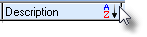
| ▪ | The Header Name that is determining the Order of the list will have an Icon indicating the Order displayed next to that Header Name. |
| • | To define the Service Contracts: |
| • | Click the  Icon to start the Service Contracts entry in the Record Editing section. Icon to start the Service Contracts entry in the Record Editing section. |
| • | Contract ID - Enter an alphanumeric character (0-9 or A-Z) as the Service Contract's ID. |
| ▪ | This coding methodology allows you to define up to 36 different types of service agreements. |
| • | Description - Enter a brief Description (up to 35 characters including upper & lower case letters, numbers and standard punctuation) of the type of coverage offered with this Service Contract. |
| • | Click the  Icon to record this Service Contract entry. Icon to record this Service Contract entry. |
| • | The system will assign an ID. |
| • | Repeat this process to add additional Service Contracts. |
| □ | Using the Special Functions on the Navigation Menu at the top of the Service Contracts Form: |
| • | Print - Click the Print Icon to View and/or Print a list of the Service Contracts. |
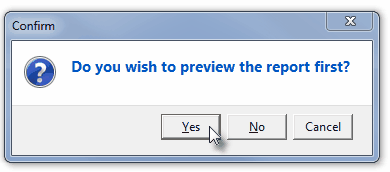
| • | Yes - Click the Yes button to View a copy of the report. |
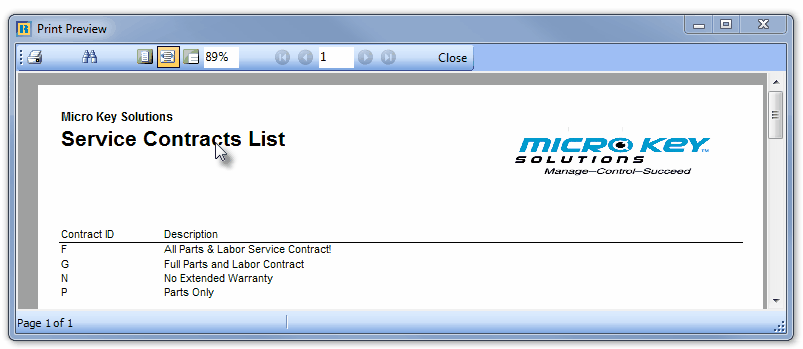
| • | No - Click the No button to open the Windows® Print dialog where a copy of the report may be sent to a selected Printer, or Printed to a File. |
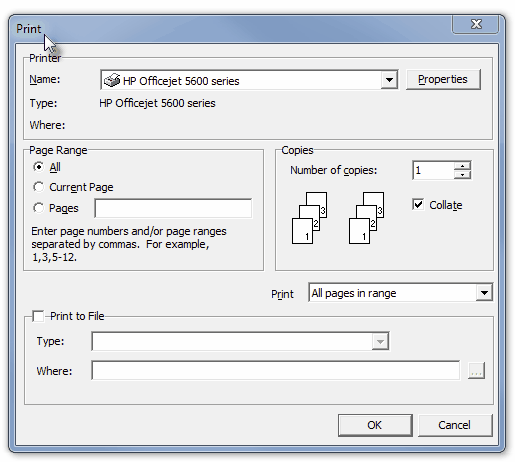
| • | Cancel - Click the Cancel button to close this Print question and return to the Form. |
| • | Search - Click the Search Icon to open the Search Service Contracts dialog. |
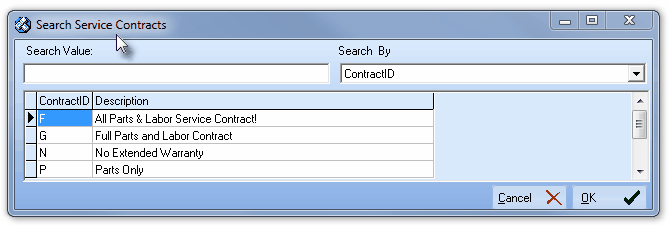
Search dialog
| • | See the "Using the Generic Search dialog" section in the Advanced Search Dialog chapter for more information about this Search dialog. |








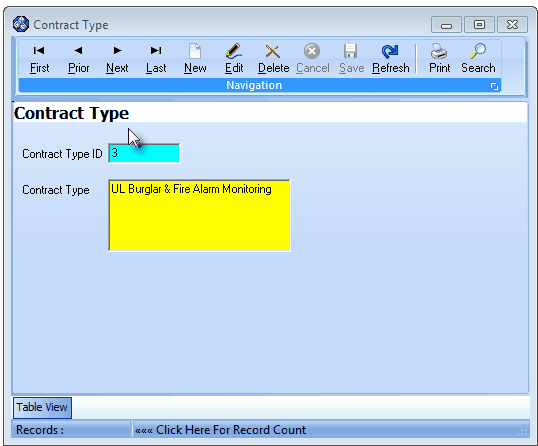
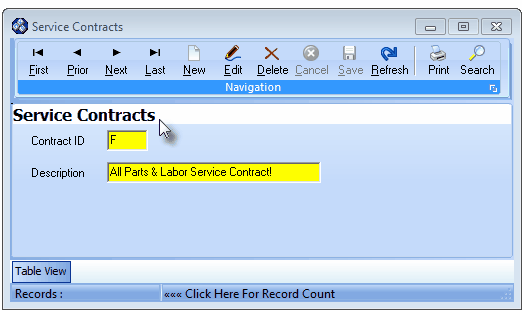
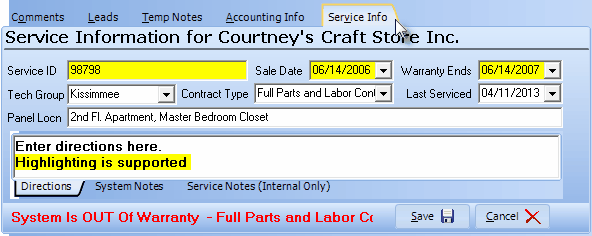
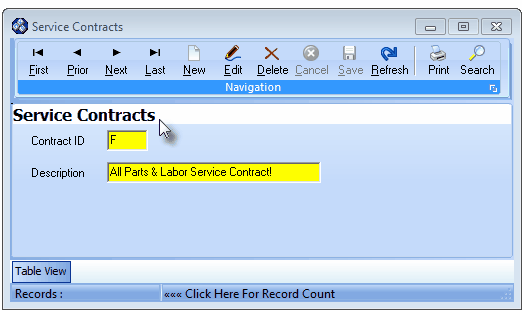

![]()
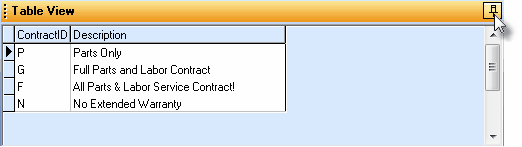
![]()