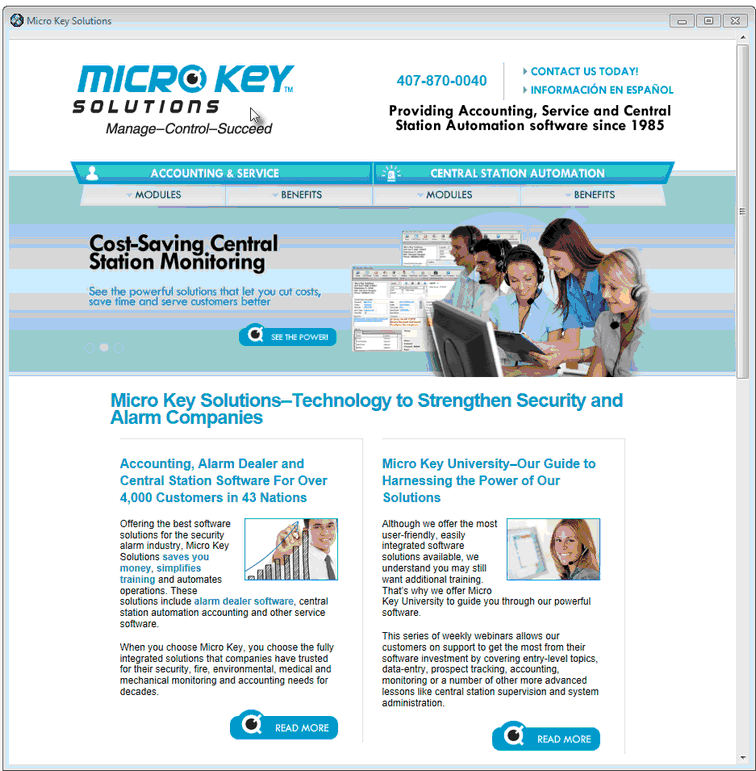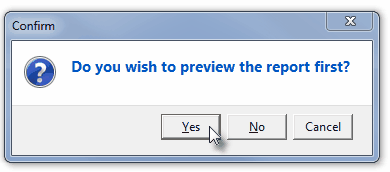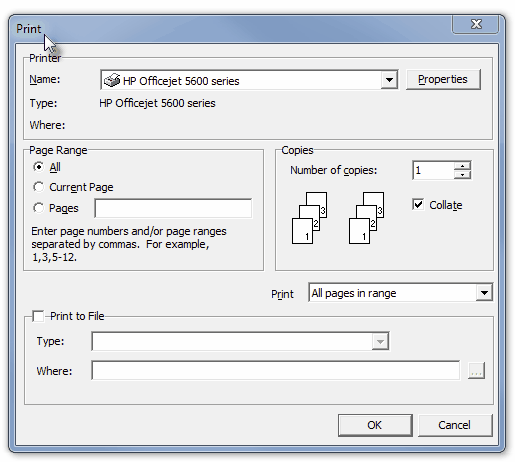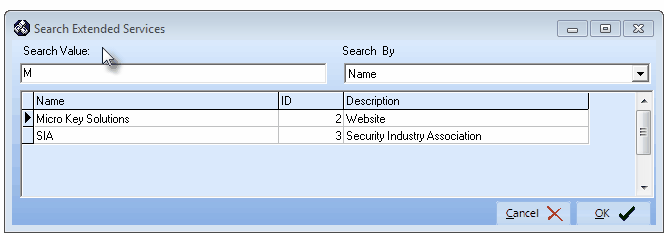| □ | Similar to the Tools Menu (which allows a User to identify other Applications which that User wants to "run" while still within MKMS), the External Service Form allows a User to identify a Web Site address they want to be directly accessible from within the Subscribers and/or Prospects Form. |
| • | From the Main Menu Select the Maintenance Menu and Choose the External Services option to view the External Services Form shown below: |
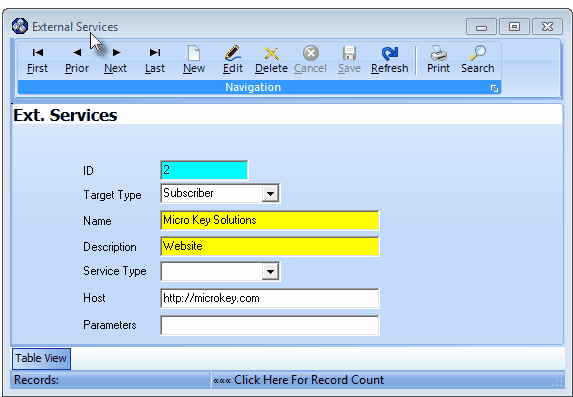
External Services Form
| • | This External Services Form may be Re-sized by Dragging the Top and/or Bottom up or down, and/or the Right side in or out. |
| • | Navigation Menu - The Navigation Menu is located at the top of the External Services Form. |

| • | This Navigation Menu provides the normal Record Movement, New, Edit, Delete, Cancel, Save, and Refresh options; as well as special Print and Search functions. |
| • | Record Editing section - The details of the currently selected record are displayed below the Navigation Menu at the center (Main Body) of the External Services Form. |
| • | Table View tab - A tabular (spreadsheet style) Table View of the currently defined External Services is accessible by Clicking the Table View tab at the bottom of the External Services Form. |

| • | To display a specific External Service record in the Record Editing section, Click on that record within the Table View section, or use the Search Icon (see the "Using the Special Functions" section later in this chapter). |
| • | This Table View information may be Pinned in Place by Clicking the Pin Icon on the right. |
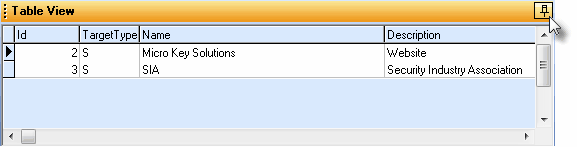
External Services Form - with Table View tab Pinned Open
| ▪ | You may Un-Pin this Table View by Clicking the Pin Icon again. |
| ▪ | Click on any listed record to display that information in the center (Main Body) of the Form. |
| ▪ | Initially, only the first 4 columns will be displayed. |
| ▪ | Drag the bottom Slide Bar to the Right to view the other 3 and/or adjust the column's width to see all of them at once, if desired. |
| • | There are 7 columns of data in this External Services Record Listing: |
| 1) | Id - The record number of this Extended Service item assigned by the system when it was initially saved. |
| 3) | Name - A descriptive Name for this External Service. |
| 4) | Description - A general Description of this External Service. |
| 5) | Service Type - Under Development - No entry required. |
| 6) | Host - The specific Web Site Address of this External Service. |
| 7) | Params - Any additional Parameters required to display the required/desired web page of this External Service. |
| • | Each column's Header Name describes the data contained in that column. |
| ▪ | Clicking on a Header Name will set the order in which the External Services will be listed. |
| ▪ | Clicking on the same Header Name will set the order in the opposite direction (ascending vs. descending). |

| ▪ | The Header Name that is determining the Order of the list will have an Icon indicating the Order displayed next to that Header Name. |
| • | To define an External Service to identify a Web Site address to be directly accessible from within the Subscribers and/or Prospects Form. |
| • | Click the  Icon to start a External Service entry in the Record Editing section. Icon to start a External Service entry in the Record Editing section. |
| ▪ | ID - The record number of this Extended Service will be assigned by the system saved. |
| ▪ | Target Type - Using the Drop-Down Selection List provided, Choose either Subscriber ("S") or Prospect ("P") |
| ▪ | Name - Enter a descriptive Name for this External Service. |
| ▪ | Description - Enter a general Description of this External Service. |
| ▪ | Service Type - Under Development - No entry required. |
| ▪ | Host - Enter a specific Web Site Address of this External Service. |
| ▪ | Params - Enter ant additional Parameters required to display the required/desired web page of this External Service. |
| • | Click the  Icon to to record this External Service. Icon to to record this External Service. |
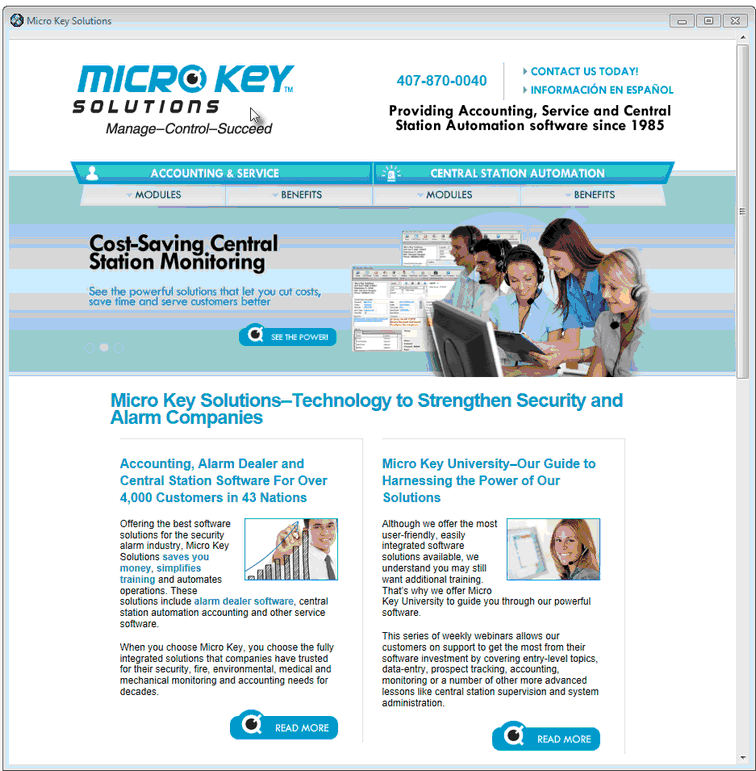
Web Site Example when an External Service is selected using the Services option on the Main Menu of the Subscribers Form
| • | Any number of additional External Services may be identified, as required. |
| □ | Using the Special Functions - Located on the Navigation Menu at the top of the External Services Form: |
| • | Print - Click the Print Icon to View and/or Print a list of the External Services. |
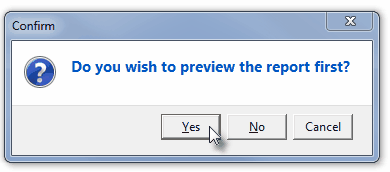
| • | Yes - Click the Yes button to View a copy of the report. |
| • | No - Click the No button to open the Windows® Print dialog where a copy of the report may be sent to a selected Printer, or Printed to a File. |
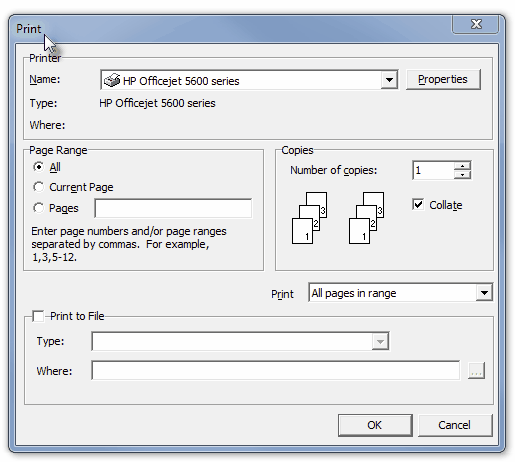
| • | Cancel - Click the Cancel button to close this Print question and return to the Form. |
| • | Search - Click the Search Icon to open the Search External Services dialog. |
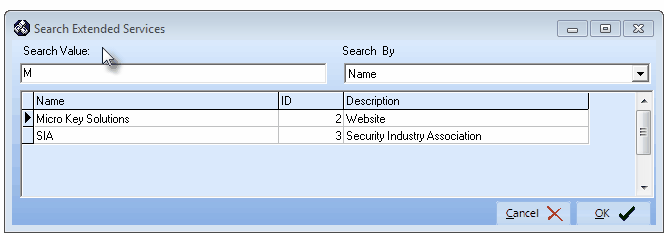
Search dialog
| • | See the "Using the Generic Search dialog" section in the Advanced Search Dialog chapter for more information about this Search dialog. |








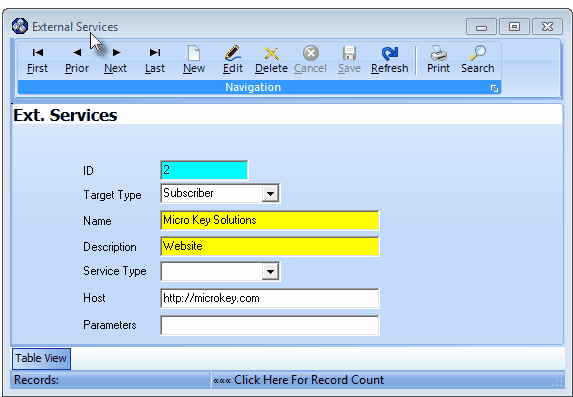

![]()
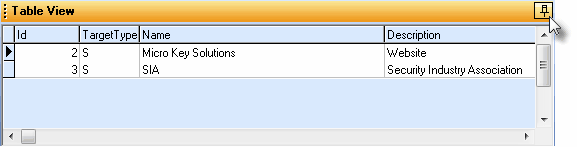
![]()