|
Tools Menu Setup This Help File Page was last Modified on 04/07/2013 |

|

|
|
|
Tools Menu Setup This Help File Page was last Modified on 04/07/2013 |

|

|
Tools Menu Setup
This Help File Page was last Modified on 04/07/2013
|
Tools Menu Setup This Help File Page was last Modified on 04/07/2013 |

|

|
|
|
Tools Menu Setup This Help File Page was last Modified on 04/07/2013 |

|

|
| □ | The Main Menu's Tools option - featured on most Micro Key Millennium Series modules allows you to define personalized menu selections that provide immediate access utilities you may often use, such as the Windows® Calculator and Notepad applications, or other Micro Key Millennium Series modules such as the Central Station Monitoring module. |
| • | To establish one of these personal menu selections, from the MKMS Main Menu Select Tools, then Choose Setup to view the Form shown below. |
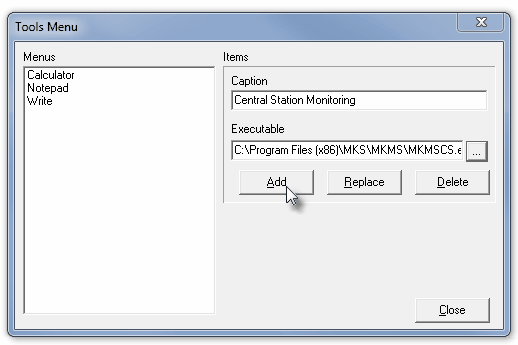
Tools Menu Setup dialog
| • | Menus - A list of all of the personalized menu items that have already been defined. |
| • | Items - To define a new item for the Tools menu: |
| • | Caption - Enter the description (that you want to appear in the Menus listing on the left) of this process. |
| • | Executable - Enter the full path and name of the actual program's name of the process you are defining. |
| • | Click the Add button. |
| • | Replace - To change an existing Menu item: |
| • | Click on that Menu Item. |
| • | Modify the Caption and/or Executable information. |
| • | Click the Replace button. |
| • | Delete - To remove an existing Menu item: |
| • | Click that Menu Item. |
| • | Click the Delete button. |
| • | Close - Click the Close button to close this Tools Menu Setup dialog. |