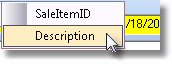| □ | Certain data entry fields use a Drop-Down Selection List to ensure that you Choose the appropriate data item from a predefined list created as part of that module's start up maintenance procedure. |
| • | Sometimes these Drop-Down Selection Lists contain more than one column of data, in which case, you may want to set the order in which the data will be listed in that Drop-Down Selection List. |
| • | The order of the field names, and therefore the order in which the data is listed in a Drop-Down Selection List, is established on a User by User basis, meaning that each User may choose their preferred order in which the data will be presented whenever that User accesses that Drop-Down Selection List. |
| • | The example below (taken from the Bank Transactions chapter) shows how to set the order that Sale-Purchase Items will be listed in that Sale Item field's Drop-Down Selection List. |
| • | Sale Item - Use the Drop-Down Selection List to Choose the appropriate Sale-Purchase Item for the Employee Receipt. |
| ▪ | The choices in the Drop-Down Selection List may be listed either in Sale Item ID (Purchase Item ID) or Description order. |
| ▪ | To choose the field name to Search By (thereby setting the order that the Drop-Down Selection List choices will be listed): |
| o | Right-Click within the Sale Item field to display the Search by... option. |
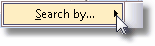
| o | Click the Right Arrow to display the Order Options. |
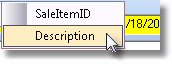
| o | Select the desired field name. |
| o | The selected Search By field name will be listed in the first column of the Drop-Down Selection List, and the list will be ordered alphabetically, or numerically, based on the field name's type. |
| □ | Generic Instructions - To test a Drop-Down Selection List field, just Right-Click within that field to see if the Search by... option appears. |
| • | If it does, follow these Generic Instructions to Select the order in which the data will be listed within the Drop-Down Selection List field by Choosing the field name to Search By (thereby setting the order that the data in the Drop-Down Selection List will be presented): |
| a. | Right-Click within the Drop-Down Selection List field to display the Search by... option. |
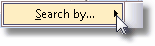
| b. | Click on the Right Arrow to display the Order Options list. |
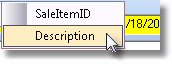
Sample Order Options listing
| c. | Select the desired field name in which the list is to be displayed. |
| d. | The selected Search By field name will be listed in the first column of the Drop-Down Selection List |
| e. | The list will be ordered alphabetically, or numerically, based on the field name's type. |
![]()
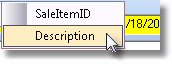
![]()