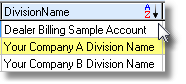| □ | A tabular (spreadsheet style) Table View of the currently defined set of records is displayed within the Table View tab located at the bottom of the Form. |

| • | Table View List Order - Each column's Header Name describes the data contained in that column. |
| • | There are always two or more columns of data in a Table View tab |
| ▪ | Each column's Header Name describes the data contained in that column. |
| • | You may Re-Order the Data listed in these columns within the Table View tab of most Maintenance related (and some other) Forms and various other lists of data appearing throughout MKMS. |
| ▪ | To (re-)set the sorting Order of the data that's listed, Click on a Header Name. |
| ▪ | Each Click switches the listed data's Order (alphabetical or numerical, lowest to highest or highest to lowest). |
| ▪ | The Header Name that is determining that Order of the list will have an Icon indicating the Order displayed next to that Header Name. |
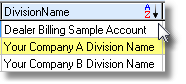
indicates sorted order
| ▪ | The arrow to the right of the Header Name indicates the current sorting order. |
| • | Table View Header Name Sequence - You may (re-)set the Sequence in which the data's Header Names are displayed within a Table View tab |
| • | To do so, using the standard Windows® Drag & Drop method, drag any Header Name to the desired location and then release it. |
| ▪ | That column and its related data will be moved to the new location. |

Each Column's Header Name may be relocated
| ▪ | The new Header Name Location will be saved, on a User by User basis. |
| ◆ | If the User resets the Sorted Order, the Header Names will revert to the default sequence and must again be relocated, if desired. |