|
Reminders Manager This Help File Page was last Modified on 09/18/2012 |

|

|
|
|
Reminders Manager This Help File Page was last Modified on 09/18/2012 |

|

|
Reminders Manager
This Help File Page was last Modified on 09/18/2012
|
Reminders Manager This Help File Page was last Modified on 09/18/2012 |

|

|
|
|
Reminders Manager This Help File Page was last Modified on 09/18/2012 |

|

|
| □ | The Reminders Manager Form provides a dialog for entering, updating and completing Reminder Items for any User, any type of account and/or any specific Prospect or Subscriber within any Date Range required. |
| • | To use the Reminders Manager, on the Main Menu Select Maintenance and Choose Reminders Manager. |
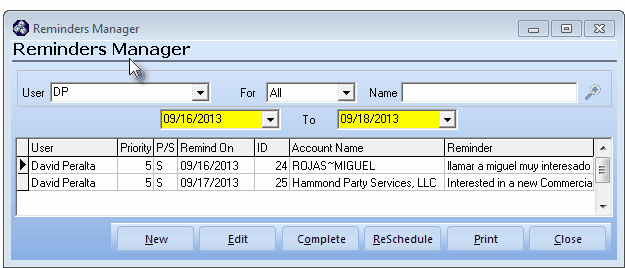
Reminders Form showing defaults and open Reminder record
Reminders Manager dialog
| • | Selecting the Reminders to be listed - Depending on how the Reminders Form was opened, some or all of these options may be User definable. |
| • | User - By default, it will be All Users. |
| ▪ | You may use the Drop-Down Selection List to Select the Employee whose Reminders will be listed. |
| • | For - All record types will be the default. |
| ▪ | Alternately, you may use the Drop-Down Selection List to Select the Subscriber or Prospect record type. |
| • | Name - If, instead of All, the the Subscriber or Prospect record type is chosen, you may Click the Search Icon to the right of the Name field to Choose a specific Subscriber or Prospect. |
| • | From - Enter the starting date of the Reminders you want listed using the Drop-Down Date Selection Box provided. |
| • | To - Enter the ending date of the Reminders you want listed using the Drop-Down Date Selection Box provided. |
| □ | The Reminders Manager Form action buttons provide access to its functions. Each are explained below: |
![]()
Reminders Form action buttons
| • | New - Click the New button to open the Reminder Item dialog (shown below) to create a new Reminder. |
| • | Edit - Click on a specific Reminders Manager line item then Click Edit to update the information on the Reminder Item Form. |
| • | Complete - Click on a specific Reminders Manager line item then Click Complete (see above) by selecting a Resolution and Close Date on the Reminder Item Form. |
| • | ReSchedule - Click on a specific Reminders Manager line item then Click Reschedule to open the Reschedule Item Form. |
| • | On the Reschedule Item Form, use the Date Selection Box to reset when this existing Reminder Item is due. |
| • | Click the appropriate Date to be Reschedule on the Reschedule Item Form. |
| • | Click OK to record the change. |
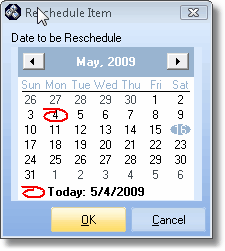
Reschedule Items Form
| • | Print - The Reminders Report is printed by Clicking the Print button on this Reminders Manager Form, or on the Reminders Form, and as a Reports Menu Selection offering many user selectable Report Options. |
| ► | Note: See the Reminders Report chapter for important and detailed information about printing a list of Reminders. |
| • | Click the Print button on the Reminders Manager Form to View or Print the selected Reminders list. |
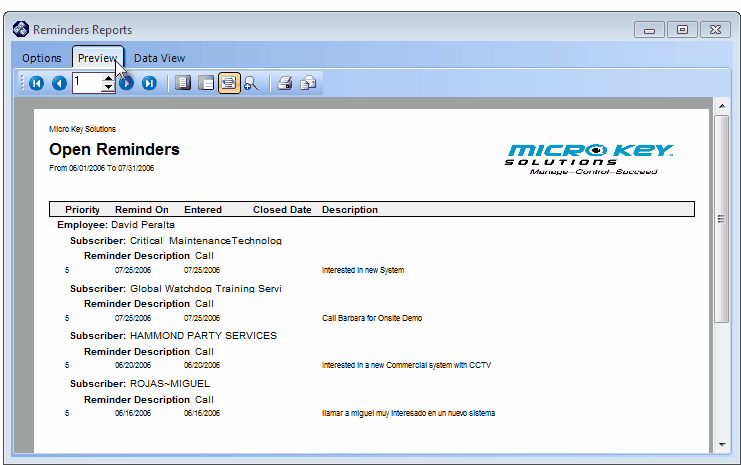
Reminders Report
| • | Close - Exit from this Reminders Form. |