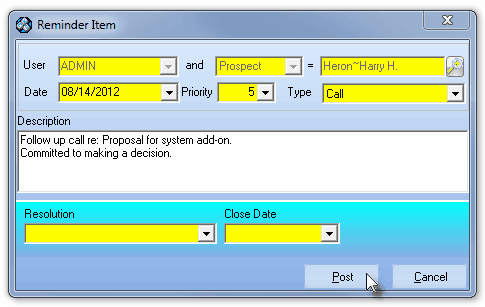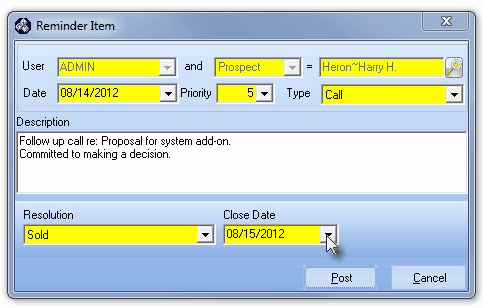| □ | Reminder Items - You may add New Reminder Items, Edit an existing Reminder Item, and Complete them when appropriate. |
| • | New - Click the New button to open the Reminder Item dialog (shown below) to create a new Reminder. |
| ► | Note: There are three cases, based on where this Reminder Item Form was accessed, that determine the defaults and which fields may, or may not be modified. |
| 1. | If this Reminder Item Form was opened using the Reminders Form that was opened from the Subscribers or Prospects General Menu, the User, the Type of record and the selected Prospect or Subscriber may not be changed. |
| 2. | If this Reminder Item Form was opened using the Reminders Form that was opened from the Maintenance menu, the User may not be changed. |
| 3. | If this Reminder Item Form was opened using the Reminders Manager Form that was opened from the Maintenance menu, all fields are available for selection. |
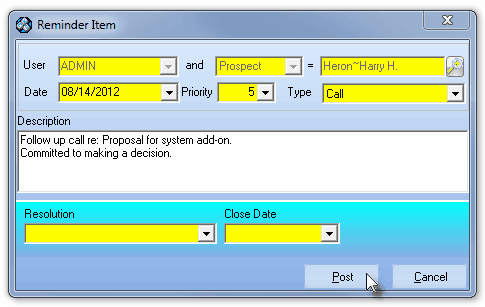
Reminder Item documenting a Collections call Follow-up
| • | User - By default, this will be the User name of the currently logged in person. |
| • | = - By default, will be the Name of the currently displayed Subscriber or Prospect. |
| • | Date - By default, today's date. |
| • | Priority - By default, the number 5, but using the Drop-Down Selection List, a number from 1 - 9 may be selected. |
| • | Type - Use the Drop-Down Selection List to Select the Type of Reminder Item this is. |
| ▪ | Note - Read the Description (and/or the Subscribers or Prospect Comments area) for instructions. |
| ▪ | Call - Telephone this Account. |
| ▪ | Meeting - Attend a meeting - Read the Description (and/or the Subscribers or Prospect Comments area) for instructions. |
| ▪ | To Do - You have to do this now - Read the Description (and/or the Subscribers or Prospect Comments area) for instructions. |
| • | Description - Enter a brief description of why this Reminder Item was created. |
| • | Resolution - Not available when entering a New Reminder Item. |
| • | Close Date - Not available when entering a New Reminder Item. |
| • | Post - Click the Post button to save the entry or Cancel to abort the entry. |
| • | Edit - Click on a specific Reminders line item, then Click Edit to update the information on the Reminder Item Form. |
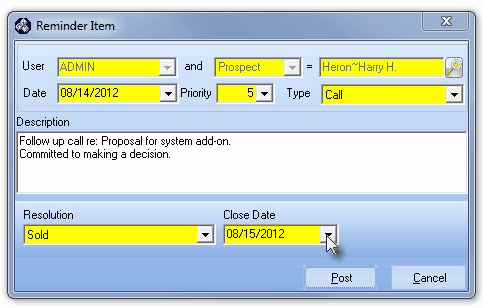
Completed Reminder Item
| • | Date - By default, today's date. |
| • | Priority - By default, the number 5, but using the Drop-Down Selection List, a number from 1 - 9 may be selected. |
| • | Type - Use the Drop-Down Selection List to Choose the Type of Reminder Item this is. |
| ▪ | Note - Read the Description (and/or the Subscribers or Prospect Comments area) for instructions. |
| ▪ | Call - Telephone this Account. |
| ▪ | Meeting - Attend a meeting - Read the Description (and/or the Subscribers or Prospect Comments area) for instructions. |
| ▪ | To Do - You have to do this now - Read the Description (and/or the Subscribers or Prospect Comments area) for instructions. |
| ▪ | FAX - Send a FAX - Read the Description (and/or the Subscribers or Prospect Comments area) for instructions. |
| • | Description - Enter a brief description of why this Reminder Item was created. |
| • | Resolution - Not available when entering a New Reminder Item. |
| • | Close Date - Not available when entering a New Reminder Item. |
| • | Complete - Click on a specific Reminders line item then Click Complete (see above) by selecting a Resolution and Close Date on the Reminder Item Form. |
| • | Resolution - Using the Drop-Down Selection List provided, Select a Resolution from the list (explained below) of predefined Reminder Resolutions. |
| ▪ | Completed - a default - No more action is required by this User. |
| ▪ | Rescheduled - a default - Another Reminder Item has been created for further follow-up. |
| ▪ | Note - a default - See the Note for why no more action is required by this User. |
| ► | Note: You must define these Resolution codes, and any others you want to use, as needed (See Reminder Resolutions). |
| ▪ | Sold - User Defined (if desired) - Prospect has been sold and requires no more follow-up by the Salesman. |
| ▪ | Collected - User Defined (if desired) - Accounts Receivable Department has received Payment. |
| ▪ | Went to Collection - User Defined (if desired) - Accounts Receivable Department has determined this Account's past due balance is uncollectible using in-house procedures. |
| ▪ | Left a Message - User Defined (if desired) - See the Subscriber's Comments for reason no more action is required by this User. |
| • | Close Date - Use the Drop-Down Date Selection Box to enter the Close Date which sets when this Reminder was resolved. |