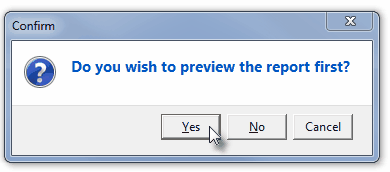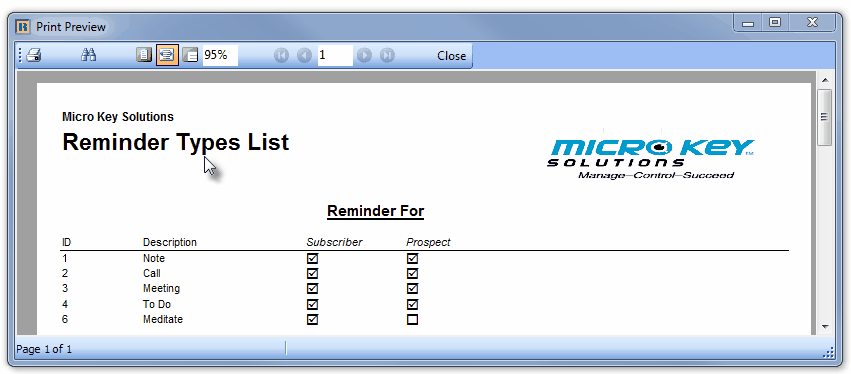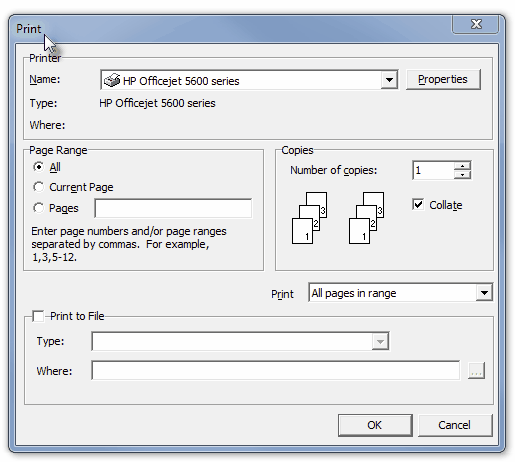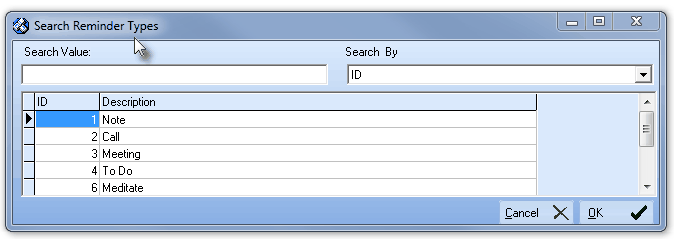| • | To define these Reminder Types, on the Main Menu Select Maintenance and Choose the Reminders Maintenance sub-menu, and then Click Reminder Types. |
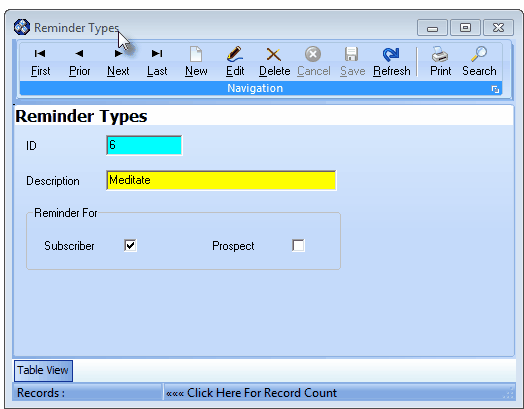
Reminder Types Form
| • | This Reminder Types Form may be Re-sized by Dragging the Top and/or Bottom up or down, and/or the Right side in or out. |
| • | Navigation Menu - The Navigation Menu is located at the top of the Reminder Types Form. |

| • | This Navigation Menu provides the normal Record Movement, New, Edit, Delete, Cancel, Save, and Refresh options; as well as a Print and Search function. |
| • | Record Editing section - The details of the currently selected record are displayed below the Navigation Menu at the center (Main Body) of the Reminder Types Form. |
| • | Table View tab - A tabular (spreadsheet style) Table View of the currently defined Reminder Types is accessible by Clicking the Table View tab at the bottom of the Reminder Types Form. |

| • | This Table View information may be Pinned in Place by Clicking the Pin Icon on the right. |
| • | To display a specific Reminder Type record in the Record Editing section, Click on that record within the Table View section, or use the Search Icon (see the "Using the Special Functions" section later in this chapter). |
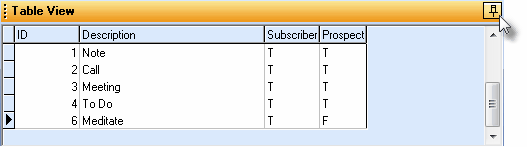
Reminder Types Form - with Table View tab Pinned Open
| ▪ | You may Un-Pin this Table View by Clicking the Pin Icon again. |
| ▪ | Click on any listed record to display that information in the center (Main Body) of the Form. |
| • | There are four columns of data in this Reminder Types Record Listing: |
| 1) | Resolution ID - The record ID assigned by the system when the Reminder Types entry is originally saved. |
| 2) | Description - The actual explanation of the Reminder Types. |
| 3) | Subscriber - Listed as True ("T") if this Reminder Type is available for classifying Reminders related to Subscribers, False ("F") if it is not. |
| 4) | Prospect - Listed as True ("T") if this Reminder Type is available for classifying Reminders related to Prospects, False ("F") if it is not. |
| • | Each column's Header Name describes the data contained in that column. |
| ▪ | Clicking on a Header Name will set the order in which the Reminder Types will be listed. |
| ▪ | Clicking on the same Header Name will set the order in the opposite direction (ascending vs. descending). |
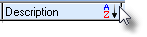
| ▪ | The Header Name that is determining the Order of the list will have an Icon indicating the Order displayed next to that Header Name. |
| • | To define the Reminder Types which will be used to identify a Reminder: |
| • | Click the  Icon to start the Reminder Types entry in the Record Editing section. Icon to start the Reminder Types entry in the Record Editing section. |
| • | ID - This is the system assigned record number which is inserted automatically when the Reminder Types record is initially saved. |
| • | Description - Enter a brief Description for this Reminder Type entry. |
| ▪ | By default, there are four Reminder Types already defined: |
| 1) | Note - Reminds you with a simple Note of explanation. |
| 2) | Call - Reminds you to make a Call to a Prospect or Subscriber. |
| 3) | Meeting - Reminds you of scheduled meeting. |
| 4) | To Do - Reminds of of what you are to do, and when. |
| ▪ | Additional Reminder Types may be defined. |
| ▪ | The Description may up to 40 characters in length and include upper and/or lower case letters, numbers, spaces and normally used punctuation marks. |
| • | Reminder For - Some Reminder Types are specifically directed toward Prospects, others to Subscribers, and some toward both. |
| o | Subscriber - Check this box if this is a Reminder Type for Subscribers. |
| o | Prospect - Check this box if this is a Reminder Type for Prospects. |
| ► | Note: When using these Reminder Types for categorizing a Task on the Employee Calendar Form, All of these Reminder Types will be available for selection. |
| • | Click the  Icon to record this Reminder Type entry. Icon to record this Reminder Type entry. |
| • | The system will assign an ID. |
| • | Repeat this process to add additional Reminder Types. |
| □ | Using the Special Functions on the Navigation Menu at the top of the Reminder Types Form: |
| • | Print - Click the Print Icon to View and/or Print a list of the Reminder Types. |
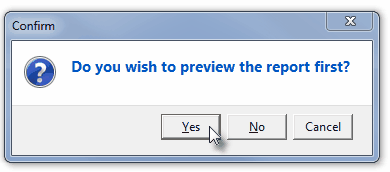
| • | Yes - Click the Yes button to View a copy of the report. |
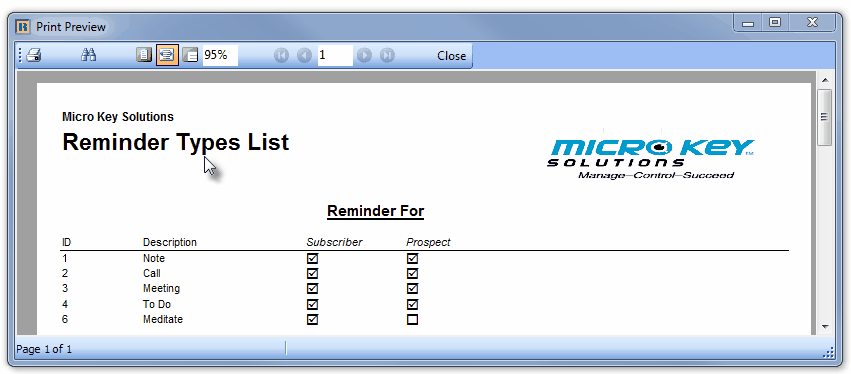
| • | No - Click the No button to open the Windows® Print dialog where a copy of the report may be sent to a selected Printer, or Printed to a File. |
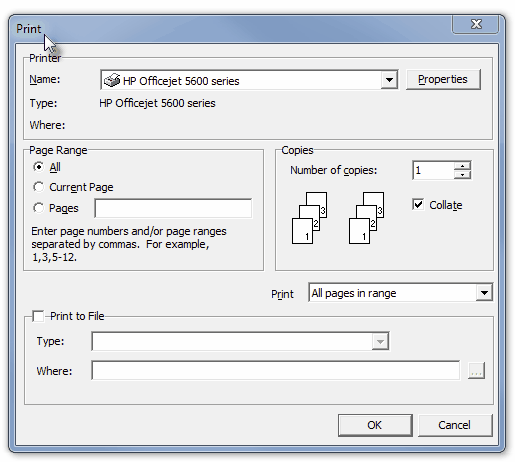
| • | Cancel - Click the Cancel button to close this Print question and return to the Form. |
| • | Search - Click the Search Icon to open the Search Reminder Types dialog. |
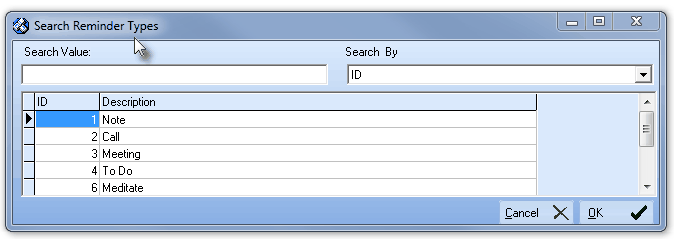
Search dialog
| • | See the "Using the Generic Search dialog" section in the Advanced Search Dialog chapter for more information about this Search dialog. |








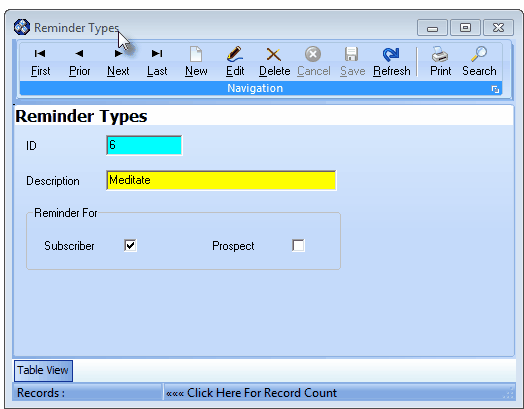

![]()
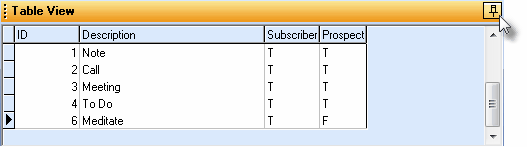
![]()