|
Payment Gateways This Help File Page was last Modified on 10/09/2013 |

|

|
|
|
Payment Gateways This Help File Page was last Modified on 10/09/2013 |

|

|
Payment Gateways
This Help File Page was last Modified on 10/09/2013
|
Payment Gateways This Help File Page was last Modified on 10/09/2013 |

|

|
|
|
Payment Gateways This Help File Page was last Modified on 10/09/2013 |

|

|
| □ | The Pay Integrator Gateways Form lists each of the predefined Payment Gateways and is used to identify the appropriate Login Names, Passwords, and Special Instructions which are required to be defined for each Payment Gateway (that will be used) before accessing the E-Payments Form to charge E-Checks and Credits Cards for a selected Subscriber. |
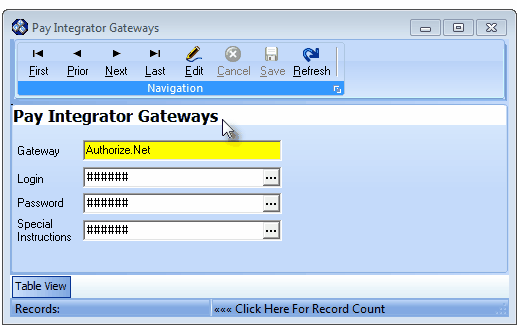
Pay Integrator Gateways Form
| • | To identify this required information on the Pay Integrator Gateways Form, from the Main Menu Select Maintenance and Choose the Accounts Receivable sub-menu, then Select the Payment Gateways option. |
| • | This Pay Integrator Gateways Form may be Re-sized by Dragging the Top and/or Bottom up or down, and/or the Right side in or out. |
| • | Navigation Menu - The simplified Navigation Menu is located at the top of the Pay Integrator Gateways Form. |
| • | This Navigation Menu provides the normal Record Movement, plus Edit, Cancel, Save, and Refresh options. |
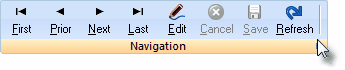
| ► | Note: The New or Delete options are not available on this Navigation Menu because all of the required (currently supported) Payment Gateways come predefined in MKMS. |
| • | Record Editing section - The details of the currently selected record are displayed below the Navigation Menu at the center (Main Body) of the Pay Integrator Gateways Form. |
| • | Table View tab - A tabular (spreadsheet style) Table View of the currently defined Payment Gateways is accessible by Clicking the Table View tab at the bottom of the Pay Integrator Gateways Form. |
![]()
| • | To display a specific Payment Gateway record in the Record Editing section, Click on that record within the Table View section. |
| • | This Table View information may be Pinned in Place by Clicking the Pin Icon on the right. |

Pay Integrator Gateways Form - with Table View tab Pinned Open
| ▪ | You may Un-Pin this Table View by Clicking the Pin Icon again. |
| ▪ | Click on any listed record to display that information in the center (Main Body) of the Form. |
| • | There are eight columns of data in this Pay Integrator Gateways Record Listing: |
| 1) | ID - The unique ID for this Payment Gateway. |
| 2) | Gateway - The Name (provider) for this Payment Gateway. |
| 3) | Gateway Type - The Numeric Code used by MKMS when the Payment is processed as a Credit Card. |
| 4) | Check Gateway Type - The Numeric Code used by MKMS when the Payment is processed as an Echeck. |
| 5) | Merchant Login - The Merchant's Login Name for this Payment Gateway. |
| 6) | Merchant Pwd - The Merchant's Password for this Payment Gateway. |
| 7) | Special Info - Special Instructions are provided by this Payment Gateway. |
| 8) | Test URL - For those Payment Gateways which allow Test Files to be transmitted, this is the URL used to test this Payment Gateway (when allowed on the E-Payment Form). |
| • | Each column's Header Name describes the data contained in that column. |
| ▪ | Clicking on a Header Name will set the order in which the Payment Gateways will be listed. |
| ▪ | Clicking on the same Header Name will set the order in the opposite direction (ascending vs. descending). |
![]()
| ▪ | The Header Name that is determining the Order of the list will have an Icon indicating the Order displayed next to that Header Name. |
| • | To define the Login Names, Passwords, and Special Instructions to be used to access the selected Pay Integrator Gateway |
| • | Select the desired Pay Integrator Gateway record. |
| • | Click the Edit Icon to start a Pay Integrator Gateway update within the Record Editing section. |
| ► | Note: These are all Encrypted Data Edit/Entry fields |
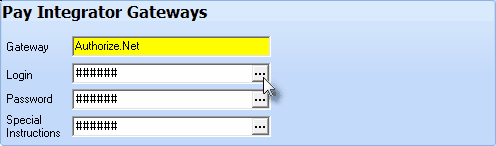
| ▪ | Merchant Login - Click the Ellipse to enter the Merchant's Login Name for this Payment Gateway. |
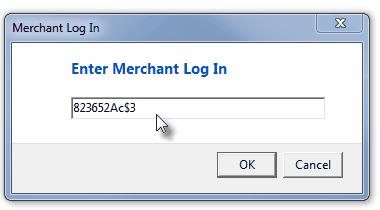
| o | Click the OK button to save this information. |
| ▪ | Merchant Pwd - Click the Ellipse to enter the Merchant's Password for this Payment Gateway. |
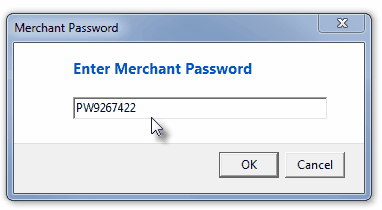
| o | Click the OK button to save this information. |
| ▪ | Special Info - Click the Ellipse to enter any Special Instructions which may be required for a particular Payment Gateway. |
| ► | Note: Certain Payment Gateway providers require additional information (examples shown below) which is documented on their Website. |
Press the Control key and the Enter key at the same time (Press Ctrl+ Enter) to start each line of information.
Enter the required field name and the assigned value or data - separated by a comma.
| o | Merchant Partners: The identifier "merchantpin", a comma, and the actual Pin Number assigned to your company is required. |
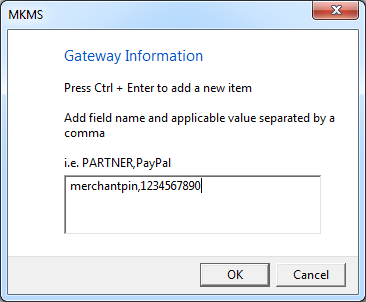
Click the OK button to save this information.
| o | PayPal - Two lines of information must be provided: The capitalized word PARTNER, a comma, and the Payment Gateway Name (PayPal); and on a new line, the capitalized word VENDOR, a comma, and your Company Name as set by the Payment Gateway. |
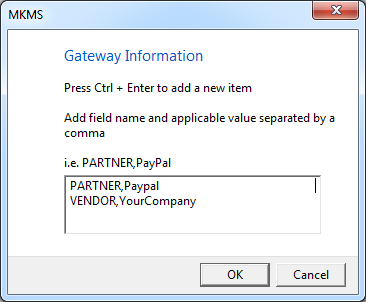
Click the OK button to save this information.
| • | Click the |
| • | Update any number of additional Pay Integrator Gateways, as required. |