|
Non Restored Signals This Help File Page was last Modified on 06/30/2012 |

|

|
|
|
Non Restored Signals This Help File Page was last Modified on 06/30/2012 |

|

|
Non Restored Signals
This Help File Page was last Modified on 06/30/2012
|
Non Restored Signals This Help File Page was last Modified on 06/30/2012 |

|

|
|
|
Non Restored Signals This Help File Page was last Modified on 06/30/2012 |

|

|
| □ | By default, the Non Restored Signals tab will be displayed at the bottom of the Signal Processing screen. |
| ► | Note: See the Non Restored Signals and the Restoral Information chapters for complete information on the Non Restored Signals tab. |
| • | If the Non Restored Signals tab is not displayed, to view the Non Restored Signals list, Select the Non Restored Signals option on the Actions Sub Menu of the Actions Tab of the Tool Bar Menu. |
| • | Click the Non Restored Signals tab at the bottom of the MKMSCS Desktop to open the Non Restored Signals dialog. |
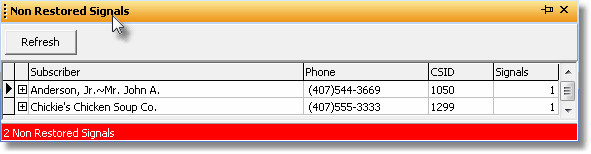
Non Restored Signals dialog
| • | If you do not want the Non Restored Signals tab displayed on the MKMSCS Desktop, |
| • | Click the Close x button on the Non Restored Signals dialog. |
| • | If the Non Restored Signals tab is not present on the MKMSCS Desktop, it may be re-displayed by Selecting the Non Restored Signals option on the Actions Sub Menu of the Actions Tab of the Tool Bar Menu. |
| • | Once re-selected, the Non Restored Signals tab will continue to appear at the bottom of the MKMSCS Desktop. |
| • | If you always want the Non Restored Signals dialog opened, Click the Lock Panel Pin button in the upper right corner of the Non Restored Signals Form. |
| • | If you want just the Non Restored Signals tab displayed until the Operator actually needs to view it, Click the Lock Panel Pin button again. |