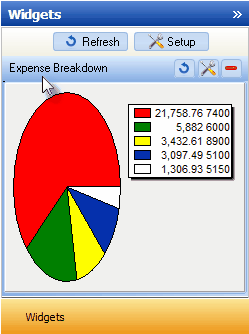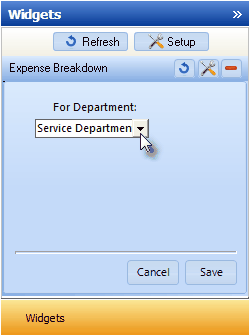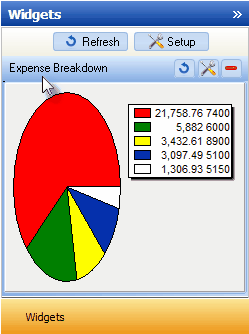
Expense Breakdown Widget
| • | To the right of the Pie Chart is the Legend with three columns of data: |
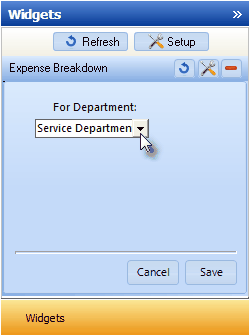
Expense Breakdown Widget Configuration Option
| • | Click the Maintenance Icon to access the Configuration Option for the Expense Breakdown Widget. |

| ▪ | You may Right-Click the For Department: field and Choose the desired Search By method (either by Name or Dept - Department Number). |
| ▪ | Using the Drop-Down Selection List provided, Choose the Department to be reported, or Choose All to display the information for All of the defined Departments. |
| • | Click the Save button to activate your selection. |

| • | The Expense Breakdown Widget item may be "collapsed" or "expanded" as needed. |

| • | Click its Red Minimize button to "collapse" the Expense Breakdown Widget. |
| • | Click that Red Minimize button again to "expand" the Expense Breakdown Widget. |