|
Widgets - Sales Breakdown This Help File Page was last Modified on 05/01/2012 |

|

|
|
|
Widgets - Sales Breakdown This Help File Page was last Modified on 05/01/2012 |

|

|
Widgets - Sales Breakdown
This Help File Page was last Modified on 05/01/2012
|
Widgets - Sales Breakdown This Help File Page was last Modified on 05/01/2012 |

|

|
|
|
Widgets - Sales Breakdown This Help File Page was last Modified on 05/01/2012 |

|

|
| □ | The Sales Breakdown Widget provides a Bar Chart which displays up to 5 General Ledger Accounts with the greatest Sales value - based on the Department(s) selected in Configuration Option. |
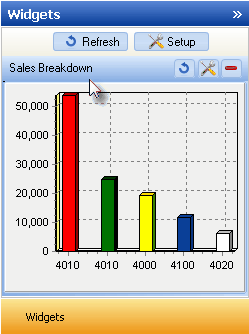
Sales Breakdown Widget Bar Chart
| • | The Accounts Receivable System and General Ledger System modules must both be Registered and, if using the Multi-Departmental Accounting feature, Departments must be defined to have this Sales Breakdown Widget available. |
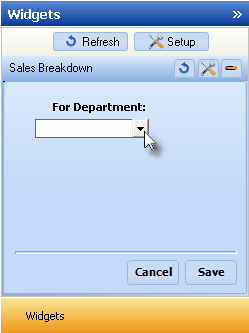
Sales Breakdown Widget Configuration Option
| • | Click the Maintenance Icon to access the Configuration Option for the Sales Breakdown Widget. |
![]()
| • | For Department: - Either the Sales data for One selected Department, or the data for All Departments may be displayed. |
| ▪ | You may Right-Click the For Department: field and Choose the desired Search By method (either by Name or Dept - Department Number). |
| ▪ | Using the Drop-Down Selection List provided, Choose the Department to be reported, or Choose All to display the information for All of the defined Departments. |
| • | Click the Save button to activate your selection. |
| • | Click the Refresh icon on the Sales Breakdown Widget to Refresh the selected Accounts Receivable System data. |
![]()
| • | The Sales Breakdown Widget item may be "collapsed" or "expanded" as needed. |
![]()
| • | Click its Red Minimize button to "collapse" the Sales Breakdown Widget. |
| • | Click that Red Minimize button again to "expand" the Sales Breakdown Widget. |