|
Pay Group Change This Help File Page was last Modified on 04/01/2012 |

|

|
|
|
Pay Group Change This Help File Page was last Modified on 04/01/2012 |

|

|
Pay Group Change
This Help File Page was last Modified on 04/01/2012
|
Pay Group Change This Help File Page was last Modified on 04/01/2012 |

|

|
|
|
Pay Group Change This Help File Page was last Modified on 04/01/2012 |

|

|
| □ | To globally reset one or more of the Pay Rates established in the Pay Groups Form: |
| • | From the Main Menu Click the File menu and then the Accounts Receivable sub-menu |
| • | Select Pay Group Change |
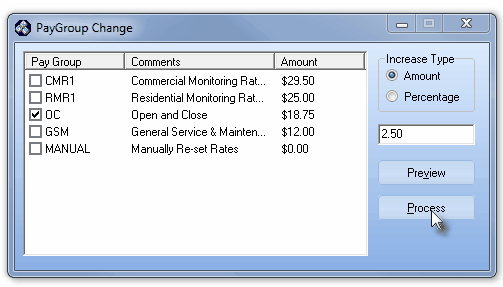
Pay Group Change Form
| • | Check the Pay Group(s) you want to change. |
| ▪ | You may change more than one group at a time. |
| ▪ | Each group will be changed by the same Amount or Percentage as the others you've checked. |
| • | Click the methodology to be used for the increase in the Increase Type box. |
| ▪ | Enter the value of the Amount as a dollar amount that you want added to the current amount, or |
| ▪ | Enter a Percentage rate of increase to be applied to the currently listed Amount of that Pay Group. |
| • | Click Preview to see what the exact results would be. |
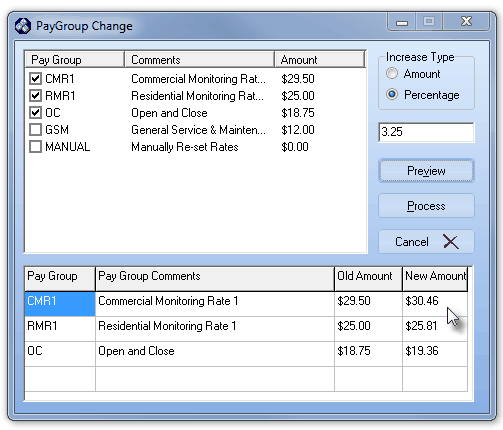
Pay Group Change showing the effect of a 5% increase
| • | Click Process to execute the change on all Recurring Revenue entries that have been assigned the selected Pay Group code(s). |
| • | When the process has completed, an Information box will appear indicating the number of records that were updated. |
| • | All Subscribers whose Recurring Billing records have not been over-ridden with a Custom Pay Amount will have their Billing Rate reset as will the Pay Group records themselves. |