|
Floor Plan This Help File Page was last Modified on 07/31/2012 |

|

|
|
|
Floor Plan This Help File Page was last Modified on 07/31/2012 |

|

|
Floor Plan
This Help File Page was last Modified on 07/31/2012
|
Floor Plan This Help File Page was last Modified on 07/31/2012 |

|

|
|
|
Floor Plan This Help File Page was last Modified on 07/31/2012 |

|

|
| □ | Floor Plan - To attach a Floor Plan image file to the Selected Subscriber Panel CSID: |
![]()
| • | Click on the specific CSID to which you want to attach a Floor Plan. |
| • | Click the Floor Plan Icon on the Subscriber Panel(s) menu bar. |
| • | The Floor Plan loading dialog will be displayed. |
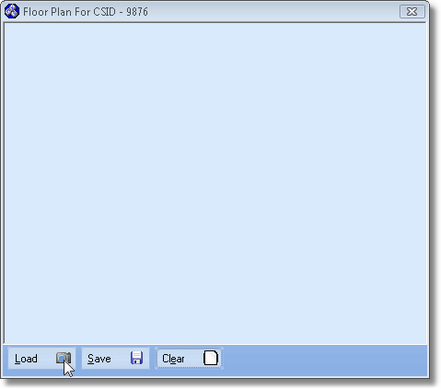
Floor Plan dialog
| • | Click the Load button and locate the desired image file of the Subscriber's Floor Plan using the Windows® Open dialog. |
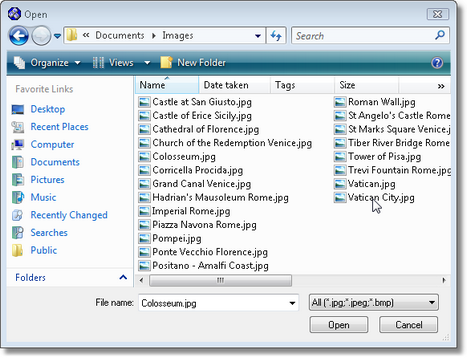
Windows Open dialog
| • | Select the filename of the Floor Plan image. |
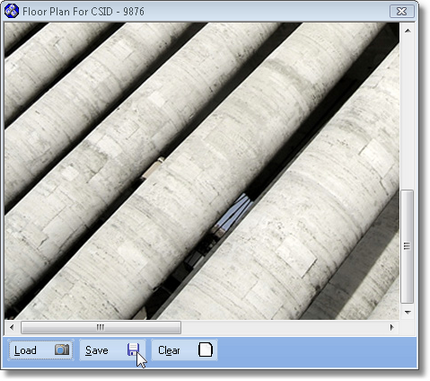
Saved Floor Plan image
| • | Click the Save button to record the image. |
| • | Click the Clear button to remove the image and start over. |
| • | On the Sub Info Form in the MKMSCS Central Station Monitoring application, if the Floor Plan Available Icon |
| • | Click the Floor Plan Available Icon to display the Floor Plan that was entered for the CSID that has transmitted the Alarm Signal. |
| • | This will display the Floor Plan added for that specific CSID in the Subscriber Panel(s) section on the Subscriber Monitoring Data Form for this Subscriber. |