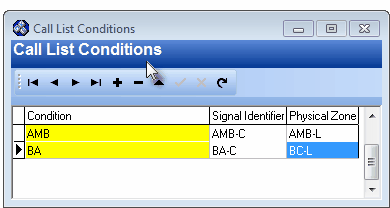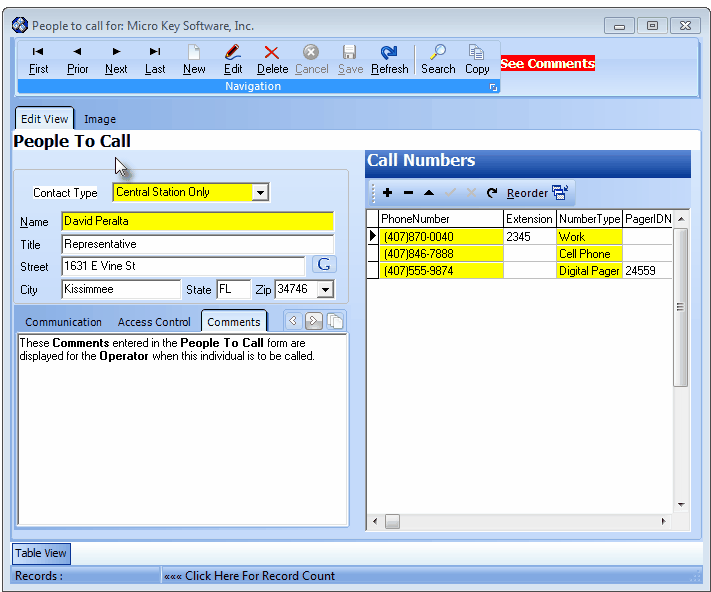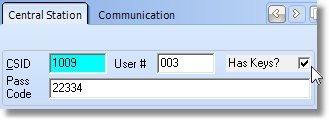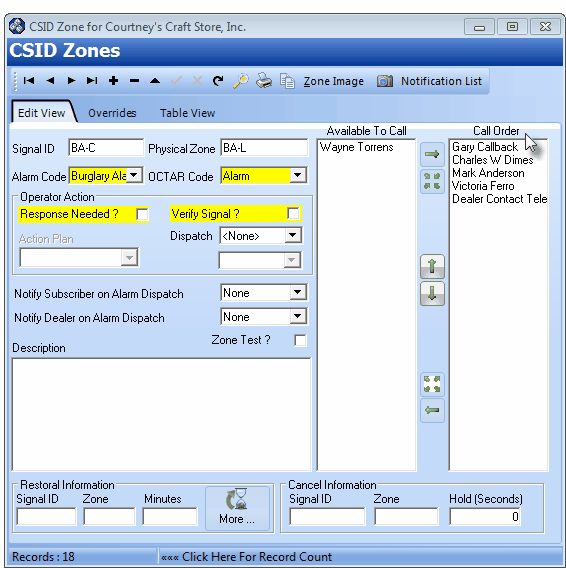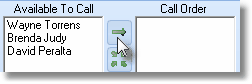| • | A Subscriber may have many Alarm Signals (multiple Signal Identifier and/or Panel Zone combinations) defined that are all assigned the same Condition Code and each of those Alarm Signals requires that the same special calling order of a specifically defined list of People To Call be used for Notification purposes. |
| o | Instead of entering this customized People To Call List many, many times (for each Signal Identifier and/or Panel Zone combination for that CSID that is assigned this Condition Code), |
| a. | It will make data entry faster, and more accurate. |
| b. | The data maintenance task for changes will be much easier when a change must be made to the contents or calling order of those Contacts. |
| c. | Customized People To Call List will be more reliable and so ultimately the Response by the Operator will be consistently accurate. |
| i. | This is because the List of Contacts associated with a specific Condition Code - and the individual Telephone Numbers within that List of Contacts - will invariably need to be changed - often. |
| ii. | If each change had to be done many times in many CSID Zone records (for every case where that Condition Code was used), data entry errors would - not might, but would - occur. |
| • | The How? An Overview of the steps required: |
| 3. | Determine the sequence in which they are to be called (when this specific Condition Code is received from that Subscriber's CSID). |

| ▪ | Locate and Click the Conditions Call Icon. |
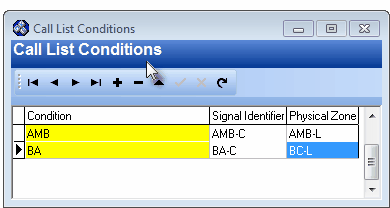
Call List Conditions dialog available in the Subscriber Panels section
| ▪ | The Call List Conditions dialog will be displayed. |
| o | Add - Click Add ("+") to create a new record. |
| o | Condition - Using the Drop-Down Selection List provided, Choose the appropriate Condition Code. |
| o | Signal ID - "Invent" and enter a Signal Identifier that represents the Selected Condition Code. |
> In the example above the Condition Code "BA", a Dash "-" and then "C" for Call was used, but any character string can be utilized.
> Keep in mind that a Signal ID can have no more that five (5) characters.
> Make sure that the "invented" Signal Identifier does not duplicate a real Signal Identifier.
| o | Physical Zone - "Invent" and enter a Physical Zone that represents the Selected Condition Code. |
> In the example above the Condition Code "BA", a Dash "-" and then "L" for List was used, but any character string can be utilized.
> Keep in mind that a Physical Zone can have no more that five (5) characters.
> Make sure that the "invented" Physical Zone does not duplicate a real Panel Zone.
| o | Save - Click ü to save the entry. |
| • | Cinfirm that the People To Call individuals and Contact information required for this Condition Code have been defined, and if not, enter them now. |
| ▪ | Select the appropriate CSID. |
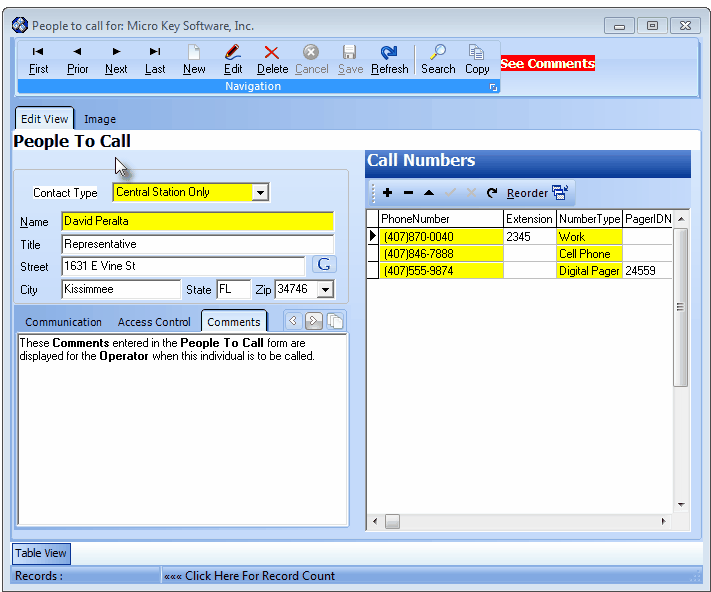
People To Call Form
| ▪ | Open the People To Call Form and enter any new Contacts as may be required in the Central Station tab.. |
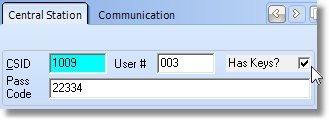
People To Call Form - Central Station tab
| o | Enter the required Telephone Numbers in the Central Station tab on the People To Call Form. |
| • | Define a customized People To Call List sequence, using the CSID Zones Form to create a new record with the "invented" Signal ID and Physical Zone set: |
| ▪ | Select the appropriate CSID. |
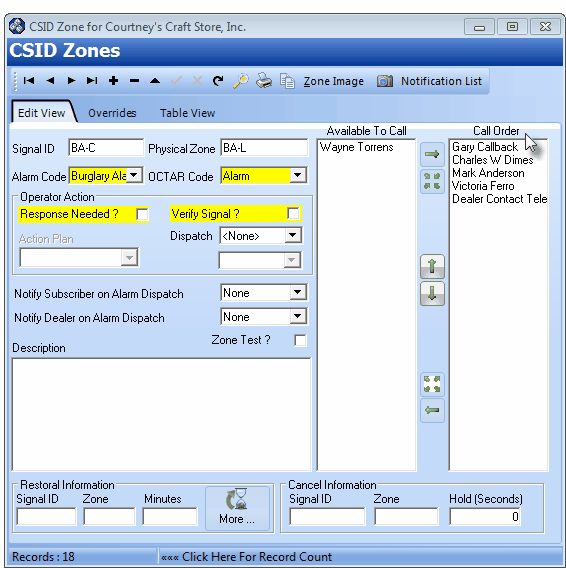
CSID Zones Form with customized set of People To Call for one Condition Code
| o | Add - Click Add ("+") to create a new record. |
| o | Signal ID - Enter the Signal ID that corresponds to the one entered in the Call List Conditions dialog for this Condition Code. |
| o | Physical Zone - Enter the Physical Zone that corresponds to the one entered in the Call List Conditions dialog for this Condition Code. |
| o | Alarm Code - Using the Drop-Down Selection List provided, Choose the Condition Code for the required customized People To Call List that corresponds to the one entered in the Call List Conditions dialog for this Condition Code.. |
| o | OCTAR Code - Do not change the default Alarm entry. |
| o | Available To Call - This list contains the Global Call List members for the selected CSID for which this CSID Zone is created. |
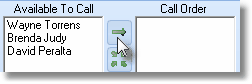
| o | Select a Name from the Available To Call column and Click the right arrow ð to move that Name to the Call Order column. |
| o | To move all Names from the Available To Call column to the Call Order column Click the top four-arrow cluster. |
| o | You may move Names up and down the Call Order column by Selecting them, and then Clicking either the up or down arrow, as needed, to relocate then to the desired position. |
| o | Select a Name from the Call Order column and Click the left arrow to move that Name to the Available To Call column. |
| o | To move all Names from the Call Order column to the Available To Call column Click the bottom four-arrow cluster. |
| o | No other information is required. |
| o | Save - Click ü to save the entry. |
| • | When an Alarm Signal requiring a Response from an Operatoris is received at the Central Station: |
| b. | If there is a Match, then the "invented" Signal ID and Physical Zone combination - defined with that Condition Code - will be located in their CSID Zones table. |
| • | In summary, when the Condition Code identified for an Alarm Signal (using either a Panel Zone or a CSID Zone record) also matches a Condition Code entered in the Call List Conditions dialog, the "invented" Signal ID and Physical Zone combination - entered for that Condition Code in the Call List Conditions dialog - will be used to locate the special CSID Zone record containing the required customized list and Call Order of the People To Call |








![]()