|
Technician Schedules This Help File Page was last Modified on 07/20/2012 |

|

|
|
|
Technician Schedules This Help File Page was last Modified on 07/20/2012 |

|

|
Technician Schedules
This Help File Page was last Modified on 07/20/2012
|
Technician Schedules This Help File Page was last Modified on 07/20/2012 |

|

|
|
|
Technician Schedules This Help File Page was last Modified on 07/20/2012 |

|

|
| □ | The Technician Schedules Report: |
| • | What Technicians are scheduled for today, tomorrow, next week? |
| • | Where are they going and what do they have to do there? |
| • | Does each Technician have a copy of there appointments? |
| • | The Technician Schedules Report provides a list of All Appointments, or a specific Technician's Appointments for a selected Date Range. |
| □ | To print an Technician Schedules Report, on the Main Menu Select Reports, Choose the Service Tracking sub-menu, then Click on Technician Schedules Report. |
| • | The screen illustration below shows all of the default settings for the Technician Schedules Report's dialog. |
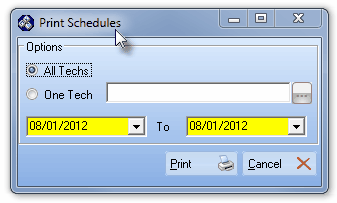
Print Schedules dialog for the Technician Schedules Report
| • | Options - List All Appointments, or one specific Technician's Appointments. |
| • | All Techs - By default, All Technician's Appointments will be listed. |
| • | One Tech - To create a list of Appointments for a specific Technician, |
| ▪ | Click the One Tech button. |
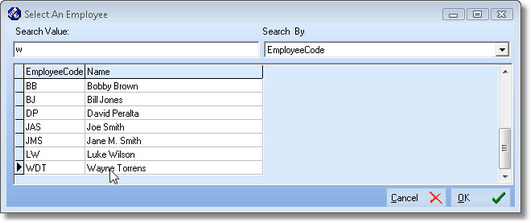
Select an Employee dialog
| ▪ | The Select An Employee dialog will be displayed. |
| o | Only those individuals whose Employee Type is set in the Employees Form as either Technician or All will be listed. |
| ▪ | Select the appropriate Employee from the list provided. |
| ▪ | Click OK. |
| • | Date Range - By default, both dates will be for Today. You may use the Drop-Down Date Selection Boxes to reset the Date Range as needed. |
| • | Print - Click the Print button |
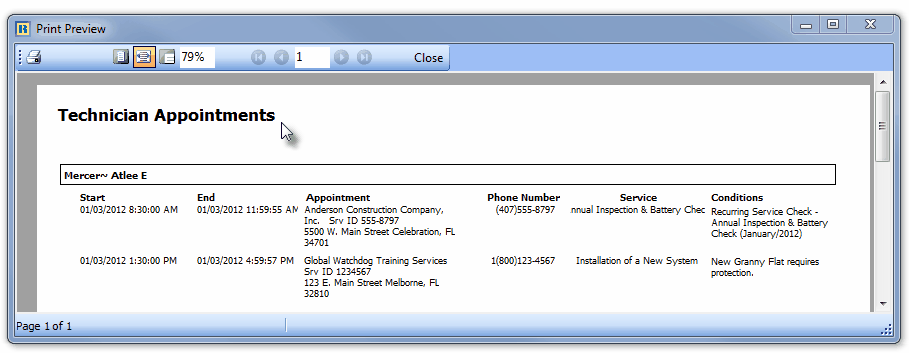
Technician Appointments Report - One Technician option