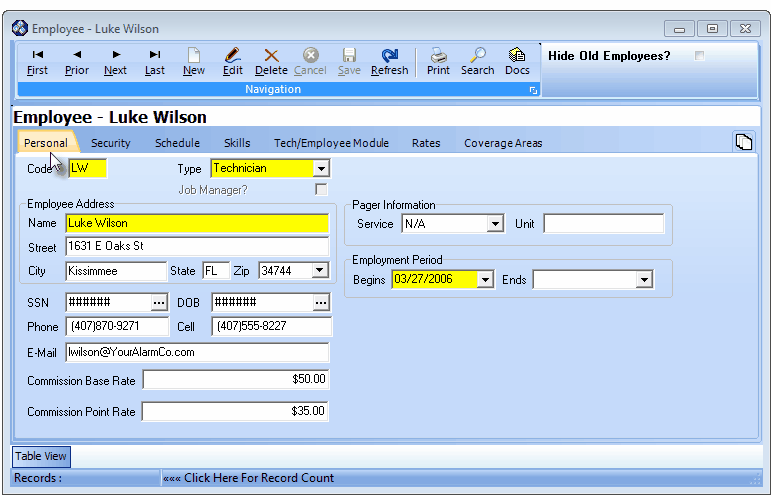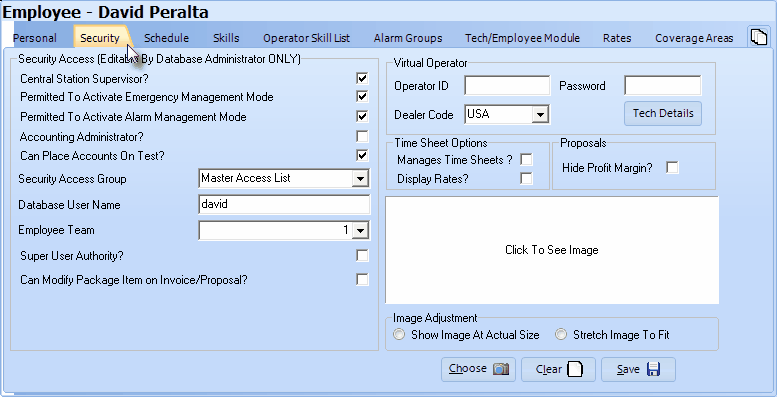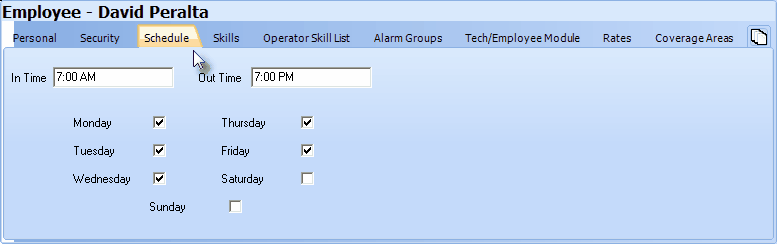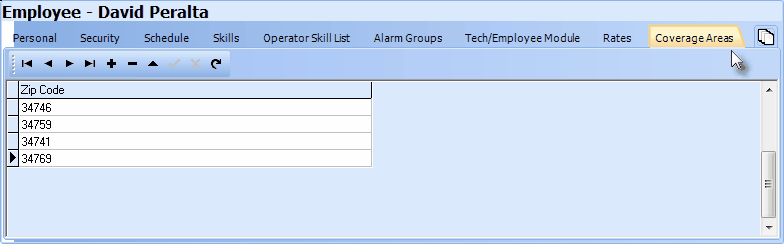| • | These are the four (4) tabs within the Employee Form which must be updated for each Technician who is identified as a Technician. |
| • | A link providing complete information about each of these four (4) tabs appears above and a description of the Service Tracking System related setup requirements appears below. |
| □ | The Employee Form's Personal information tab requires the identification of what Type of Employee the record represents. |
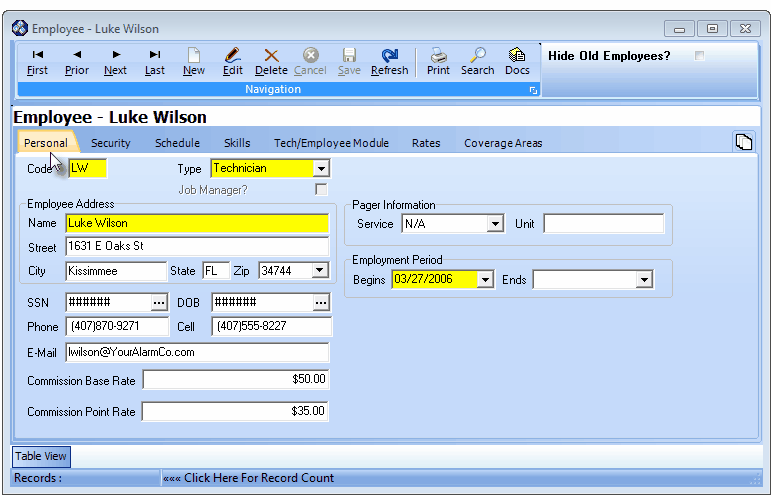
Employee Form - Personal tab
| • | Type - To be identified as an Employee who may be Scheduled by the Service Department, that Employee must be assigned the Type of Technician, or as someone who is responsible for All phases of the business. |
| • | Using the Drop-Down Selection List provided, Select the appropriate Type classification. |
| ▪ | All - For persons who may be involved in all phases of the business including Service Calls. |
| ▪ | Technician - For those persons who are specifically Service Technicians. |
| o | Administration - For persons who are responsible for Accounting Operations, are a Job Manager (see below), and/or perform other management level functions |
| o | Operator - For persons who primarily perform Central Station Monitoring functions |
| o | Sales - For persons who are classified as Salespersons. |
| • | Job Manager? - Check this box if the Employee has been assigned the Type classification of All or Administration, and is an individual who may be assigned the duties of a Job Manager within the Inventory Tracking & Job Costing System, |
| ▪ | However, the Lead Technician is not by definition a Job Manager, |
| • | A Job Manager must be assigned a Type of either All or Administration. |
| □ | The Employee Form's Security information tab requires the identification of certain Administrator Rights: |
| • | If the RestrictServiceCreation option is set to True ("T") in the Company Settings dialog accessed from the Company tab on the Users Options Form an additional authorization related entry may be required, based on this Employee's Job Responsibilities. |
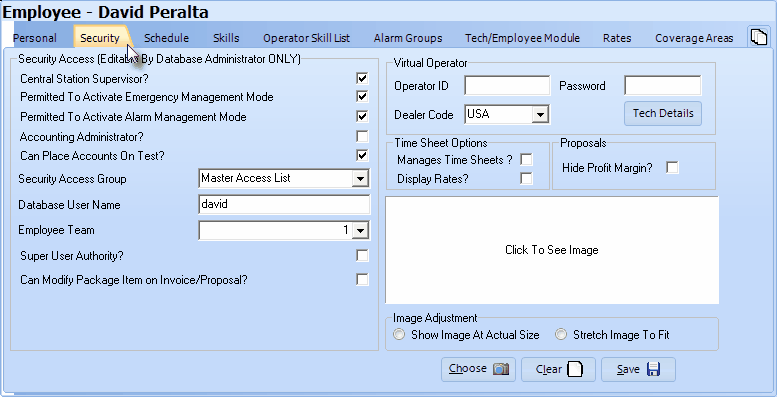
Employee Form - Security tab
| • | Accounting Administrator? - Assuming that the RestrictServiceCreation option is set to True ("T"), Check this box to give an Employee the right to create a Work Order: |
| • | When adding a new Service Request or entering a Quick Work Order, the User must have the Accounting Administrator Rights assigned to her/him, or have an Employee with those Accounting Administrator Rights assigned, authorize the creation of that Work Order. |
| □ | The Employee Form's Schedule tab is completed for each Technician (identified by assigning an Employee Type of Technician or All). |
| • | This Technician's Schedule should be entered when first starting the Service Tracking module. |
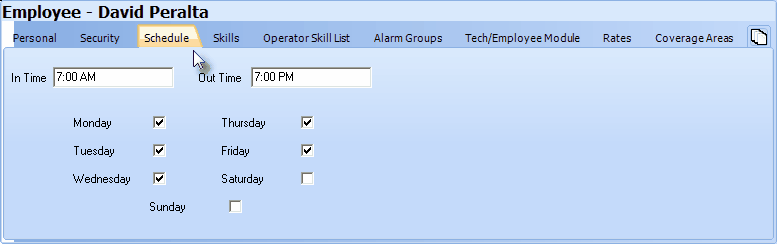
Employee Form - Schedule tab
| • | The Employee must be assigned the Type of Technician (or All) before entering their Schedule. |
| • | Enter each Technician's usual Work Schedule. |
| • | This Schedule information may be overridden, if necessary. |
| • | Enter the normal Schedule for this Technician (Employee). |
| • | In Time - Enter their normal Starting Time. |
| • | Out Time - Enter their normal Quitting Time. |
| • | Days - Check the Days of the Week they normally work. |
| • | Click Save ("ü") to record your entry. |
| • | The Employee must be assigned the Type of Technician (or All) before the Coverage Areas tab can be accessed. |
| • | Assigning an Employee - who is identified as a Technician - a Regional Work Order Coverage Area based on specified Zip Codes will make it is easier for the Service Manager (or Scheduler) to make Service Request assignments. |
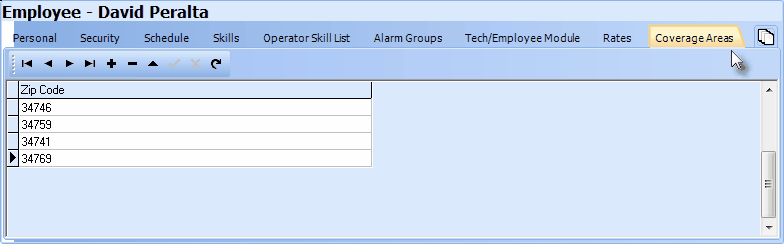
Employee Form - Coverage Areas tab
| • | To identify the Coverage Areas for a Technician, |
| • | Select the Coverage Areas tab on the Employee Form. |
| • | Zip Code - Enter a Zip Code |
| • | Save - Click Save ü to record this entry. |