| □ | Understanding the required and recommended Service Tracking Maintenance Entries |
| • | To complete the Start Up requirements for the Service Tracking System, from the Main Menu Select Maintenance, Click Service Tracking Items and enter the required information in each of the Forms listed below: |
| • | The items below that are marked with an asterisk (Ü) must be completed prior to using the Service Tracking System. |
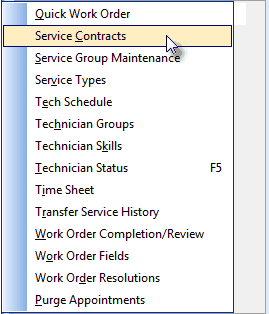
Service Tracking Items menu
| • | From the Main Menu Select Maintenance then, Click Service Tracking Items and review each of these Forms. |
| • | Service Contracts - Ü Requires that you identify the Type(s) of Service Contract(s) you offer. |
| • | Service Types - Ü Requires that you identify the Type(s) of Service(s) you offer. |
| • | Technician Skills - Ü Requires that you identify the Type(s) of Technician Skill(s) that you will later assign to your Service Technicians. |
| ▪ | The Technician Skill codes - when one or more are assigned to a Technician - acknowledge their competency for performing various types of work assignments. |
| ▪ | When Technician Skills are assigned to a Work Order, if the selected Technician chosen to complete the Service Request does not have the Skills required, the User will be alerted to select another - qualified - Technician. |
| ▪ | A Technician's assignment to a Technician Group may be based on: |
| o | The general service Location to which they usually are assigned, |
| o | By the Languages they speak, |
| o | The Company Division in which they work |
| o | Or any combination of these, or any other (Company designated) factors, as appropriate. |
| • | From the Main Menu Select Maintenance, then Click Installed Equipment Codes. |
| • | Installed Equipment Codes - Ü Enter the codes that represent the various types of Alarm System equipment that your Company installs. |
| • | From the Main Menu Select Maintenance, then Click Employee |
| • | Employees - Ü You must also identify the Employees who are Technicians (i.e., any Employee assigned the Employee Type of Technician or All which indicates that they may be assigned to complete Jobs and/or perform Service Requests) and then: |
| ▪ | This is used when a current Subscriber vacates a home or business and a new Subscriber takes over that existing system. |
| ▪ | This effectively preserves that Alarm System's maintenance history - regardless of who is the current owner. |
| □ | What's Next? - Complete the mandatory data entry requirements Ü so marked above: |



