|
Appointment Descriptions This Help File Page was last Modified on 08/29/2012 |

|

|
|
|
Appointment Descriptions This Help File Page was last Modified on 08/29/2012 |

|

|
Appointment Descriptions
This Help File Page was last Modified on 08/29/2012
|
Appointment Descriptions This Help File Page was last Modified on 08/29/2012 |

|

|
|
|
Appointment Descriptions This Help File Page was last Modified on 08/29/2012 |

|

|
| □ | Appointment Description - The Appointment Description dialog allows you to pre-define the format and content of the Text of the Appointment Description field which is then automatically inserted into the Appointment Editor Form accessed through the Technician Scheduling Form. |
| • | The Appointment Description is created by entering Text and then adding Field Names as Macro Substitution Entries where appropriate, to pre-define how a Service Appointment for a Work Order is described in the Appointment Description field within the Appointment Editor, and how it is displayed as a Service Appointment on the Technician Scheduling Form. |
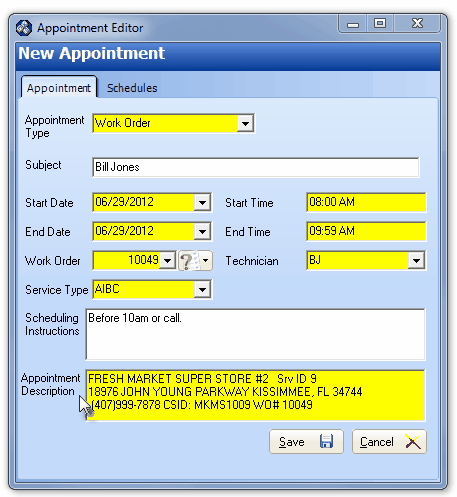
The Appointment Description field within the New Appointment dialog
| • | Understanding a Macro Substitution - Macro Substitution Entries are specially formatted words and characters that instruct MKMS to insert the indicated data, the data that is actually stored within the selected field name within the database, in place of those Macro Substitution characters. |
| • | Macro Substitution Entries are formatted as follows: |
| ▪ | Start with %Field_, |
| ▪ | Then the actual name of the field containing the data that is to be inserted in the Message, and |
| ▪ | End with the % sign. |
| • | This results in the following format: %Field_FieldName% |
| □ | Creating the default Appointment Description: |
| • | Click the Appointment Description button on the Service Options tab of the User Options Form to open the Appointment Description dialog. |
| ► | Note: The sample Appointment Description shown below creates the (example) Appointment Description illustrated above in the sample Appointment Editor Form. |
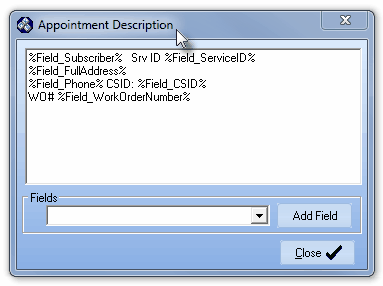
Appointment Description dialog
| • | Text - Type a brief Appointment Description, inserting Macro Substitutions where appropriate, that will be used to define the auto-insertion of an Appointment Description in the Appointment Editor Form accessed through the Technician Scheduling Form when a Work Order is assigned to a Technician. |

| • | Fields - Use the Drop-Down Selection List in the Fields field to Choose a Field Name to be inserted, using Macro Substitution, into the Appointment Description. |
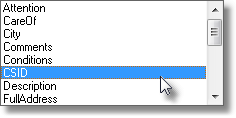
8 of the 19 available Fields
| • | Though only the first 8 will be listed initially, you may Drag the Slide Bar on the right to view all 19 available Macro Substitution Fieldnames. |
| • | Add Field - Click the Add Field button to insert the selected Macro Substitution Fieldname Entry at the current location of your Text Pointer. |
| • | Close - Click the Close übutton to save the entry and return to the Service Options tab. |