|
Widgets - Top 5 Dealers This Help File Page was last Modified on 05/01/2012 |

|

|
|
|
Widgets - Top 5 Dealers This Help File Page was last Modified on 05/01/2012 |

|

|
Widgets - Top 5 Dealers
This Help File Page was last Modified on 05/01/2012
|
Widgets - Top 5 Dealers This Help File Page was last Modified on 05/01/2012 |

|

|
|
|
Widgets - Top 5 Dealers This Help File Page was last Modified on 05/01/2012 |

|

|
| □ | The Top 5 Dealers Widget displays the Alarm Count for up to 5 Alarm Dealers of certain specified Alarm Signals which have occurred within the Date Range specified in Configuration Options. |
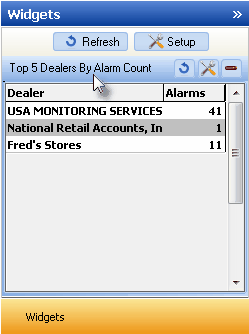
Top 5 Dealers by Alarm Count Widget
| • | The Central Station Monitoring module must be Registered and Alarm Dealers must be defined to have this Top 5 Dealers Widget available. |
| • | Those Subscribers being Monitored for other Dealers must have that Dealer Code identified in the Dealer field on each Subscriber's Central Station Data Form. |
| • | The Top 5 Dealers Widget can display the Alarm Counts for All Signals, or those based on whether the Alarm Signals were displayed to an Operator for Verification, or were actually Dispatched, and can present the data in a Tabular List or within a Bar Chart. |
| • | Click the Maintenance Icon to access the Configuration Options for the Top 5 Dealers Widget. |
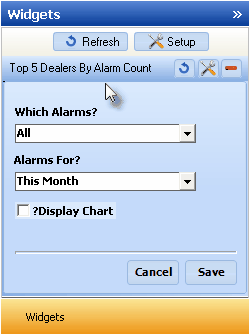
Top 5 Dealers by Alarm Count Widget options
| • | Which Alarms? - Using the Drop-Down Selection List provided, Choose which Alarm Signals will be included. |
![]()
Which Alarms? options
| • | Alarms For? - Using the Drop-Down Selection List provided, Choose the Date Range desired. |
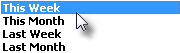
Alarms For? Date Range Options
| • | Display Chart? - Check this box to display the selected data as a Bar Chart. |
| • | Click the Save button to activate your selection. |
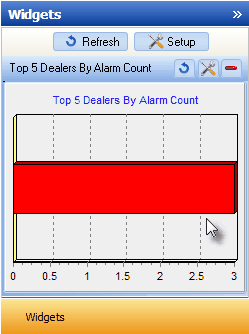
Top 5 Dealers by Alarm Count Widget - Chart
| • | Click the Refresh icon on the Top 5 Dealers Widget to Refresh the selected Central Station Monitoring data. |
![]()
| • | The Top 5 Dealers Widget item may be "collapsed" or "expanded" as needed. |
![]()
| ▪ | Click its Red Minimize button to "collapse" the Top 5 Dealers Widget. |
| ▪ | Click that Red Minimize button again to "expand" the Top 5 Dealers Widget. |