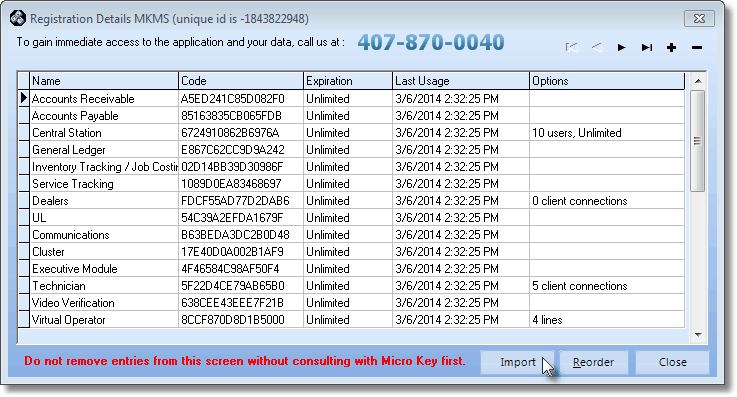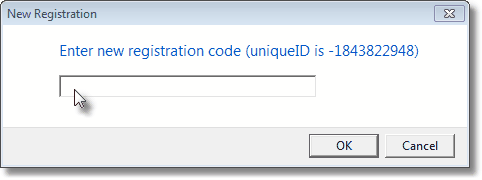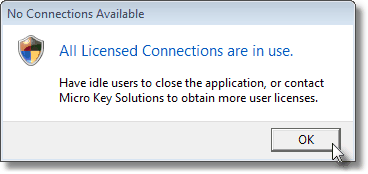| □ | Each Micro Key Millennium Series modules must be registered prior to using them (beyond the Demo Trial Period). |
| • | All modules that you have purchased must be registered from within the MKMS application. |
| • | This registration is based on the computer and its related system storage devices on which the MKMS applications will be installed. |
| • | If you need to have different hardware configurations for this computer (as an example, if you have an external backup hard drive attached sometimes and not at other times): |
| • | Register the programs with the most common configuration. |
| • | Attach the additional storage device(s) and register the programs again. |
| • | The MKMS Registration Details list will contain the registration information for each module under each hardware configuration. |
| • | This enables you to make these hardware changes as needed, and not have any registration issues with the changed hardware configuration. |
| □ | Registering your MKMS application modules: |
| • | On the Main Menu Select Security and then Choose Register. |
| • | The Registration Details Form will be presented. |
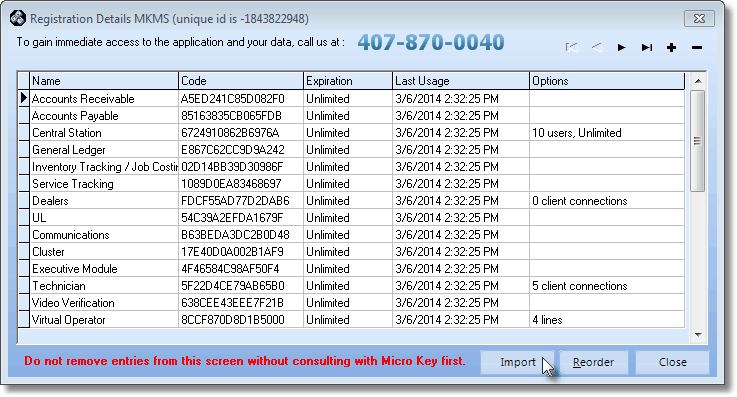
Micro Key Millennium Series Module Registration Form
| • | Call Micro Key at one of the telephone numbers listed above. |
| • | Tell the Technical Support person who answers that you need to register your program. |
| • | When you are transferred to the appropriate person, you will be asked for your unique id number which appears next to the Form's heading. |
| • | In the example above, this information is shown as follows: |
| • | Registration Details MKMS (unique id is 1998270764). |
| ► | Note: Your number will be different. |
| • | Click Add (+) on the navigation controls in the upper left of this Form. |
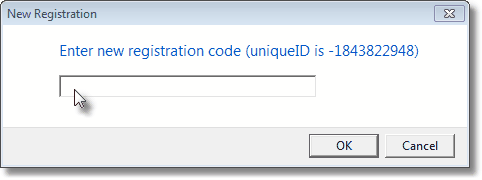
New Registration dialog
| • | Based on the Module(s) you have purchased, the Technical Support person will provide a software registration number based on the modules you have purchased (or recently added). |
| • | Enter that number in the New Registration box. |

| • | Import - Alternatively, the Technical Support person may provide a Registration file (Reg.ini) which may be imported. |
| • | Click the Import button to display the Windows® Open dialog. |
| • | Locate and Select the Reg.ini file. |
| • | Click the Open options and the Registration Data will be imported automatically. |
| • | Click the Close button on the Registration Details Form. |
| ◆ | The Registration Details Form (illustrated at the top of this page) will be updated with the program modules you have and the license information for each. |
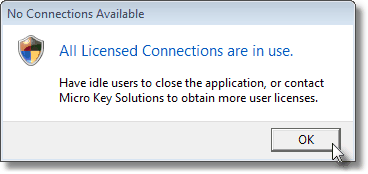
| ◆ | If a User exceeds the number of allowable connections, upon starting MKMS or MKMSCS a "No Connections Available" message will be displayed. |