|
Change Expiring Password This Help File Page was last Modified on 02/01/2012 |

|

|
|
|
Change Expiring Password This Help File Page was last Modified on 02/01/2012 |

|

|
Change Expiring Password
This Help File Page was last Modified on 02/01/2012
|
Change Expiring Password This Help File Page was last Modified on 02/01/2012 |

|

|
|
|
Change Expiring Password This Help File Page was last Modified on 02/01/2012 |

|

|
| □ | This Change Expiring Password dialog is presented if the Passwords Expire? box is Checked in the Company Options tab on the User Options Form, and the allowable number of days for using the current a Password has expired. |
| • | Password Expiration - This You mast change your password message is displayed when the current password has expired. |
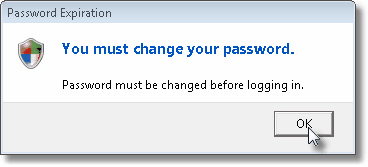
Password Expiration message
| • | Click the OK button to proceed to the Enter New Password dialog. |
| • | Enter New Password |
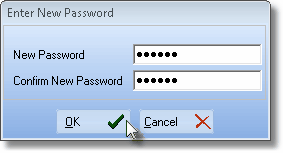
Enter New Password dialog
| • | New Password - The Employee must enter the new password they want to use. |
| • | Confirm New Password - The Employee must re-type the new Password to Confirm this is the one they wanted to enter. |
| • | Click the OK button. |
| • | You will now be automatically Logged In with this new password. |