|
Shipping Methods This Help File Page was last Modified on 04/20/2013 |

|

|
|
|
Shipping Methods This Help File Page was last Modified on 04/20/2013 |

|

|
Shipping Methods
This Help File Page was last Modified on 04/20/2013
|
Shipping Methods This Help File Page was last Modified on 04/20/2013 |

|

|
|
|
Shipping Methods This Help File Page was last Modified on 04/20/2013 |

|

|
| □ | The Shipping Methods Form is used to pre-define the various shipping services used for delivering products ordered on Purchase Orders. |
| • | Entering Shipping Methods: |
| • | On the Main Menu, Select Maintenance and Choose Shipping Methods. |
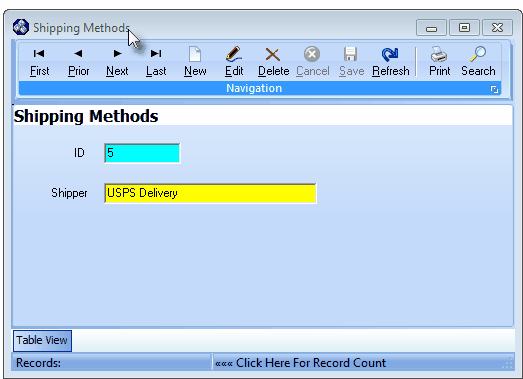
Shipping Methods Form
| • | This Shipping Methods Form may be Re-sized by Dragging the Top and/or Bottom up or down, and/or the Right side in or out. |
| • | Navigation Menu - The Navigation Menu is located at the top of the Shipping Methods Form. |

| • | This Navigation Menu provides the normal Record Movement, New, Edit, Delete, Cancel, Save, and Refresh options; as well as a Print and Search function. |
| • | Record Editing section - The details of the currently selected record are displayed below the Navigation Menu at the center (Main Body) of the Shipping MethodsForm. |
| • | Table View tab - A tabular (spreadsheet style) Table View of the currently defined Shipping Methods is accessible by Clicking the Table View tab at the bottom of the Shipping Methods Form. |
![]()
| • | To display a specific Shipping Methods record in the Record Editing section, Click on that record within the Table View section. |
| • | This Table View information may be Pinned in Place by Clicking the Pin Icon on the right. |
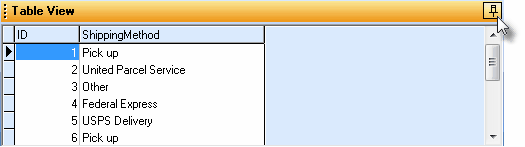
Shipping Methods Form - with Table View tab Pinned Open
| ▪ | You may Un-Pin this Table View by Clicking the Pin Icon again. |
| ▪ | Click on any listed record to display that information in the center (Main Body) of the Form. |
| • | There are two columns of data in this Shipping Methods Record Listing: |
| 1) | ID - The record ID assigned by the system when the entry is originally saved. |
| 2) | Shipping Method - The actual company or description of the Shipping Method. |
| • | Each column's Header Name describes the data contained in that column. |
| ▪ | Clicking on a Header Name will set the order in which the Shipping Methods will be listed. |
| ▪ | Clicking on the same Header Name will set the order in the opposite direction (ascending vs. descending). |
![]()
| ▪ | The Header Name that is determining the Order of the list will have an Icon indicating the Order displayed next to that Header Name. |
| • | To define the Shipping Methods : |
| • | Click the |
| • | ID - This is the record number assigned by the system when this Shipping Method is initially saved. |
| • | Shipper - Enter a company name, or other shipper description (as appropriate) for this Shipping Method. |
| • | Click the |
| □ | Using the Special Functions on the Navigation Menu at the top of the Shipping Methods Form: |
| • | Print - Click the Print Icon to View and/or Print a list of the Shipping Methods. |
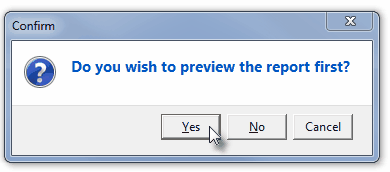
| • | Yes - Click the Yes button to View a copy of the report. |
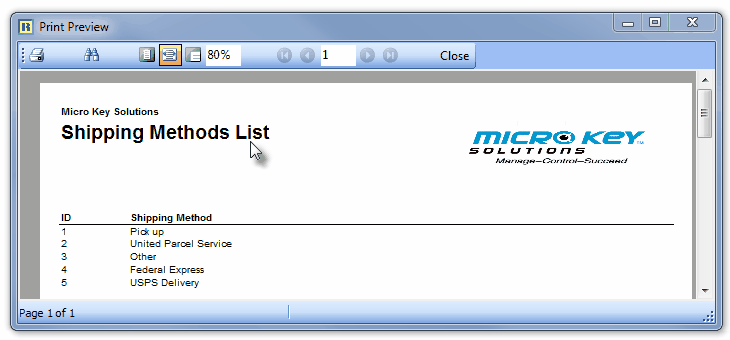
| • | No - Click the No button to open the Windows® Print dialog where a copy of the report may be sent to a selected Printer, or Printed to a File. |
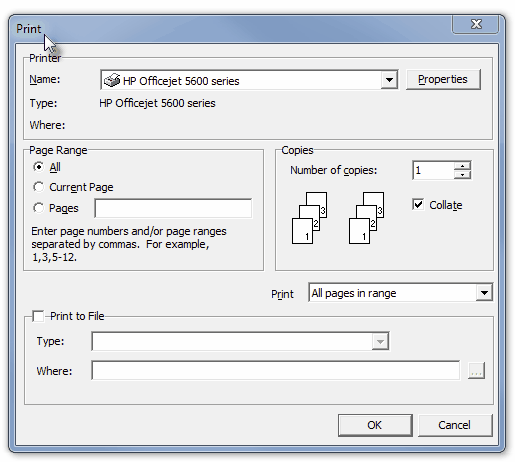
| • | Cancel - Click the Cancel button to close this Print question and return to the Form. |
| • | Search - Click the Search Icon to open the Search Shipping Methods dialog. |
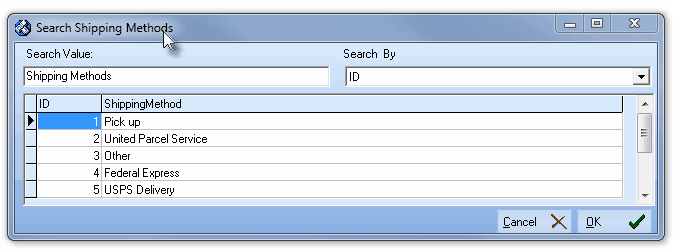
Search dialog
| • | See the "Using the Generic Search dialog" section in the Advanced Search Dialog chapter for more information about this Search dialog. |