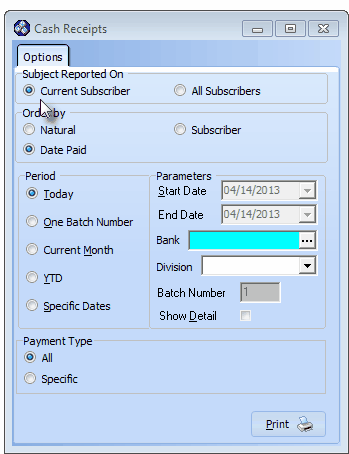| □ | The Cash Receipts Report provides a list of the Receipts showing the Subscriber making the payment, Date received, Check Number, Batch Number to which it was posted, and the method of payment (e.g., Cash, Check, Credit Card). |
| • | Whether reviewing the Receipts for the Month, to balance with a Deposit Slip for Making a Bank Deposit, or to check on a specific Subscriber's payment history, you will need to print a Cash Receipts Report. |
| • | Locate the desired Subscriber record. |
| • | Then on the Main Menu Select the Reports Menu and Choose the Accounts Receivable sub-menu. |
| • | Select the Cash Receipt Reports option and Click Cash Receipts to view the Cash Receipts Options tab shown below. |
| • | Then on the Main Menu Select the Reports Menu and Choose the Accounts Receivable sub-menu. |
| • | Select the Cash Receipt Reports option and Click Cash Receipts |
| □ | Cash Receipts Report tabs - There are two tabs on the Cash Receipts dialog. |
| • | Options - Initially only the Options tab is shown (until you make your Options selections and Select Print). |
| • | The defaults provide the normal Cash Receipts report for Today's Receipts. |
| • | Confirm the Batch Number. |
| • | It may need to be altered and so you may have to Click One Batch. |
| • | Print - Click the Print button to Preview or Print (to a File or a Printer) this report. |
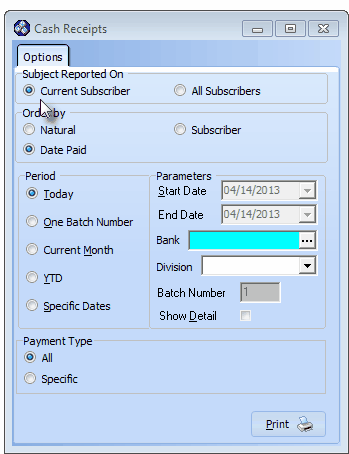
Cash Receipts Report - Options tab for Current Subscriber