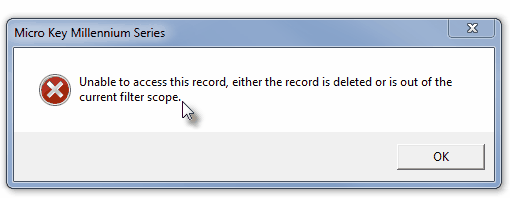|
Receipt Search This Help File Page was last Modified on 06/01/2012 |

|

|
|
|
Receipt Search This Help File Page was last Modified on 06/01/2012 |

|

|
Receipt Search
This Help File Page was last Modified on 06/01/2012
|
Receipt Search This Help File Page was last Modified on 06/01/2012 |

|

|
|
|
Receipt Search This Help File Page was last Modified on 06/01/2012 |

|

|
| □ | Have you ever needed to look-up Receipts based on the Subscriber's Check Number, an Amount, or even within a specific Date Range? |
| • | This is particularly difficult when the Amount of that Receipt was posted to the wrong Account or dated incorrectly. |
| • | The ability to look up a Receipt based on the Amount posted, Date posted, or the Check Number recorded can come in very handy when a Subscriber insists they Paid and they have the canceled Check to prove it! |
| • | The Receipt Search Form provides this capability and is found in the Maintenance Menu under Accounts Receivable Items by Selecting the Receipt Search option. |
| □ | Using the Receipt Search dialog: |
| • | The Receipt Search Form provides three ways to locate a previously posted Receipt. |
| 1. | Search By Check - Using the Drop-Down Selection List provided, Choose the Check option. |
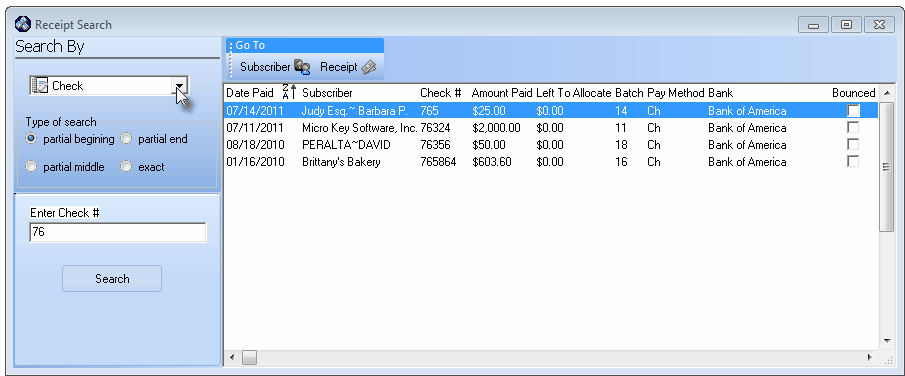
Receipt Search Form - Search By Check option
| ▪ | Type of search - Click the search option that best fits the need. |
| ▪ | Enter Check # - Enter some or all of the Check Number that needs to be located. |
| ▪ | Search - Click the Search button to execute the Search. |
| ▪ | Select the desired Receipt. |
![]()
Go To Icons
| ▪ | Go To - Use the Subscriber and/or Receipt Icons to open that related Form for this Receipt. |
| 2. | Search By Amount - Using the Drop-Down Selection List provided, Choose the Amount option. |
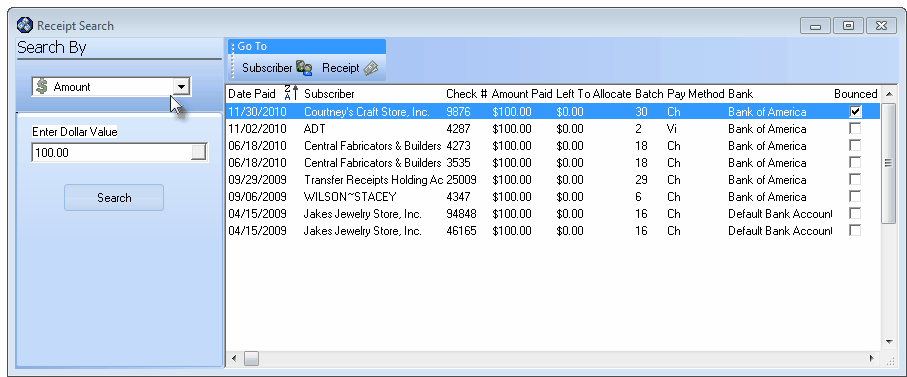
Receipt Search Form - Search By Amount option
| ▪ | Enter Dollar Value - Enter the Amount of the Receipt you are trying to locate. |
| ▪ | Search - Click the Search button to execute the Search. |
| ▪ | Select the desired Receipt. |
![]()
Go To Icons
| ▪ | Go To - Use the Subscriber and/or Receipt Icons to open that related Form for this Receipt. |
| 3. | Search By Date Range - Using the Drop-Down Selection List provided, Choose the Date Range option. |
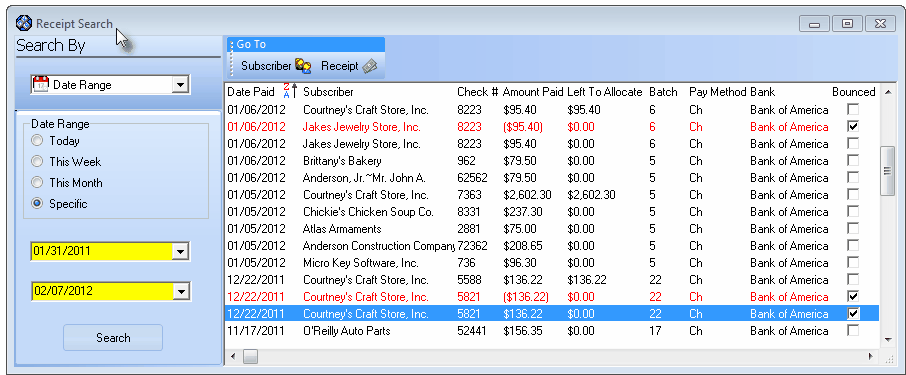
Receipt Search Form - Search By Date Range option
| ▪ | Date Range - Click the appropriate button to view the Receipts posted within this time frame. |
| o | If Today, This Week or This Month is Selected, that time frame calculation is based on Today. |
| o | If Specific is Selected, Starting and Ending fields with Drop-Down Date Selection Boxes will be provided. |
| ▪ | Search - Click the Search button to execute the Search. |
| ▪ | Select the desired Receipt. |
![]()
Go To Icons
| • | Go To - Use the Subscriber and/or Receipt Icons to open that related Form for this Receipt. |
| ▪ | If the Receipt Go To Icon is selected, the Receipts Form will be displayed with that associated record. |
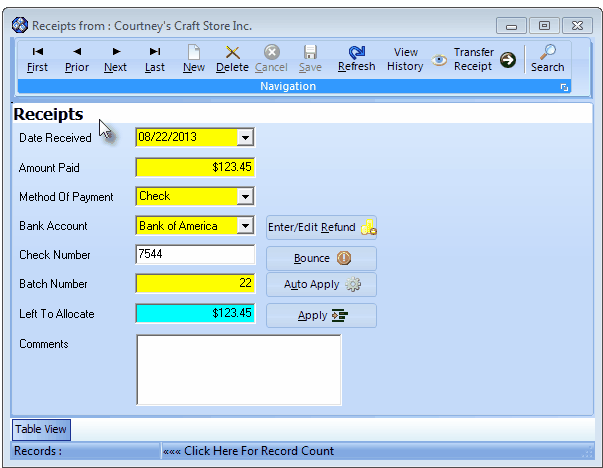
Receipts Form
| ▪ | If the Subscriber Go To Icon is selected, the Subscribers Form will be displayed with that associated record. |
| o | However, if the associated Subscriber record has been deleted, and |
| o | The See Old Subscribers/Vendors? field on the Personal Options tab of the Users Options Form has not been Checked, |
| o | The error message shown below will be displayed. |