|
Search Invoice Comments This Help File Page was last Modified on 06/01/2012 |

|

|
|
|
Search Invoice Comments This Help File Page was last Modified on 06/01/2012 |

|

|
Search Invoice Comments
This Help File Page was last Modified on 06/01/2012
|
Search Invoice Comments This Help File Page was last Modified on 06/01/2012 |

|

|
|
|
Search Invoice Comments This Help File Page was last Modified on 06/01/2012 |

|

|
| □ | Have you ever tried to find an Invoice on which you remembered making an important notation - but you can't remember the Subscriber, let alone the Invoice number? |
| • | In MKMS you simply use the Search Invoice Comments function to locate any Invoice containing a specific phrase in its Comments field. |
| • | Shift+Ctrl+F2 - To activate this function, from anywhere hold down the Shift and the Control keys at the same time, the Press the F2 function key. |
| • | You may also go to the Main Menu and Select Maintenance, then Choose the Accounts Receivable sub-menu and Click Invoice Comments Search. |
| □ | Executing the Invoice Comments Search: |
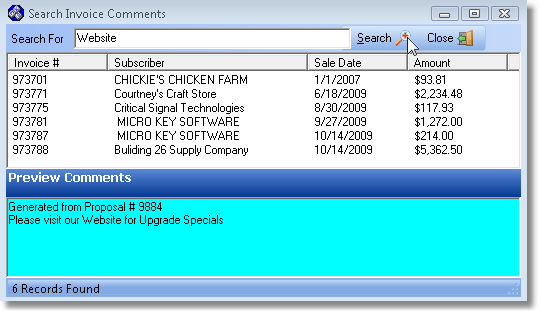
Search Invoice Comments dialog
| • | Search For - Enter the words you want to locate in an Invoice Comment field. |
| • | Search - Click the Search Icon. |
| • | View - You may view the Comments or the entire Invoice. |
| • | Tab to the Detail list and use the up and down arrows to move from record to record to Preview the Comments |
| • | Click on any detail line to open the actual Invoice. |
| • | Preview Comments - The full Comment - including the phrase you searched for - will be displayed. |
| • | Close - Click the Close Icon when you are finished. |