|
Import Payments This Help File Page was last Modified on 07/22/2013 |

|

|
|
|
Import Payments This Help File Page was last Modified on 07/22/2013 |

|

|
Import Payments
This Help File Page was last Modified on 07/22/2013
|
Import Payments This Help File Page was last Modified on 07/22/2013 |

|

|
|
|
Import Payments This Help File Page was last Modified on 07/22/2013 |

|

|
| □ | Many Central Stations provide monitoring services for other Alarm Dealers. |
| • | To improve service, these Monitoring companies, in addition to monitoring their alarms, frequently offer Recurring Billing and remote "Lock Box" services. |
| • | Additionally, the Financial Institutions that help with Acquisitions sometimes insist that the acquired Alarm Dealer's Subscriber Monitoring Payments are processed through a "Lock Box" for better tracking of cash flow and loan viability. |
| • | These remotely processed Receipts may be transmitted to you through an electronic file. |
| • | This file (check with Support for the latest structure for this file's format) is a comma delimited text file containing the information required to import those Receipts directly into MKMS. |
| □ | Import Payments File Format: |
| • | Subscriber ID - (12: filled with preceding zeros before the actual Record Number) - This is the record number assigned by the system for each Subscriber record that has been entered in MKMS. |
| • | Amount - (12: 9 numbers {filled in with preceding zeros}, a decimal, and then two more numbers) - No commas are permitted, just numbers and a decimal. |
| • | Payment Method - (1) - One number representing the method of Payment as per the list below: |
1 = American Express
2 = Cash
3 = Check
4 = Discover
5 = Electronic Transfer
6 = Master Card
7 = Visa
8 = Other
| • | Check Number - (10: filled with preceding zeros before the actual Check Number) |
| □ | Import Payments procedure: |
| • | On the Main Menu, Select Maintenance and then Choose the Accounts Receivable sub-menu. |
| • | Click Pay Import, then Choose Regulus/Wells Fargo Import and Click Import Payments. |
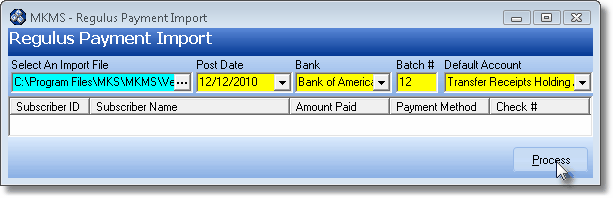
Regulus Payment Import form
| • | Select an Import File - Use the File Browser to locate the import file for these Payment Import transactions. |
| • | See the Regulus Import File page for file format instructions. |
| • | Post Date - By default, this will be Today but you may use the Drop-Down Date Selection Box to Choose a different Posting Date for these imported receipt transactions. |
| • | Bank - Use the Drop-Down Selection List to Choose the Bank where these Receipts will be deposited. |
| • | Batch # - By default, it will be the Day Number of Today's Date. You may change this number, if appropriate. |
| • | Default Account - Use the Drop-Down Selection List to Choose the Subscriber record which has been established as the default Account to which Unassigned Receipts will be posted. |
| • | Make this the default for all unassigned receipts? - If you want the selected Subscriber Account to become the default "Holding Account" for any Receipts that cannot be matched to an existing Subscriber, answer Yes. This can be changed later, if necessary. |
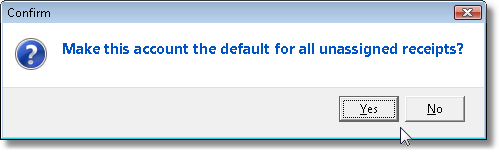
Make this account the default for all unassigned receipts?
| • | Process - Click the Process button to start the importation of the receipts. |
| • | Confirm - Click Yes to Confirm that the date you entered is the one you want to use. |
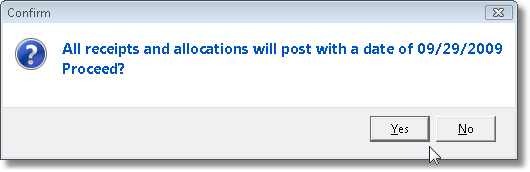
Confirm the Posting Date for these Receipts
| • | If the Import File that was selected is improperly formatted, an error will be displayed and the procedure wil then be terminated. |
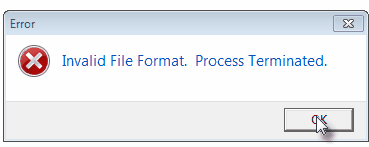
| • | You will see transactions as they are imported and will be notified when the process is completed. |
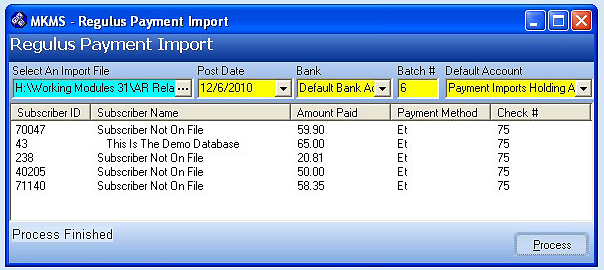
Regulus Payment Import Process Finished
| • | If there are any Unassigned Receipts, you will be told with a message within an Information box. |
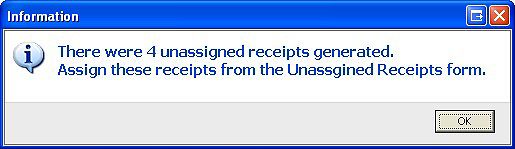
| □ | Unassigned Receipts - For those Receipts that the Import Payments utility could not specifically associate with a specific Subscriber record: use the Assign Receipts utility to specifically assign those Receipts to the appropriate Subscribers. |