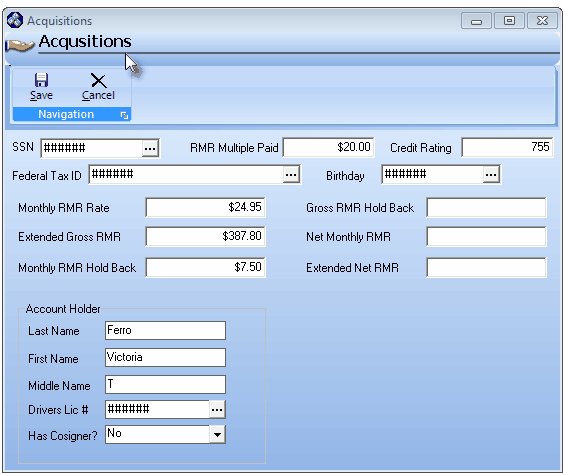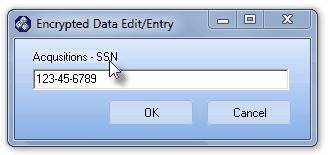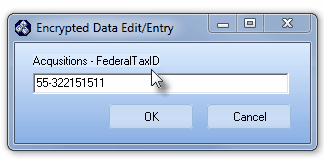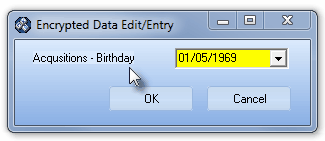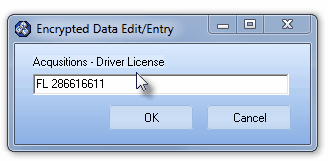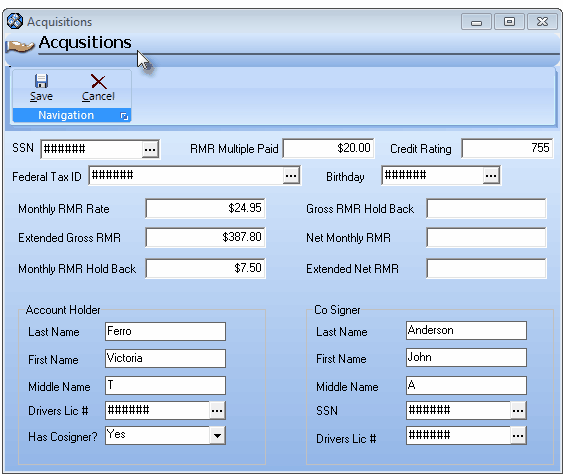| □ | The Acquisitions Form is an feature provided for those companies that want to record detailed information relating to the Accounts which they Acquire. |
| • | On the Subscribers Form, Select the Receivable Quick Access menu, the Click the Acquisitions . |
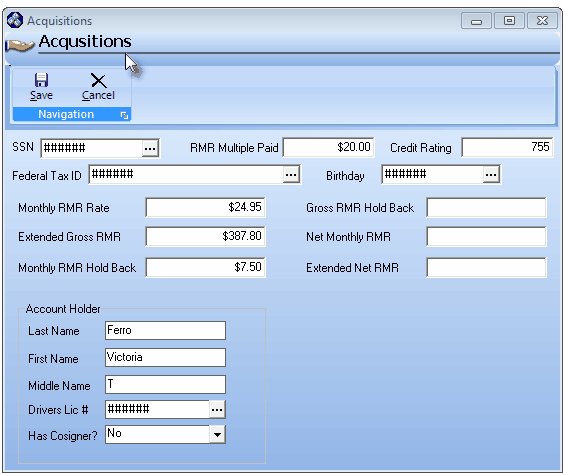
Acquisition Form with encrypted fields
| • | With the appropriate User Access Rights, you may Click the Ellipse  button to view the actual data and/or make additions and modifications, if required to do so. button to view the actual data and/or make additions and modifications, if required to do so. |
| ▪ | SSN - If this Alarm System is owned by an individual, personally owned business, enter the Social Security Number of the owner of the system. |
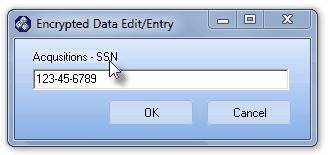
| ▪ | Federal Tax ID - If this Alarm System is owned by a corporation (or other business entity that is required to have one), enter Federal Tax ID of the corporate owner of the system. |
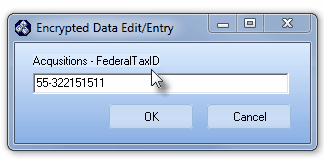
| ▪ | Birthday - If this Alarm System is owned by an individual, enter the Date of Birth of the owner of the system. |
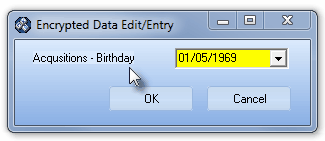
| • | Once entered, this information is masked with "###" signs. |
| • | Compute and enter the Recurring Revenue information as requested: |
| • | Using the available fields, enter this data as required by your company for tracking the Acquisition and/or Attrition of these Accounts. |
| • | Account Holder - Enter the information as requested. |
| • | Last Name - As requested. |
| • | First Name - As requested. |
| • | Middle Name - As requested. |
| • | Drivers Lic # - Click the Ellipse and enter the Account Holder's Drivers License Number. |
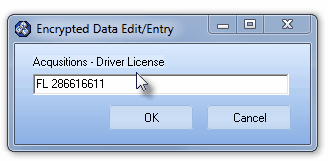
| • | Has Cosigner? - Use the Drop-Down Selection List provided to Choose either Yes, or No. |
| ▪ | If Yes is selected, the Co-Signer information section is displayed and must be completed. |
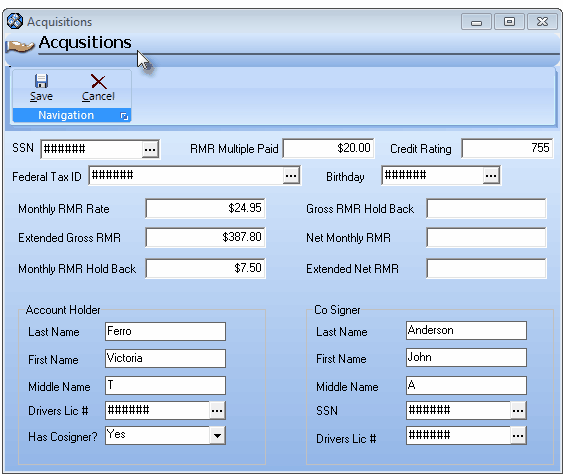
Acquisition Form with Co Signer Information area
| ▪ | Last Name - As requested. |
| ▪ | First Name - As requested. |
| ▪ | Middle Name - As requested. |
| ▪ | SSN - Click the Ellipse and enter the Co Signer's Social Security Number. |
| ▪ | Drivers Lic # - Click the Ellipse and enter the Co Signer's Drivers License Number. |
| • | Save - Click the Save < Icon to record this Acquisition information. |
| • | Cancel - Click the Cancel button to abort your entry. |
| • | This data in these fields is accessible using the MKMS Report Builder. |