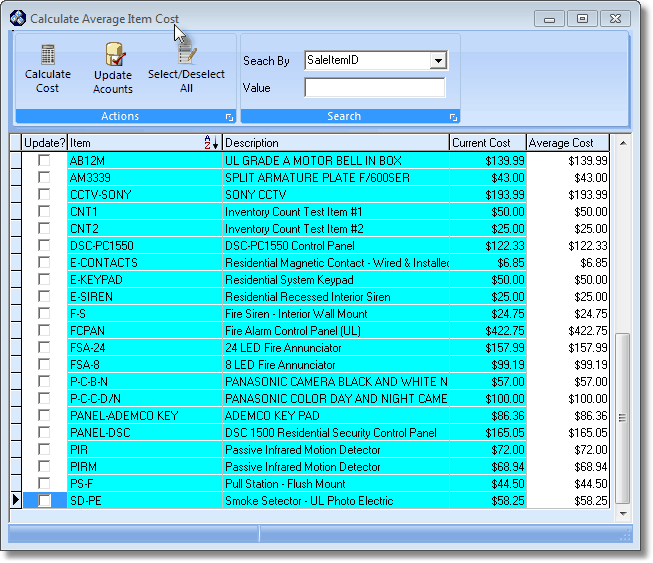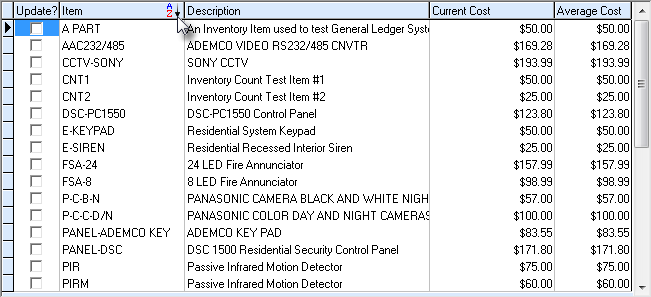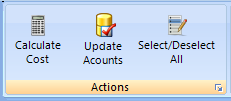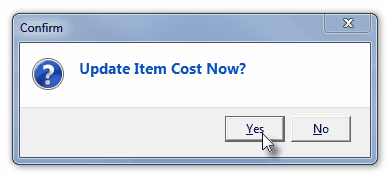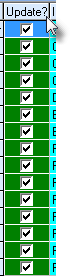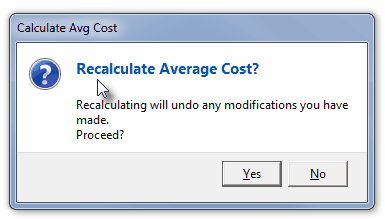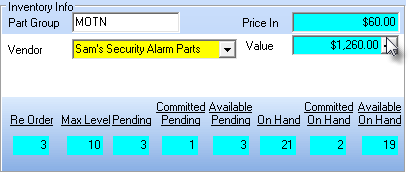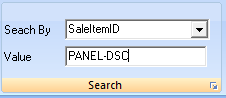| □ | Latest (version 12) recalculates Value incorrectly (I do not know why or how) |
| • | The Calculate Average Item Cost Form provides this (and other) functionality. |
| • | To open the Calculate Average Item Cost Form, on the Main Menu Select the Maintenance menu and Choose the Inventory Tracking sub-menu and then Click on the Calculate Inventory Item Average Cost option. |
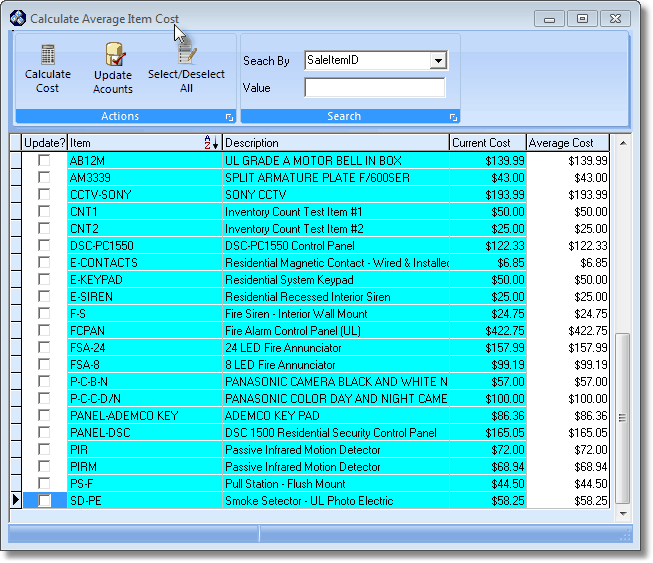
Calculate Average Item Cost Form
| • | Inventory Listing - When the Calculate Average Item Cost Form is opened, only those Sale-Purchase Items which have been identified as an Inventory Item and have actually been Purchased (versus those which were defined, but for which no Inventory has yet been acquired) will be listed. |
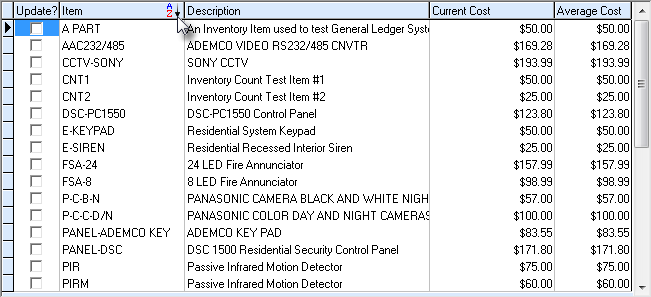
| • | A tabular (spreadsheet style) Record Listing of the Inventory Item records is displayed. |
| ► | Note: Those Inventory Items that have been marked as Inactive will not be included in this Inventory Listing. |
| • | There are five columns of data in this Inventory Items Record Listing: |
| 1) | Update? - This is Check Box field. |
| 4) | Current Cost - This is the most recent Price paid for this Inventory Item |
| 5) | Average Cost - This is the most recently calculated Average Cost for the Inventory Item |
| • | Each column's Header Name describes the data contained in that column. |
| ▪ | Clicking on a Header Name will set the order in which the Inventory Items will be listed. |
| ▪ | Clicking on the same Header Name will set the order in the opposite direction (ascending vs. descending). |
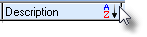
| ▪ | The Header Name that is determining the Order of the list will have an Icon indicating the Order displayed next to that Header Name. |
| • | At the top of the Calculate Average Item Cost Form are two sections: one with Action Icons and the other providing a Search function. |
| 1. | Actions - Click the Icon which provides the desired Action: |
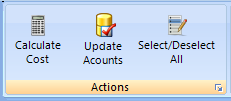
Calculate Average Item Cost - Actions
| ▪ | Update Accounts - This option is used to selectively identify Inventory Items whose (Price In) Average Cost and total Value should be updated. |
| o | Update? - Check this box for each Inventory Item which should have its (Price In) Average Cost and total Value recalculated. |
| o | Update Accounts - Click on the Update Accounts Icon to post the Average Cost results for the selected Inventory Item. |
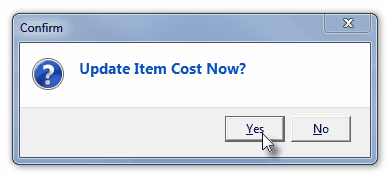
Update Item Cost Now?
| o | Confirm that this calculation is needed. |
| o | The (re-)Calculated (Price In) Average Cost and total Value columns are updated for each Checked Inventory Item. |
| ▪ | Select/Deselect All - Select this Action Icon to Check (or Un-Check) each Update? field's Check Box (see the "Inventory Listing" section above). |
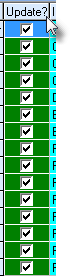
| o | Click this Action Icon and Check Marks are placed in each Update? box. |
| o | Click this Action Icon again and all of those Check Marks are removed. |
| ▪ | Calculate Cost - Click on the Calculate Cost Icon on this Calculate Average Inventory Item Cost Form to update both the Price In (Average Cost) and (total in stock) Value fields for each Inventory Item defined the Sales-Purchase Items Form. |
| o | Confirm that this calculation is wanted. |
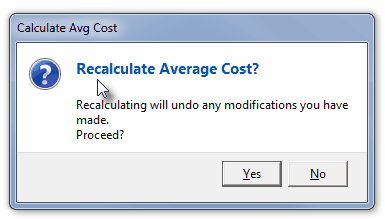
Recalculate Average Cost?
| o | The Purchase Price paid, and Quantity received for each Inventory Item is summed and then divided (total price paid divided by total number received) to determine the Price In (Average Cost). |
| o | The Quantity On Hand multiplied by the recalculated Price In (Average Cost) is the (total in stock) Value of that Inventory Item |
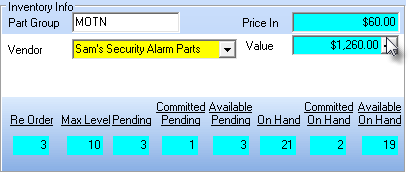
Sale-Purchase Items - Inventory Info Box
| 2. | Search - Use the Search option to locate a specific Inventory Item by either its Sale/Purchase Item Code, or its Description |
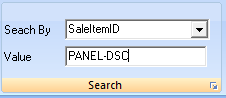
Calculate Average Item Cost - Search
| ▪ | Search By - Using the Drop-Down Selection List provided, Choose the appropriate Search By method (i.e., SaleItemID or Description). |
| ▪ | Value - Based on the Search By method selected, enter the characters which represent the desired Inventory Item record. |
| o | An incremental search is performed as each characters is entered. |
| o | The record pointer4to the left of the Update? column will indicate the currently selected record. |
| o | The Update? box of tht selected record will be highlighted in Blue. |