|
Chart of Accounts Graph This Help File Page was last Modified on 08/19/2012 |

|

|
|
|
Chart of Accounts Graph This Help File Page was last Modified on 08/19/2012 |

|

|
Chart of Accounts Graph
This Help File Page was last Modified on 08/19/2012
|
Chart of Accounts Graph This Help File Page was last Modified on 08/19/2012 |

|

|
|
|
Chart of Accounts Graph This Help File Page was last Modified on 08/19/2012 |

|

|
| □ | The Chart of Accounts Graph report provides a chart of the closing General Ledger Account Balance(s) for (up to 5) selected General Ledger Accounts for a maximum period of 5 years - based on available data for that period. |
| • | To access the Chart of Accounts Graph report: from the Main Menu, Choose Reports and Select General Ledger where the list of General Ledger Reports will be displayed. |
| • | Choose the Financial Reports option to view the sub-menu and Select Chart of Accounts Graph. |
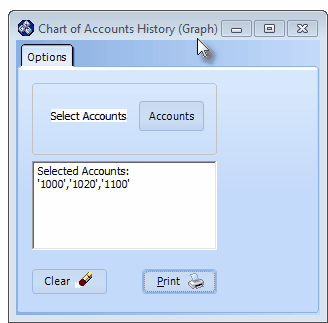
Chart of Accounts (Graph) - Options tab
| □ | Chart of Accounts (Graph) tabs - There are two tabs on the Chart of Accounts Graph dialog. |
| • | Options - Initially only the Options tab is shown (until you make your Options selections and Select Print). |
![]()
| • | Select Accounts - Click the Accounts button to open the Select Account(s) dialog. |
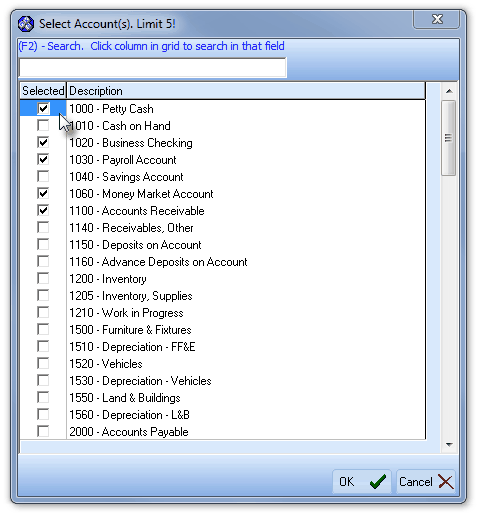
Select Account(s) Limit 5! dialog
| ▪ | Selected - Check the Selected box(es) of each General Ledger Account that is to be included in the Chart. |
| o | A Maximum of 5 accounts may be chosen. |
| ▪ | Description - The Account Number and Description of the available General Ledger Accounts. |
| ▪ | OK - Click the OK ü button when all the required selections have been made. |
| • | Selected Accounts - The box displaying the Account Numbers that were chosen for this report. |
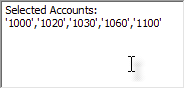
| • | Clear - Click the Clear button to remove the Selected Accounts and re-enter new General Ledger Accounts. |
| • | Print - Click the Print button |
| □ | The Preview tab presents the report which resulted from the Options you've selected. |
| • | Up Arrow/Down Arrow - hi - Not in use. |
| • | Page Up/Page Down - Not in use. |
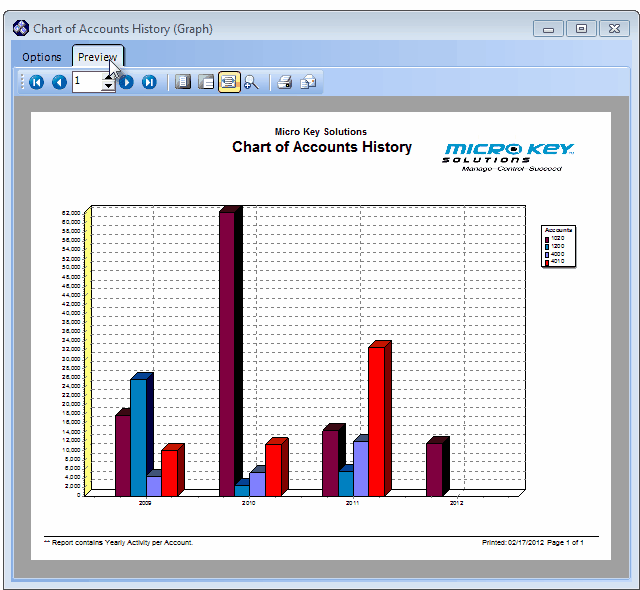
Chart of Accounts (Graph) Preview
| • | Arrows - Not in use. |
| • | Number - Indicates the page number you are viewing. |
| • | Fit To Page - Click the first button after the arrows to size a full page of the report to fit the screen. |
| • | Zoom To 100% - Click the second button after the arrows to display the page at 100% (of the printed view). |
| • | Fit To Page Width - Click the third button after the arrows to size the page of the report to fit the full width of the screen. |
| • | Zoom To Percentage - Click the fourth button after the arrows to re-size the page of the report by percentage. |
![]()
| • | When you Click the Zoom To Percentage button, the Percentage selector will be displayed. |
| • | You may then Click the Up or Down ‚ arrows to set the exact amount of Zoom you want. |
| • | Print - Click the Print button |
| • | Email - Click the Email button |