|
Vendor History This Help File Page was last Modified on 12/26/2012 |

|

|
|
|
Vendor History This Help File Page was last Modified on 12/26/2012 |

|

|
Vendor History
This Help File Page was last Modified on 12/26/2012
|
Vendor History This Help File Page was last Modified on 12/26/2012 |

|

|
|
|
Vendor History This Help File Page was last Modified on 12/26/2012 |

|

|
| □ | The Vendor History Form provides a complete and immediate listing of Accounting Transactions: Bills, Payments, Credits, and Purchase Orders, and also Calls. |
| • | To view the Vendor History Form, Select the History Icon on the Payables Quick Access Menu on the Vendor Information Form. |
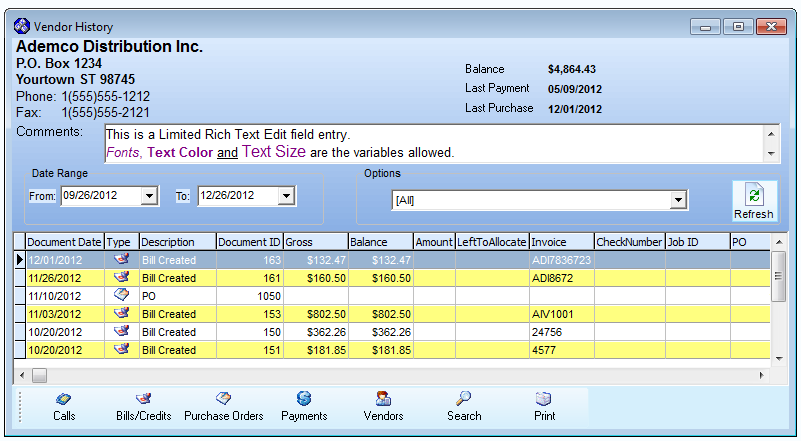
Vendor History Form
| • | Vendor - The Vendor information displayed will be that of Vendor shown when this Form was opened. |
| • | Date Range - Enter the Date From and To which the information Chosen as your Options (see below) will be limited. |
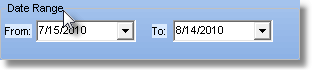
| • | Options - Use the Drop-Down Check Box List to indicate the type of record(s) that are to be displayed. |

| • | By default [All] will be selected. |
| • | To limit the records listed, Uncheck the [All] box and then Check the one(s) you do want. |
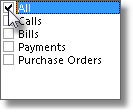
| • | Refresh - Remember that once you've made your selection, Click the Refresh button to load those records. |

| • | The selected records will be shown in the Document List. |

Vendor History Document List
| • | Double-Click on any line item to open the associated Form where you may then retrieve and view these type of records. |
| • | You may also Click any of the Form Access Buttons to open the associated Form. |
![]()
Vendor History Form Access Buttons
| • | Calls - Click the Calls button to open the Calls dialog for this Vendor. |
| • | Bills/Credits - Click the Bills/Credits button to open the Bills Form for this Vendor. |
| • | Purchase Orders - Click the Purchase Orders button to open the Purchase Orders Form for this Vendor. |
| • | Payments - Click the Payments button to open the Payments Form for this Vendor. |
| • | Vendors - Click the Vendors button to open the Vendor Form for the selected Vendor. |
| • | Search - Click the Search button to open the Vendor Search dialog. |
| • | Print - Click the Print button to View or Print the selected information shown in the Document List. |
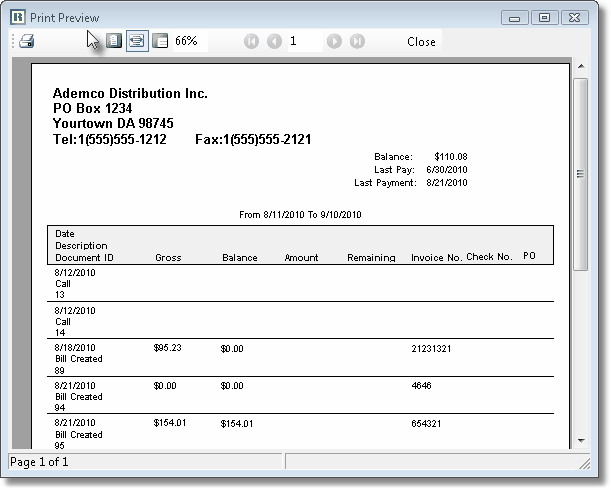
Vendor History Print Preview sample