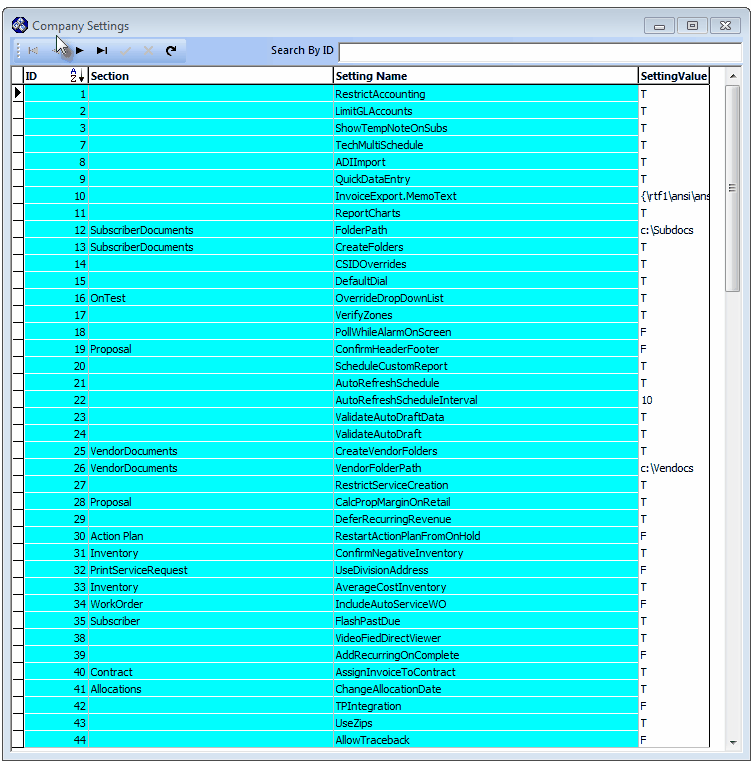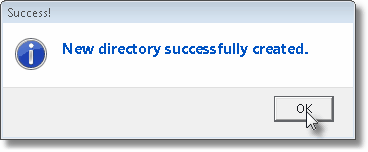| • | The Vendor's Folders function allows you to predefine the VendorFolderPath into which saved Documents, specifically where Scanned Documents for Vendors will be stored, by entering the default Drive, Path and Folder name (e.g., c:\VenDocs), under which the Scanned Documents for each Vendor will be stored in a sub-folder named with the Record ID of that Vendor. |
| • | The CreateVendorFolders feature is set to True ("T") to automatically create the sub-folders when a User Clicks on the Folders options in the Payables Quick Access Menu of the Vendors Form and no sub-folder for the currently selected Vendor ID exists. |
| • | If the Folders option is not available on the the Payables of the Vendors Form: |
| ▪ | Manually create the c:\VenDocs (or what ever name you defined) folder. |
| ▪ | The Folders options should now be available. |
| • | If CreateVendorFolders is set to False ("F"), even if the appropriate VendorFolderPath is defined, when the Folders option is selected, you will see the Notice! Folder for this Vendor does not exist message instead. |
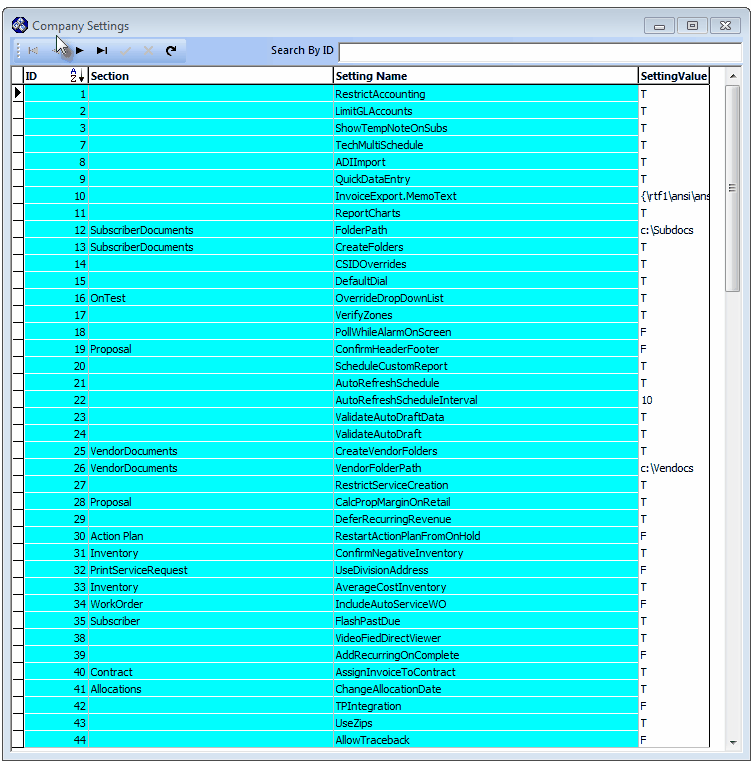
Company Settings dialog
| • | Each of these sub-folders will subsequently be named (actually numbered) using the Vendor's ID number (e.g., c:\VenDocs\61). |
| • | That sub-folder will be created automatically by your scanning software, as needed. |
| □ | Using the Folders feature - Once this Vendor's Folders function is established, the Folders option will be displayed on the Payables Quick Access Menu of the Vendors Form. |
| • | If CreateVendorFolders is set to True ("T") and the appropriate VendorFolderPath is defined (e.g., c:\VenDocs), the first time the Folders option is Selected for a Vendor, the system will automatically create the sub-folder (e.g., c:\VenDocs\28) immediately below the default Drive, Path and Folder name that was identified in the Company Settings dialog. |
| • | If the Folders option is not available on the the Payables of the Vendors Form: |
| ▪ | Manually create the c:\VenDocs (or what ever name you defined) folder. |
| ▪ | The Folders options should now be available. |
| • | This Drive, Path and Folder name and Vendor ID sub-folder will then become the default location for any scanned Documents for this Vendors. |
| • | A Success! message will be displayed when this Vendor ID sub-folder has been properly created. |
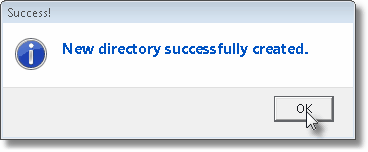
New directory successfully created.
| • | As noted above, if CreateVendorFolders is set to False ("F"), even if the appropriate FolderPath is defined, when the Folders option is selected, you will see the Notice! Folder for this Vendor does not exist message instead. |