|
Inventory By Warehouse This Help File Page was last Modified on 12/04/2012 |

|

|
|
|
Inventory By Warehouse This Help File Page was last Modified on 12/04/2012 |

|

|
Inventory By Warehouse
This Help File Page was last Modified on 12/04/2012
|
Inventory By Warehouse This Help File Page was last Modified on 12/04/2012 |

|

|
|
|
Inventory By Warehouse This Help File Page was last Modified on 12/04/2012 |

|

|
| □ | The Inventory By Warehouse report lists all of the information shown on the Warehouse Inventory Form (see below) |
| • | The Inventory By Warehouse Report is available on the Warehouse Form which is used to actually define the Warehouse(s) you use. |
| • | You may define any number of Warehouse locations and some users also consider each of their Service and Installation Vehicles to be Warehouse locations (because they often have a great deal of Inventory in them). |
| • | These Service and Installation Vehicles may be defined as primary or secondary locations, based on your needs. |
| • | The Inventory that resides at any one of these locations may be listed (viewed, printed, or printed to a file), using this Inventory By Warehouse report. |
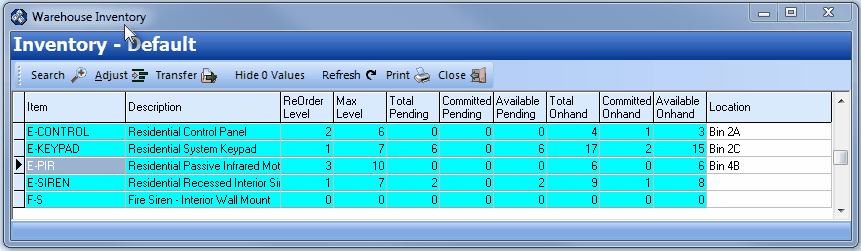
Warehouse Inventory Form
| □ | To print the Inventory By Warehouse report for a specific location, on the Main Menu Select Maintenance and Choose Inventory Tracking and then Click the Warehouse option. |
| • | Using the Search Icon option on the Navigation Menu, and locate the Warehouse that you want the Inventory to be reported. |
| • | Click the Inventory button on the bottom of the Warehouse Form. |
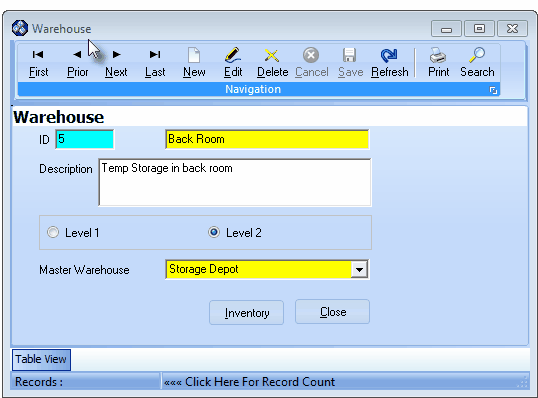
Click the Inventory button on the Warehouse Form
| • | The Warehouse Inventory Form will be displayed for the selected Warehouse location. |
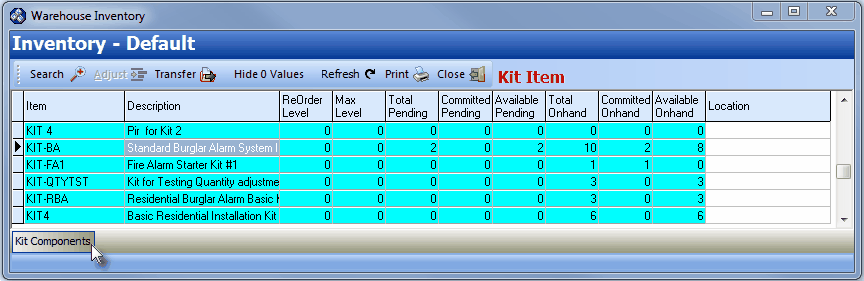
| • | Print - Click the Print button on the Warehouse Inventory Form to Preview or Print (to a File or a Printer) the Inventory By Warehouse report specifically for this selected Warehouse Location. |
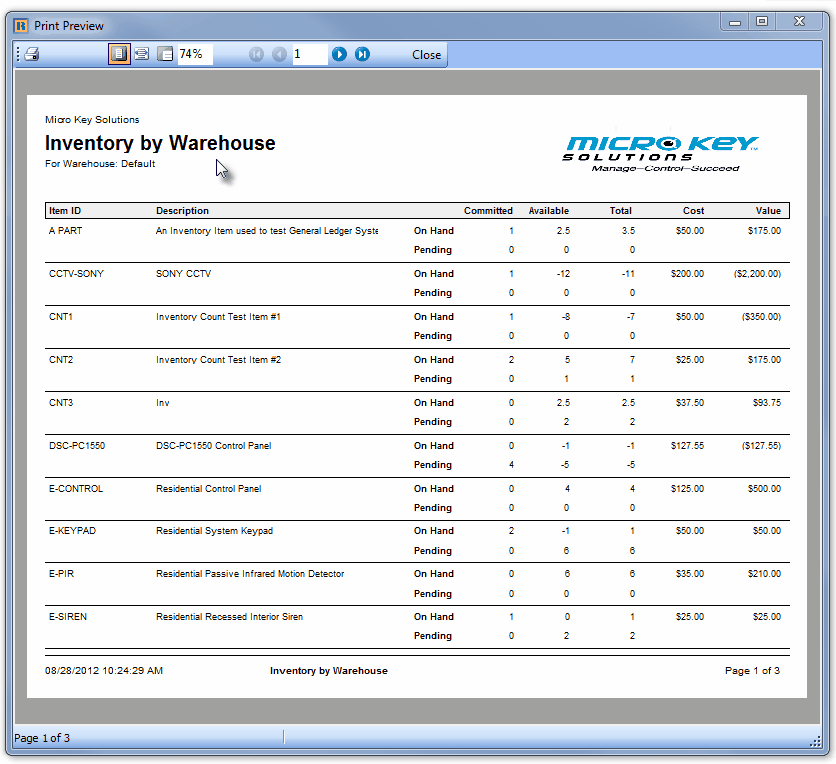
| • | Close - Click the Close button to exit the Warehouse Inventory Form. |