|
Holidays This Help File Page was last Modified on 09/07/2012 |

|

|
|
|
Holidays This Help File Page was last Modified on 09/07/2012 |

|

|
Holidays
This Help File Page was last Modified on 09/07/2012
|
Holidays This Help File Page was last Modified on 09/07/2012 |

|

|
|
|
Holidays This Help File Page was last Modified on 09/07/2012 |

|

|
| □ | Each Subscriber may celebrate a different set of Holidays at their business. |
| • | As part of your Central Station Start Up Maintenance entries, the Holidays that are generally celebrated by any of your Subscribers should be predefined in the Holidays maintenance Form. |
| • | Because the days and dates of many Holidays change annually, that Holidays definition Form must be updated annually, as well. |
| • | Consider entering an Appointment for January 2nd in the Employee Calendar of the person who would be responsible for updating the dates for these Holidays. |
| • | This Holidays Form allows you to define which Holidays are celebrated for each Subscriber. |
| • | All Subscriber Panel CSIDs share the same Holidays information. |
| • | For each Subscriber for whom you provide Opening & Closing Events supervision, you must enter all of the Holidays which that Subscriber will celebrate (if they will be having a different work schedule, than they normally work). |
| • | Unless a Subscriber changes the Holidays they actually celebrate, no updates need to be made on the individual Subscriber's Holidays Form. |
| • | To view the Subscriber's Holidays Form: |
| • | Open the Subscribers Form. |
| • | Retrieve (F2 Search) the appropriate Subscriber record. |
| • | Select the General Quick Access Menu. |
| • | Choose the Monitoring Icon to open the Central Station Data Form. |
| • | Select the appropriate Subscriber Panel's CSID. |
| • | On the Central Station Data screen's Forms Quick Access Menu, Click the Holidays Icon. |
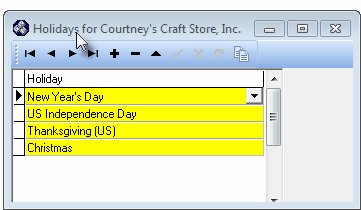
Holidays assignment Form
| □ | Assigning Holidays to a Subscriber's Account: |
| • | Click Add ("+"). |
| • | Holiday - Using the Drop-Down Selection List provided, Choose a Holiday from the predefined Holidays list that this Subscriber will celebrate and so will require a revised opening and closing time schedule be defined for their Supervised Events. |
| • | Click the Save ("ü") Icon to record the Holiday entry. |
| • | Repeat this procedure until you have selected all of the Holidays celebrated with a revised business schedule. |