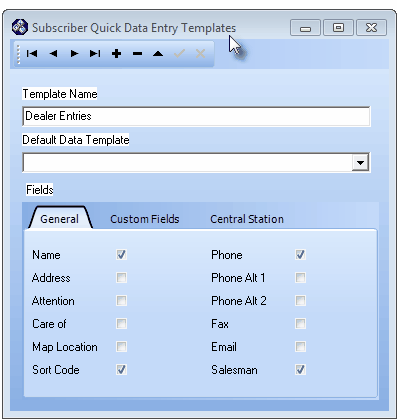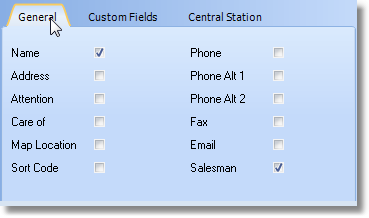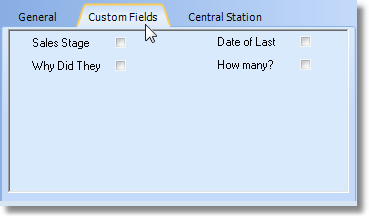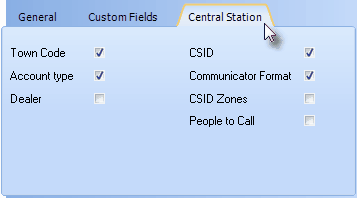| □ | Manage Templates - The Subscriber Quick Data Entry Templates are accessed from the Main Menu by Choosing Maintenance and then Selecting Quick Data Entry, and from there, the Manage Templates option. |
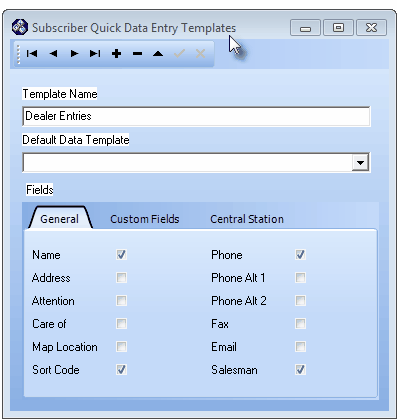
Subscriber Quick Data Entry Templates Form
| • | There are many occasions when you are called upon to create one or many Accounts for a specific purpose, and/or for a specific Company Chain, Dealer, or Technician. |
| • | To speed the process of data entry for a new Account, this Quick Subscriber Data Entry Templates Form allows you to specify which fields must be populated when using There are many occasions when a User may be called upon to create one or many Accounts for a specific purpose, and/or for a specific Company Chain, Dealer, or Technician. |
| ▪ | Often, what's really needed is a simple record initialization - the creation of a Subscriber record with minimal information, to just get it in the system - knowing that another User will return later to "dot all the i's and cross all the t's", as needed to fully "fill-in" the other information. |
| ▪ | To speed this simple record initialization data entry process, this Subscriber Quick Data Entry Templates Form allows you to specify which fields must be populated initially when using the Subscriber Quick Data Entry Form for rapidly entering one or more Accounts, and so by default, identifying which information can be entered later. |
| • | Using a Subscriber Quick Data Entry Template eliminates the need to go to several screens to enter a Subscriber record (although someone will need to do this later to more fully populate the available fields within the Subscriber record). |
| □ | To define a new Quick Subscriber Data Entry Template: |
| • | Template Name - Specify a Name for this Template. |
| • | Default Data Template - Optionally, a previously entered Subscriber record may be used as a source of data for certain fields. |
| • | If the information entered for a previously defined Subscriber record (whether a "real" Subscriber, or a Subscriber record created to be a Default Template) closely matches what should be entered for this Template (e.g., Account Name, Salesperson, Sort Code, Account Type, Communicator Format, etc., will be the same), use the Drop-Down Selection List provided to Choose the Subscriber record that best matches what should be attached to the Quick Subscriber Data Entry Template to be defined here. |
| ▪ | If a Default Data Template is selected, the actual data matching the required information types that are Checked on the General, Custom, and/or Central Station options tabs, will be inserted into any new Subscriber record created using the Subscriber Quick Data Entry Form when this Template is chosen. |
| ▪ | The result is that the User may have these key Fields (see below) auto-populated on any Subscriber record entered using the Subscriber Quick Data Entry Form, as long as that data exists in the record selected as the Default Data Template. |
| ▪ | Once the Default Data Template has populated those Fields (see below) within the Subscriber Quick Data Entry Form, any of this "default" data may be modified and/or added to, as appropriate. |
| • | Fields - There are up to three tabs on the Subscriber Quick Data Entry Templates Form, from which to specify the required information types (i.e., Fields): |
| 1. | General - Lists those fields normally used to enter a Subscriber's Physical Location and/or Contact Information. |
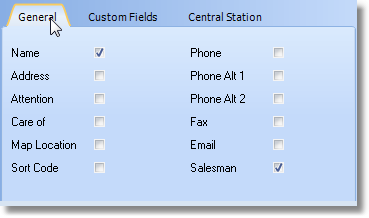
Subscriber Quick Data Entry Templates Form - General tab
| ▪ | Initially there are two Mandatory Fields (Name and Salesman) that are Checked - so leave these Fields Checked. |
| o | Keep in mind that - if a Default Data Template Subscriber record was identified for the Template Name - any Physical Location and/or Contact Information data corresponding with the Fields Checked here, will automatically be entered into the Subscriber record(s) created using the Subscriber Quick Data Entry Form when this Subscriber Quick Data Entry Template is chosen. |
| o | The automatically entered data may be modified, if necessary. |
| ▪ | See Subscriber Entries for an explanation of the purpose for each of these additional Fields. |
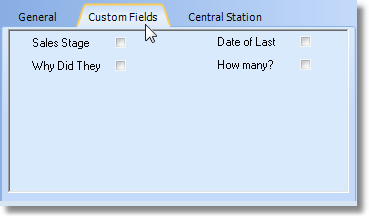
Subscriber Quick Data Entry Templates Form - Custom Fields tab
| o | Keep in mind that - if a Default Data Template Subscriber record was identified for the Template Name, any Custom Fields data - corresponding with the Fields Checked here - will automatically be entered into the new Subscriber record(s) created when using the Subscriber Quick Data Entry Form and this Subscriber Quick Data Entry Template is chosen. |
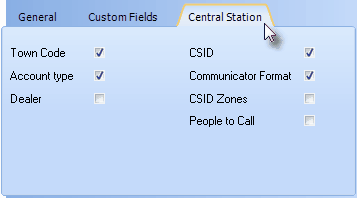
Subscriber Quick Data Entry Templates Form - Central Station tab
| ▪ | Click the Central Station tab. |
| o | Keep in mind that - if a Default Data Template Subscriber record was identified for the Template Name - any monitoring related data corresponding with the Fields Checked here, will either be required and/or entered into the new Subscriber record(s) created using the Subscriber Quick Data Entry Form when this Subscriber Quick Data Entry Template is chosen. |
| o | The data itself will be copied (i.e., Communicator Format, Account Type, Dealer), in some cases the Field is blank but Mandatory (i.e., CSID), and in other cases the Fields will be available for data entry purposes. |
| • | Save - Click Save ("ü") to record this Subscriber Quick Data Entry Template entry. |