|
Quick Data Entry This Help File Page was last Modified on 01/10/2014 |

|

|
|
|
Quick Data Entry This Help File Page was last Modified on 01/10/2014 |

|

|
Quick Data Entry
This Help File Page was last Modified on 01/10/2014
|
Quick Data Entry This Help File Page was last Modified on 01/10/2014 |

|

|
|
|
Quick Data Entry This Help File Page was last Modified on 01/10/2014 |

|

|
| □ | The Quick Data Entry option on the Main Menu's Maintenance Menu offers two sub-menu selections: |
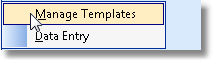
| 1. | Manage Templates - Establishes (using the Subscriber Quick Data Entry Templates Form) the mandatory items which must be included in a Subscriber record that is created using the Subscriber Quick Data Entry Form. |
| • | There are many occasions when a User may be called upon to create one or many Accounts for a specific purpose, and/or for a specific Company Chain, Dealer, or Technician. |
| ▪ | Often, what's really needed is a simple record initialization - the creation of a Subscriber record with minimal information, to just get it in the system - knowing that another User will return later to "dot all the i's and cross all the t's", as needed to fully "fill-in" the other information. |
| ▪ | To speed this simple record initialization data entry process, the Subscriber Quick Data Entry Templates Form allows you to specify which fields must be populated initially when using the Subscriber Quick Data Entry Form for rapidly entering one or more Accounts, and so by default, identifying which information can be entered later. |
| • | Using a Subscriber Quick Data Entry Template eliminates the need to go to several screens to enter a Subscriber record (although someone will need to do this later to more fully populate the available fields within the Subscriber record). |
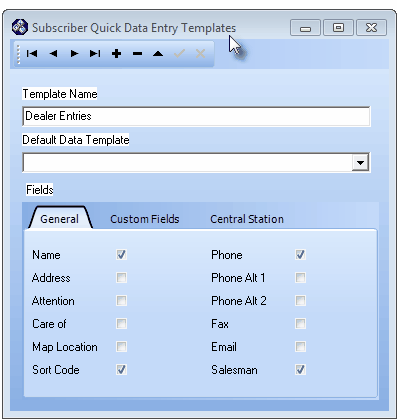
Subscriber Quick Data Entry Templates Form
| • | See the Manage Templates chapter for complete information about this feature. |
| 2. | Data Entry - Provides access to the Subscriber Quick Data Entry Form once a Subscriber Quick Data Entry Template is selected. |
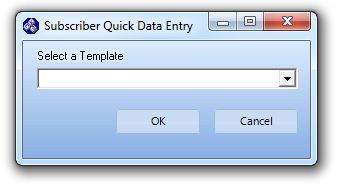
Subscriber Quick Data Entry - Select a Template field
| • | Once opened, the User Selects a previously defined Subscriber Quick Data Entry Template using the Drop-Down Selection List provided. |
| • | Then, the Subscriber Quick Data Entry Form (shown below) is displayed with all of the predefined mandatory fields included, for entering the new Accounts. |
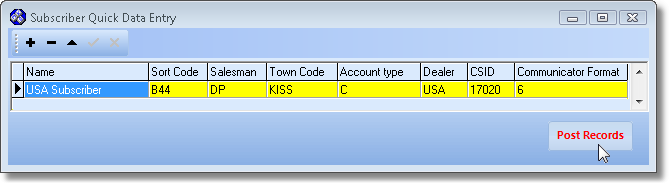
Subscriber Quick Data Entry Form
| • | See the Subscriber Quick Data Entry chapter for complete information about this feature. |