|
Temp Notes - Shift+F5 This Help File Page was last Modified on 07/09/2013 |

|

|
|
|
Temp Notes - Shift+F5 This Help File Page was last Modified on 07/09/2013 |

|

|
Temp Notes - Shift+F5
This Help File Page was last Modified on 07/09/2013
|
Temp Notes - Shift+F5 This Help File Page was last Modified on 07/09/2013 |

|

|
|
|
Temp Notes - Shift+F5 This Help File Page was last Modified on 07/09/2013 |

|

|
| □ | Any active Temporary Notes are displayed for the Operator when an Alarm Signal is first presented on the Signal Processing screen. |
| • | Once viewed, the Operator must close the Temp Notes dialog to continue to process the signal. |
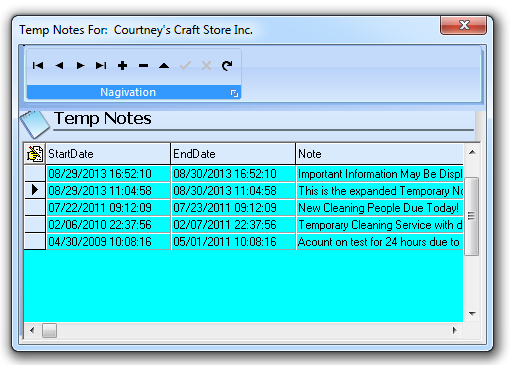
Temp Notes dialog - Active Notes are displayed in Bold text
| • | At any time thereafter while on the Signal Processing screen, the Operator may view the currently displayed Account's Temp Notes (Active and/or Inactive) by Pressing the Shift+F5 keys. |
| • | If the Operator is not actively Dispatching an Alarm Signal, (s)he may Press Shift+F5 and/or Click the Temp Notes tab to open the Temp Notes dialog. |