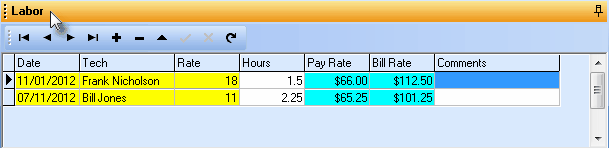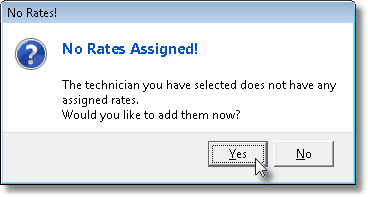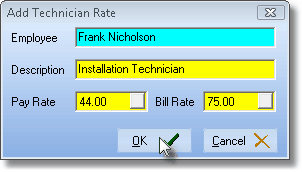| □ | Labor section - Click the Labor option on the Service Request Form to record the Technician's Time and associated Labor Rate Charges for this Work Order. |

| • | When the Technician(s) complete the repair, installation, or inspection required on the Work Order, record the Labor used to accomplish this work. |

| • | The Lock/Unlock Panel Pin is initially set facing down which is the Locked Position. |
| • | When the required information is entered and saved, Click this Pin to Unlock the Labor Panel. |
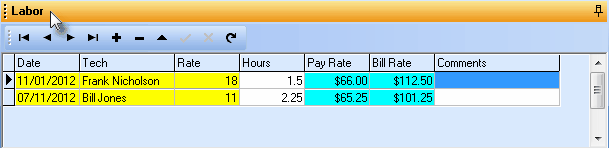
Labor tab on the Service Request Form
| • | Date - By default, this will be Today. |
| • | If required, (re-)set the Date of Service using the Drop-Down Date Selection Box . |
| • | Tech - By default, this will be the Lead Technician assigned to the Work Order. |
| • | Verify that the correct Technician name has been inserted. |
| • | Use the Drop-Down Selection List to Choose a different Technician, if appropriate. |
| ► | Note: No Pay Rate defined for the selected Technician! |
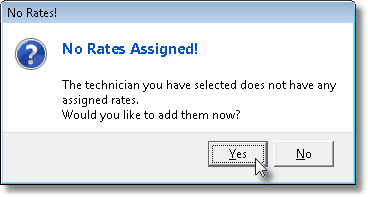
| ▪ | If you do not enter this information, you will be unable to save your entry. |
| ► | Note: The User who is entering this information must have a Check in the Display Rates? box on the Security tab of the Employees Form. |
If it is not Checked, the User will be denied access to the Add Technician Rate dialog (shown below) and cannot proceed with this entry.
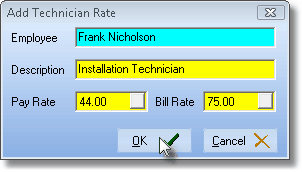
Add Technician Rate
| ▪ | Adding a Technician Rate: |
| o | Employee - The selected Technician's name will be inserted automatically. |
| o | Description - Enter a brief comment about the Technician. |
| o | Pay Rate - Enter their internal Pay Rate. |
| o | Bill Rate - Enter their normal Billing Rate. |
| ▪ | Once a Pay Rate is defined, you may continue. |
| ► | Note: Later, any number of additional Pay Rates may be defined in the Employee Form within the Pay Rates tab. |
| • | Rate - Use the Drop-Down Selection List to Choose the correctPay Rate for the work performed. |
| • | Consider defining a "Warranty" Pay Rate for the Technician which would have the appropriate Internal Pay Rate but a Bill Rate of $0.00 |
| • | In this manner, when Completing a Service Request, the "Cost" and "Hours" of Labor that was required may be properly tracked |
| • | Then a No Charge Invoice could be sent to the Subscriber indicating what was done, but that there would be was no charges to them. |
| • | Hours - Enter the hours that were required (example: 2.25) for this Work Order. |
| • | Pay Rate - Calculated by multiplying the Hours by the internal Pay Rate, and entered by the system. |
| • | Bill Rate - Calculated by multiplying the Hours by the Billing Rate, and entered by the system. |
| • | Comments - Double-Click inside the Comments field to open an edit box to enter any note or comment you deem appropriate. |
| ► | Note: Once this Work Order is Invoiced, you can no longer modify these entries. |








![]()
![]()