|
Bounced Checks This Help File Page was last Modified on 08/22/2013 |

|

|
|
|
Bounced Checks This Help File Page was last Modified on 08/22/2013 |

|

|
Bounced Checks
This Help File Page was last Modified on 08/22/2013
|
Bounced Checks This Help File Page was last Modified on 08/22/2013 |

|

|
|
|
Bounced Checks This Help File Page was last Modified on 08/22/2013 |

|

|
Bounced Checks Do Happen!
| □ | Reversing Allocations because of a Bounced Check (or because a Credit Card was subsequently Declined after an initial approval): |
| • | If a Receipt record must be canceled (because a Check bounced, an entry was made in error, or a previously posted Credit Card payment was declined): |
| • | Press F3 to open the Subscribers Form and use F2 Search to Retrieve the appropriate Subscriber record. |
| • | From the Receivable Quick Access Menu on the Subscribers Form, Select Receipts to open the Receipts Form. |
| • | Click the Search Icon on the Navigation Menu to open the Search Receipts dialog and Select the appropriate Receipt record. |
| • | Once the appropriate record is found and selected, Click on the OK button to close the Search Receipts dialog and display the selected Receipt record. |
![]()
| • | Click the Bounce button located in the center of the Receipts Form. |
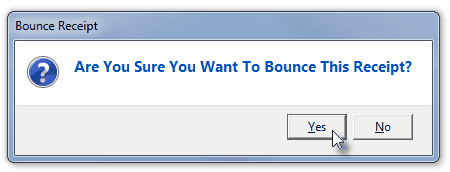
Are You Sure You Want To Bounce This Receipt?
| • | Confirm that this is what you wanted to do. |
| ▪ | Any Invoice(s) that were Paid (or partially Paid) when this Receipt was Allocated to them, will automatically be Unallocated. |
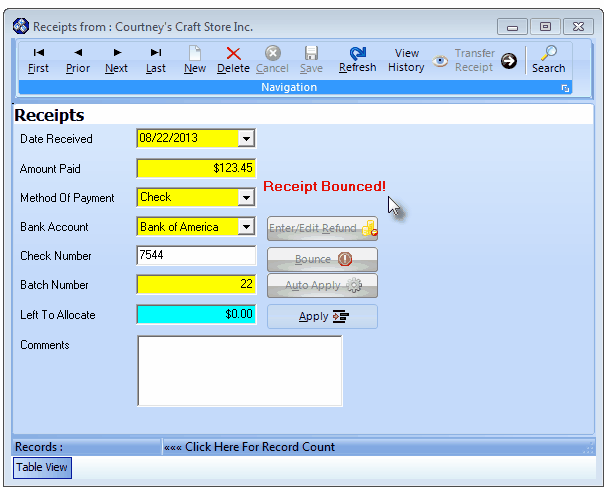
Bounced Receipt record with deactivated Edit Refund, Bounce and Auto Apply buttons
| ▪ | The original Receipt record will be identified with the Bounce button deactivated and shown in gray and the Left To Allocate value set to 0.00. |
| o | The original Receipt record will also be identified with a Receipt Bounced! message. |
| ▪ | A new Receipt record, with a negative value (negative values are shown within a parenthesis) equal to the Bounced Amount Paid, will be created for the Bounced item, and it will also be identified with the Bounce button deactivated and shown in gray. |
| o | The new Receipt record will also be identified with a Receipt Bounced! message. |
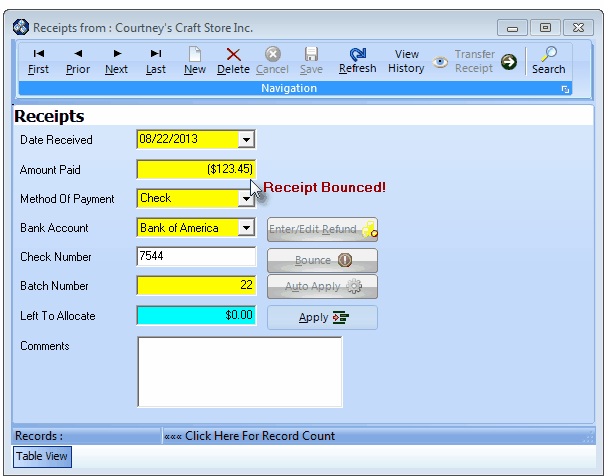
New Bounced Check record with matching negative value
| ▪ | When this Receipt is later viewed in the Allocated Receipts & Paid Invoices Display box on the Receipt Allocations Form: |

Allocated Receipts & Paid Invoices list with Bounced record highlighted
| o | The original Receipt entry and the Bounced entry will be printed in Red. |
| o | The word Bounced will appear when either of these records are specifically selected. |