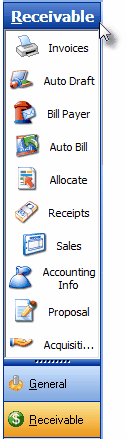| □ | The Receivables Menu (illustrated below) offers shortcuts to the most frequently needed functions required during start-up, as you enter a new Subscriber, and almost every day as you perform your Daily Procedures. |
| • | Click the Receivable button on the Outlook Style menu to the left of the Subscriber Form to make it available. |
| □ | The ten (10) options available from this Receivables Menu are: |
| 1. | Invoices will provide a list (either to view or print) of the Sales (Invoices) that have been billed to the currently selected Subscriber. |
| 2. | Auto Draft allows you to define what method (Credit Card, Bank Draft or None) this Subscriber provides for Automatically Paying their outstanding Invoices. |
| 3. | Bill Payer provides the way to identify which Subscriber record represents the Bill Payer's address (location where all Printed Invoices should be mailed) for the currently selected Subscriber. |
| 5. | Allocate is the procedure that identifies where the monies collected from this Subscriber are to be allocated (what Invoice(s) they should be paying off). |
| 6. | Receipts provides a quick way to post the Receipts (payments) that you received from this Subscriber. |
| 7. | Sales allows you to bill this Subscriber manually for a particular Installation, Service or Part and to look up, re-print or modify the detail of previous Sales. |
| 9. | Proposal allows you to create a new Proposal for this Subscriber and to view all previous Proposals created for this Subscriber (even Proposals created when they were a Prospect). |
| 10. | Acquisitions provides a means to record Acquisition related information. |
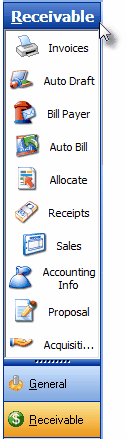
Start-up Selections on the Receivable Menu
| □ | We will explain each of the menu selections listed below in the context of getting started. |
| • | Later, other selections on this menu are covered as they relate to Proposal creation and tracking Acquisitions and Attrition. |
| • | Because we are providing instructions for starting the Accounts Receivable module, the list below is an abbreviated part of the Receivable menu list. |
| • | Often you may need access to another tab and the Accounting tab at the same time. |
| • | This selection allows you to open the Accounting tab in a separate window. |
| • | The Accounting Info tab must be completed for each Subscriber record before they can be billed. |
| • | This is required only when that Subscriber is to be billed at an address that is different than the one (or more) of the addresses where service will be provided. |
| • | If applicable, this information should be entered before the Subscriber is billed for the first time. |
| • | Sales - used initially to generate the unpaid Invoices that will establish the Subscriber's starting balance. |
| • | Receipts - used initially to enter a Payment History for a new Subscriber (such as partial payments on outstanding Invoices) which could be required to establish their current Accounts Receivable balance. |
| • | Allocate - available as an option on the Receipts Form and as a separate process, the Allocate Form allows you to distribute Receipts from Subscribers to either the oldest outstanding Invoice or to specifically selected Invoice(s). |