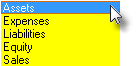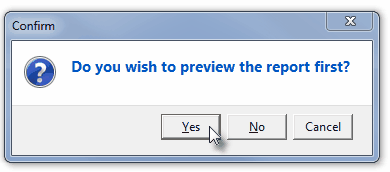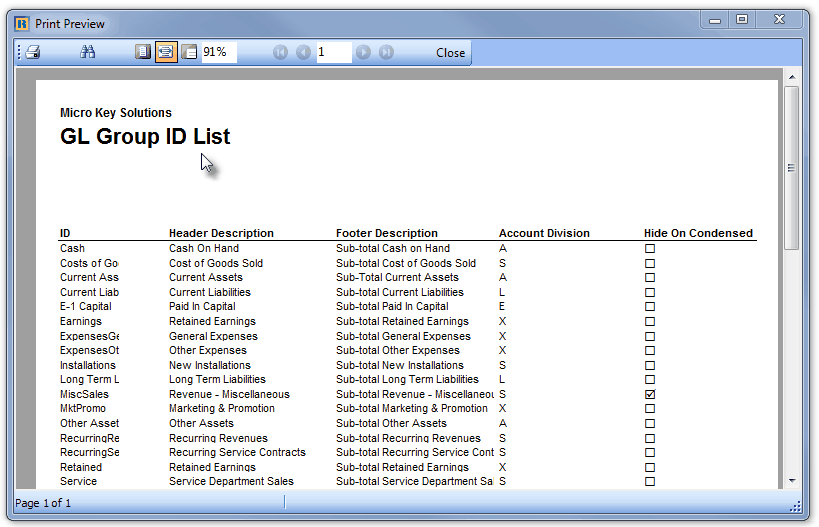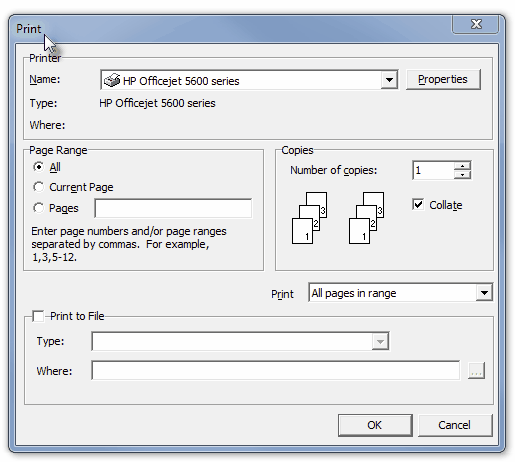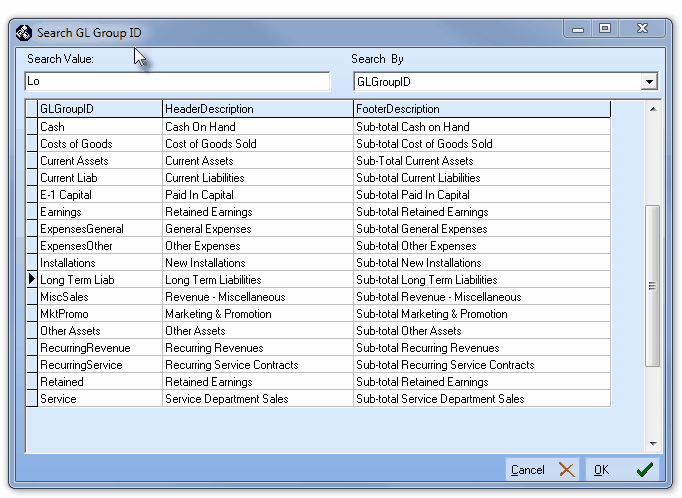| □ | General Ledger Groups are used to sub-divide the five basic Account Types for financial transactions into sub-groups. |
| • | These General Ledger Group names may (optionally) appear as sub-headers - shown with their own individual sub-totals - when any of your Financial Statements & Reports are printed. |
| • | Some examples of how transactions posted to the basic Account Types may be further sub-divided: |
| 1. | Assets - You may want to sub-total Cash accounts separately from certain Other Assets like Furniture & Fixtures, Vehicles, or Properties. |
| 2. | Liabilities - You may want to sub-total Current (Short Term) Liabilities such as Accounts Payable and Credit Card debt separately from Long Term Liabilities such as business loans and mortgages. |
| 3. | Equity - You may want to sub-total Capital accounts such as Initial Capital and Paid In Capital that occurs at a later date, separately from Retained Earnings. |
| 4. | Revenue - You may want to sub-total various types of Revenue such as various types of New Sales Revenue, versus types of Recurring Revenue, and those separately from Miscellaneous Revenue. |
| 5. | Expenses - You may want to sub-total General Expenses such as Rent, Phone, Gas, those that are Sales related Expenses (cost of goods sold, payroll, commissions, advertising, etc.), individually and separately from Other Expenses. |
| □ | General Ledger Group IDs: |
| • | To enter General Ledger Groups, on the Main Menu Select Maintenance and Choose General Ledger, then Click Group ID. |
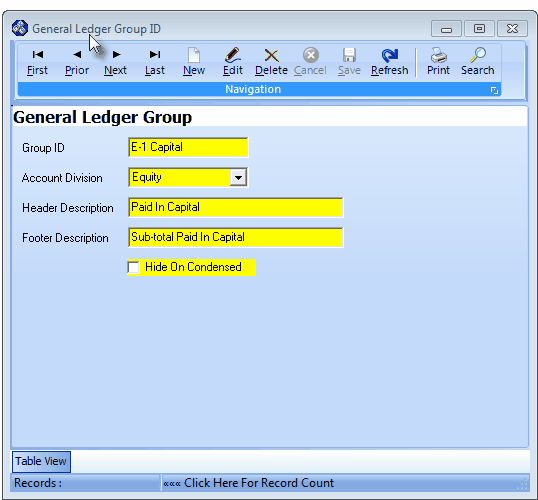
General Ledger Group Form
| • | This General Ledger Group Form may be Re-sized by Dragging the Top and/or Bottom up or down, and/or the Right side in or out. |
| • | Navigation Menu - The Navigation Menu is located at the top of the General Ledger Group Form. |

| • | This Navigation Menu provides the normal Record Movement, New, Edit, Delete, Cancel, Save, and Refresh options; as well as special Print and Search functions. |
| • | Record Editing section - The details of the currently selected record are displayed below the Navigation Menu at the center (Main Body) of the General Ledger Group Form. |
| • | Table View tab - A tabular (spreadsheet style) Table View of the currently defined General Ledger Groups is accessible by Clicking the Table View tab at the bottom of the General Ledger Group Form. |

| • | To display a specific General Ledger Group record in the Record Editing section, Click on that record within the Table View section, or use the Search Icon (see the "Using the Special Functions" section later in this chapter). |
| • | This Table View information may be Pinned in Place by Clicking the Pin Icon on the right. |
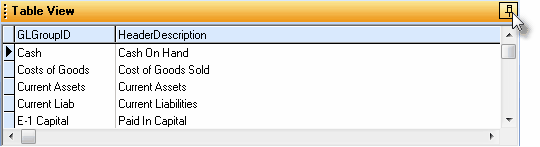
General Ledger Group Form - with Table View tab Pinned Open
| ▪ | You may Un-Pin this Table View by Clicking the Pin Icon again. |
| ▪ | Click on any listed record to display that information in the center (Main Body) of the Form. |
| • | There are five columns of data in this General Ledger Group Record Listing: |
| 1) | GL Group ID - The Group ID code for a financial transaction reporting sub-division. |
| 3) | Footer Description - The explanatory phrase that shows what sub-group is ending and that a sub-total will be shown. |
| 4) | Account Division - The Account (Type) Division assignment for this Sub-Group. |
| 5) | Hide On Condensed - Listed as True ("T") if the General Ledger Group ID is to be suppressed, and False ("F") if it is not. |
| • | Each column's Header Name describes the data contained in that column. |
| ▪ | Clicking on a Header Name will set the order in which the General Ledger Group IDs will be listed. |
| ▪ | Clicking on the same Header Name will set the order in the opposite direction (ascending vs. descending). |
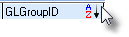
| ▪ | The Header Name that is determining the Order of the list will have an Icon indicating the Order displayed next to that Header Name. |
| □ | Understanding and Defining a General Ledger Group ID: |
| • | Click the  Icon to start the General Ledger Group ID entry in the Record Editing section. Icon to start the General Ledger Group ID entry in the Record Editing section. |
| • | Group ID - Enter a Group ID code to identify this Financial Transaction sub-division. |
| • | On this General Ledger Group Form, and conversationally, Account Types are frequently referred to as Account Divisions (see below). |
| • | Within Account (Types) Divisions (i.e., Assets, Liabilities, Equity, Revenue and Expenses), when Financial Statements are created, the Group ID's Header Description (see below) is listed numerically/alphabetically from lowest to highest (0123... and then abc... and finally ABC... ) based on this Group ID - the sorting order is not based on the actual Header Description. |
| ▪ | In reference to the order they are sorted - spaces, then punctuation marks will be listed before numbers. |
| ▪ | Enter up to 16 characters with upper & lower case letters, numbers, punctuation, and spaces are permitted. |
| ◆ | Because the Header Description (see below) is listed based on the sorting order of the Group ID, it is critical to Pre-Plan the order of these Group IDs |
| i. | Consider making a list of the additional Header (and Footer) Descriptions - for each standard Account (Type) Division - which are to be incorporated into your Financial Statements & Reports. |
| ii. | Within each Account (Type) Division, the General Ledger Groups may, or may not be included in Financial Statements & Reports - but when they are included: |
| ▪ | These Groups are listed in Group ID order (not alphabetically in Header Description order). |
| ▪ | Finally, the Group's Footer Description is printed, with a sub-total of all the General Ledger Account Values that were listed within that Group. |
| iii. | To insure that these Groups appear in the planned order, each Group ID code may have a prefix that will force it into the correct sequence. |
| iv. | The simplest method to accomplish this is to add a prefix to the Asset sub grouping with an A-n XXX format - where A is for Asset, the dash holds its place and makes it more "readable" for the data entry person, then the Number ("n") sets its order, and finally the "XXX" represents the abbreviated name for this sub-group. |
| ▪ | So A-1 XXX comes before A-2 XXX which comes before A-3 XXX |
| ▪ | A-1 Cash would precede A-2 Cash because the prefix fixes the order in which the Groups will be listed. |
| v. | Continuing with this concept, prefix Liability sub groupings with an L-n XXX where L is for Liability, the dash holds its place and makes it more "readable" for the data entry person, the the Number "n" sets its order and the XXX represents the abbreviated name for this sub-group. |
| ▪ | So L-1 XXX comes before L-2 XXX which comes before A-3 XXX. |
| ▪ | L-1 Liability would precede L-2 Liability because the prefix fixes the order in which the Group will be listed. |
| vi. | Within each Account Division, the listing order is a follows: |
| ▪ | Ungrouped accounts (those General Ledger Accounts that have not been assigned a Group ID) which have a lower account number. |
| ▪ | Than the first Account that is assigned to the first Group (alphabetically by Group ID) are listed first, |
| ▪ | Then the first Group and all of its assigned Accounts (starting with its Header Description). |
| ▪ | Then the Accounts, and finally the sub-total with its Footer Description, |
| ▪ | Then the unassigned Accounts are listed numerically until coming to the first account number within the second Group, |
| ▪ | Then the second Group and its Accounts are listed, etc. |
| • | Account Division - Using the Drop-Down Selection List provided, Choose the Account (Type) Division assignment for this Sub-Group. |
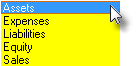
Account Divisions list
| • | Header Description - Enter the Header - the explanatory phrase that actually prints on the Financial Statements & Reports when the sub-group is starting. |
| • | Although it's best to keep these Header Descriptions as brief as possible, they may be up to 50 characters long, with upper & lower case letters, numbers punctuation and spaces permitted. |
| • | Footer Description - Enter the Footer - the explanatory phrase that shows what new sub-group is ending and that a sub-total will be shown. |
| • | Although it's best to keep these Footer Descriptions as brief as possible, they may be up to 50 characters long, with upper & lower case letters, numbers punctuation and spaces permitted. |
| • | Typically, the Phrase "Sub Total of" (or similar) would be entered here, plus the text entered as the Header's Description - as this Footer's Description. |
| • | Hide On Condensed - Check this box to suppress (hide) the General Ledger Accounts assigned to this Group when a Condensed format is selected. |
| • | Only the Header Description, along with the Sub-Total of the Sum of the Values of the associated General Ledger Accounts within that Group, will be shown when a Financial Statement is created and its "Condensed version" option is selected. |
| • | Click the  Icon to record this General Ledger Group ID entry. Icon to record this General Ledger Group ID entry. |
| • | Additional General Ledger Group IDs may be defined, as needed. |
| □ | Using the Special Functions on the Navigation Menu at the top of the General Ledger Group Form: |
| • | Print - Click the Print Icon to View and/or Print a list of the General Ledger Group IDs. |
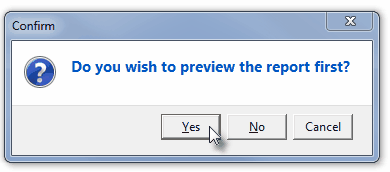
| • | Yes - Click the Yes button to View a copy of the report. |
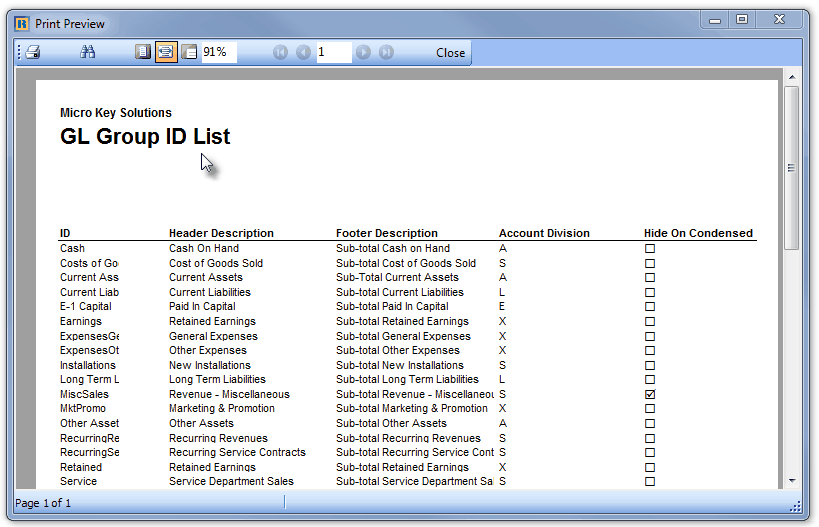
| • | No - Click the No button to open the Windows® Print dialog where a copy of the report may be sent to a selected Printer, or Printed to a File. |
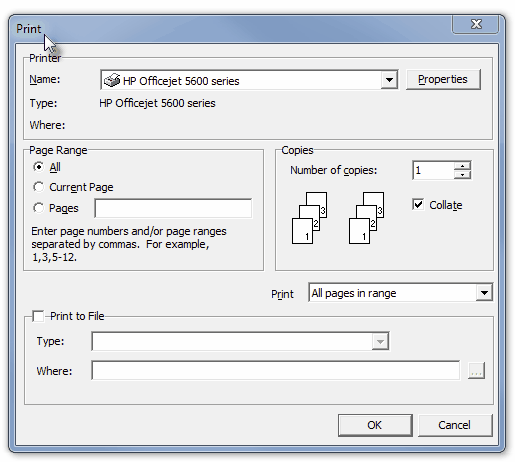
| • | Cancel - Click the Cancel button to close this Print question and return to the Form. |
| • | Search - Click the Search Icon to open the Search GL Group ID dialog. |
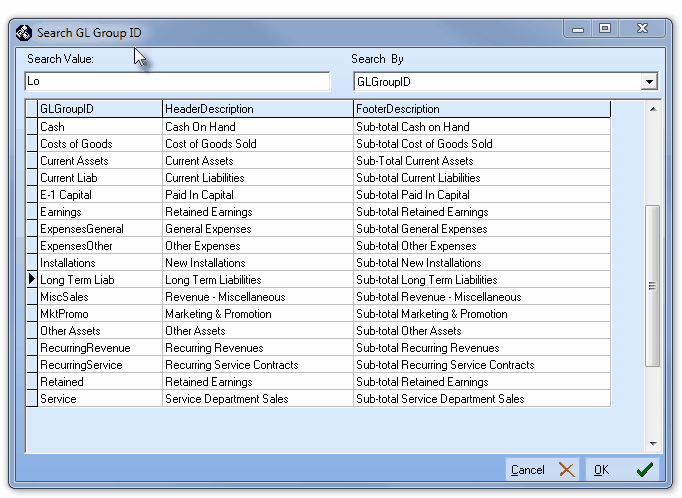
Search GL Group ID dialog
| • | See the "Using the Generic Search dialog" section in the Advanced Search Dialog chapter for more information about this Search dialog. |








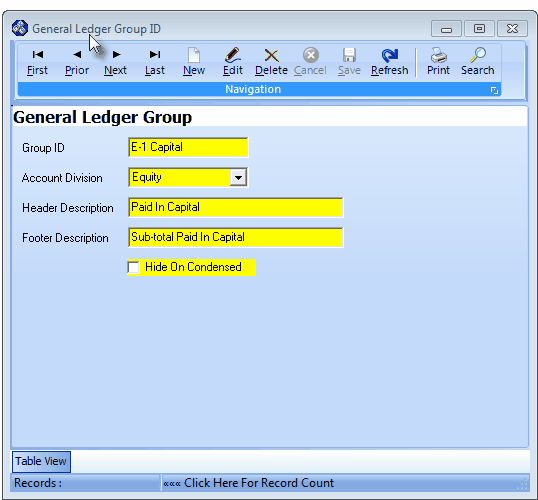

![]()
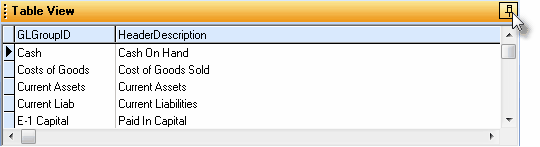
![]()