|
Vendor Item ID This Help File Page was last Modified on 12/03/2012 |

|

|
|
|
Vendor Item ID This Help File Page was last Modified on 12/03/2012 |

|

|
Vendor Item ID
This Help File Page was last Modified on 12/03/2012
|
Vendor Item ID This Help File Page was last Modified on 12/03/2012 |

|

|
|
|
Vendor Item ID This Help File Page was last Modified on 12/03/2012 |

|

|
| □ | You may identify the actual Part Number - called the Vendor Item ID - used by each of your Vendors for any Purchase Category you define if the selected Item Type is Purchase or Both. |
| • | Vendor Item ID - The Vendor Item ID button at the top of the Form allows you to enter the Part Numbers used by each of your Vendors from whom you order this Purchase Category. |
| • | If you selected Purchase or Both and are using the Accounts Payable System, Click the Vendor Item ID Icon on the Navigation Menu and Add the Part Number (Vendor's specific Part # ID) for each of the Vendors from whom you make this purchase. To do so, |
![]()
| • | Click the Vendor Item ID Icon at the top of the Sale-Purchase Items Form. |
| • | Click Add ("+") |
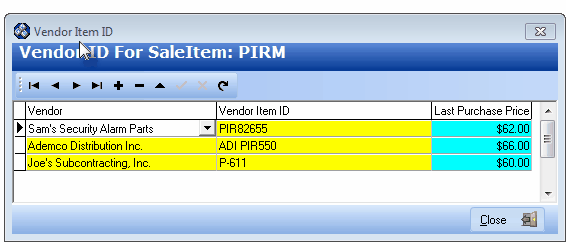
Vendor Item ID entry
| • | Vendor - Use the Drop-Down Selection List to Choose the appropriate Vendor. |
| • | Vendor Item ID - Enter the actual Part Number used by the Vendor for the Purchase Category you've defined. |
| • | Last Purchase Price - System maintained field reporting the most recent Price that was Paid for this Inventory Item. |
| • | Click Save ü to record this entry. |
| • | Repeat this process until you have defined all of the various Part Numbers that each of your Vendors use for this item. |