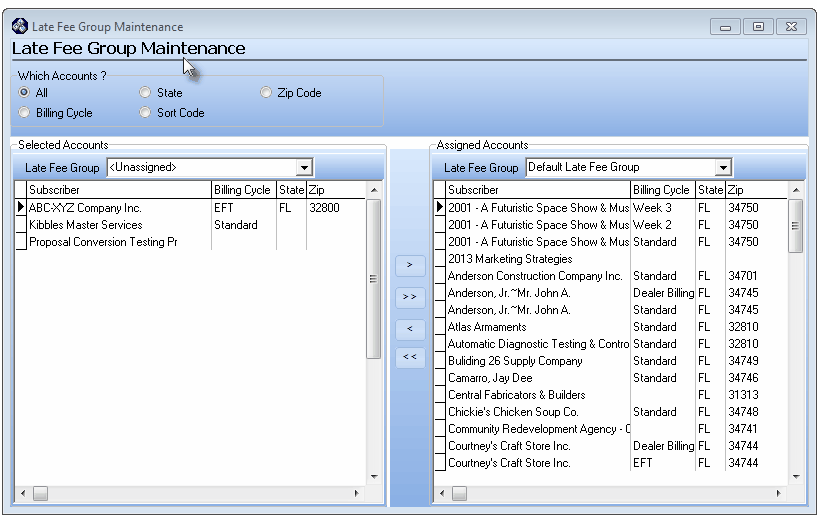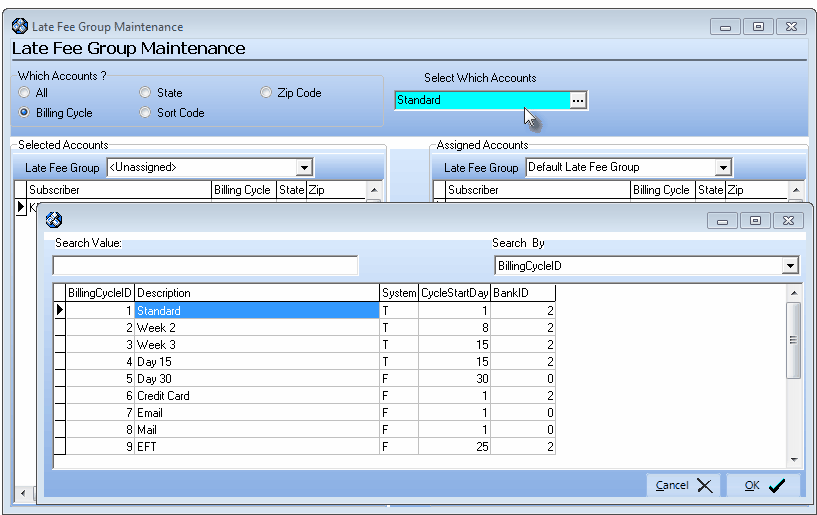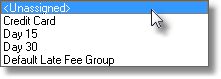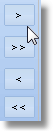| □ | At some time in the future, after billing all of your Recurring Revenue and assessing Late Fees at the same time each month, you'll want to start to sub-divide this process for various reasons. |
| • | You may have too many Subscribers to create all of the required Recurring Revenue Invoices at the same time. |
| • | So, you can identify many different Billing Cycles which will then be used to sub-divide those Subscribers into Recurring Billing Groups. |
| • | You may have established a variety of different billing (via e-mail, fax, and mail) and/or payment (by EFT or Credit Card) methods. |
| • | These are often better accommodated by creating those Recurring Revenue Invoices as a set, separately from other Recurring Revenue Invoice sets. |
| □ | Regardless of the reason for implementing different Recurring Billing Cycles, if you do so, you should also create Late Fee Groups so you can assure these groups will be assessed Late fees consistently - because each of those Recurring Revenue Invoice sets may become Past Due at different times throughout the month. |
| • | Then, using this Late Fee Group Maintenance Form, you can selectively assign the appropriate Late Fee Group code to Subscribers using an efficient and rapid method (rather than going to every Subscriber record and individually selecting and entering a Late Fee Group code for each. |
| • | If you create new Late Fee Groups, this Late Fee Group Maintenance Form allows you to selectively move certain sets of Subscribers to that new Late Fee Group, as appropriate. |
| • | From the Main Menu Select Maintenance |
| • | Choose Accounts Receivable |
| • | Click Late Fee Group Maintenance. |
| □ | The Late Fee Group Maintenance procedure is: |
| • | Choose Which Accounts to "filter" which Subscribers will be listed in the List Boxes below: |
| • | The Which Accounts? buttons provide five (5) different ways to assign a Late Fee Group code to your Subscribers. |
| 1. | All Accounts - Every Subscriber in the database will appear in the Selected Accounts List Box. |
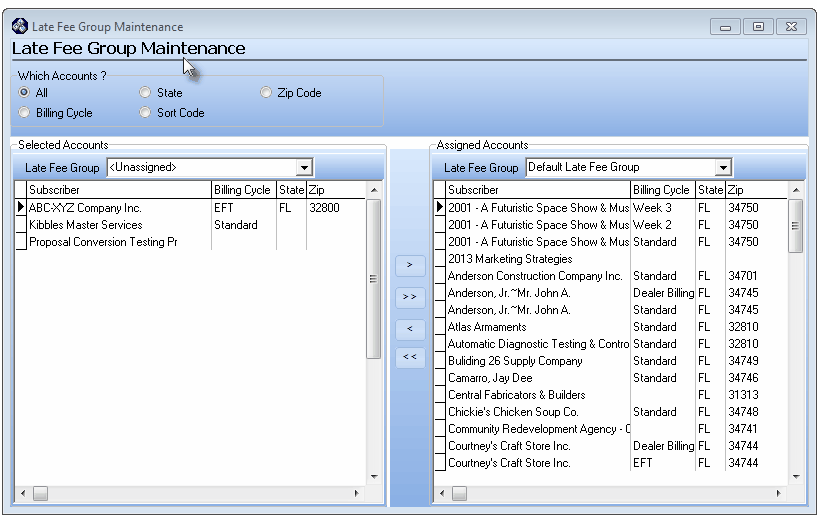
Which Accounts? - All is selected by default on the Late Fee Group maintenance Form
| 2. | Billing Cycle - allows you to select a Recurring Billing Cycle. Only Subscribers assigned that Recurring Billing Cycle will appear in the Selected Accounts List Box. |
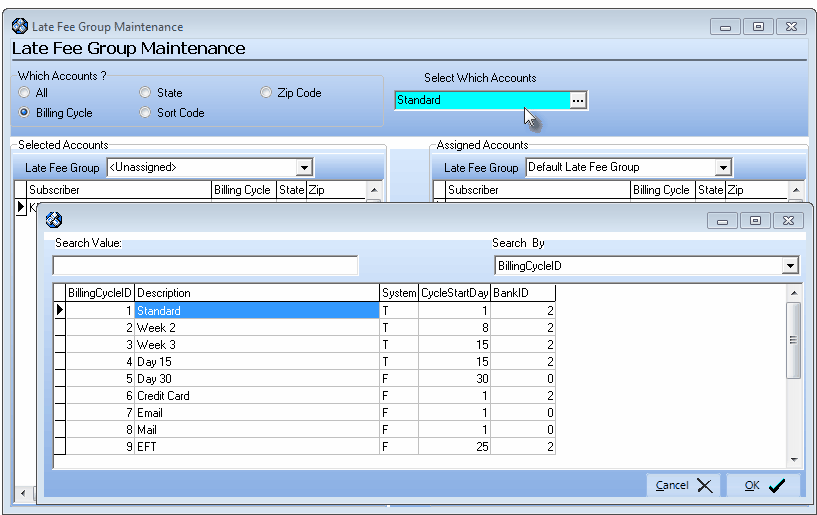
Which Accounts? - Billing Cycle is selected on Late Fee Group Maintenance Form
| 3. | State - allows you to define an individual State. Only Subscribers with that State code will appear in the Selected Accounts List Box. |

Which Accounts? - State is selected on Late Fee Group Maintenance Form
| 4. | Sort Code - allows you to enter a Sort Code. Only Subscribers assigned that Sort Code will appear in the Selected Accounts List Box. |

Which Accounts? - Sort Code is selected on Late Fee Group Maintenance Form
| 5. | Zip Code - allows you to define an individual Zip Code. Only Subscribers with that Zip Code will appear in the Selected Accounts List Box. |

Which Accounts? - Zip Code is selected on Late Fee Group Maintenance Form
| □ | Using the Selected Accounts and the Assigned Accounts List Boxes to further define the Accounts that are to be assigned to a (another) Late Fee Group. |
| • | Choose the Subscribers to be listed in the Selected Accounts List Box: |
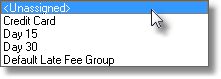
Sample list of Late Fee Groups
| • | Using the Drop-Down Selection List provided, Choose a Late Fee Group to select the Subscribers to be shown in the Selected Accounts List Box. |
| • | The Selected Accounts shown in this column will be limited to the Subscribers already assigned to the Chosen Late Fee Group, |
| • | Or you may Choose those that are currently <Unassigned Accounts>. |
| • | Choose Assigned Accounts |
| • | Using the Drop-Down Selection List provided, Choose a Late Fee Group to limit the Subscribers shown in the Assigned Accounts List Box. |
| • | The Assigned Accounts shown in this column will be limited to the Subscribers already assigned to the Chosen Late Fee Group. |
| • | Or you may Choose those that are currently <Unassigned Accounts>. |
| • | Accounts in either the Selected Accounts or the Assigned Accounts List Boxes may be reassigned to the other List Box. |
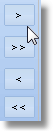
| • | Use the right pointing Arrows to move the Subscribers from the Selected Accounts side to the Assigned Accounts side. |
| • | You may Click on a specific Subscriber then Click the right arrow (">") to move that Subscriber to the Assigned Accounts side. |
| • | You may also Click the double right arrow (">>") to move All listed Subscribers to the Assigned Accounts side. |
| • | Use the left pointing Arrows to move the Subscribers from the Assigned Accounts side to the Selected Accounts side. |
| • | You may Click on a specific Subscriber then Click the left arrow ("<") to move that Subscriber back to the Selected Accounts side. |
| • | You may also Click the double left arrow ("<<") to move All listed Subscribers back to the Selected Accounts side. |