| □ | The Condition Code History report lists the number of Signals received - based on the Signal's Condition Code - |
| • | The Condition Code History report lists in descending Condition Code order based on the number of Signals received for each Condition Code, |
| • | It provides either a Summary ordered by Condition Code, or Detail version (the Detail version may be sorted within each Condition Code by Control Panel Type or CSID), |
| □ | Condition Code History tabs - There are two tabs on the Condition Code History dialog. |
| • | Options - Initially only the Options tab is shown (until you make your Options selections and Select Print). |

Condition Code History - Options tab
| • | Date Range - Identify the Date Range within which the Condition Code History should be reported (by default: the most recent Week with the Ending Date as Today): |
| ▪ | From Date - If required, use the Drop-Down Date Selection Box to Choose a different Starting Date. |
| ▪ | To Date - If required, use the Drop-Down Date Selection Box to Choose a different Ending Date. |
| • | Options - Indicate the desired report format/content: |
| ▪ | Summary - Lists all (or a specific set of (one or more) Condition Codes and the number of Signals received (i.e., Occurrences) from each, listed in descending order by volume, within the Date Range specified above. |
| ▪ | Detail - Lists - in addition to the Summary information noted above - specific information (i.e., Panel, CSID, Subscriber, Date/Time, and History ID) for each Signal for All (or a specific set of (one or more) of the Condition Codes received, with the results listed in descending order by (Condition Codes) volume, within the Date Range specified. |
| ▪ | Specific - Select the Specific button and then Click the Ellipse to open the Select Condition Code dialog. |
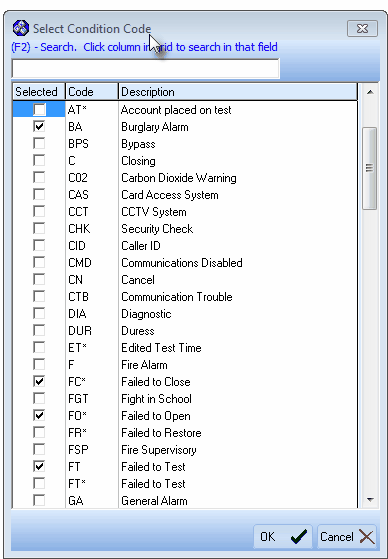
Select Condition Code dialog
| o | Check the Selected box for each of the Condition Codes that are to be included in the report. |
| o | Click the OK ü button to Close the Select Condition Code dialog. |

| • | Sort By - If Detail was chosen, indicate the sorting order of the data (for each Condition Code that was reported within the Date Range specified) to be listed in this report: |
| o | To sort the data reported for each Condition Code based on the type of Control Panel which sent the report for that Condition Code, Click this button. |
| o | The report will be listed for Signals by Condition Code in descending order by volume, next by the assigned Control Panel Code (any Signals for a Condition Code with no Control Panel Code assigned will be listed first), and then by CSID. |
| o | Subscriber Name and Date/Time information are also included. |
| o | To sort the report based on the CSID which reported the Condition Code (rather than the Control Panel Code), Click this button. |
| o | The report will be listed for Signals by Condition Code in descending order by volume, then by CSID and then by the Signal's Date/Time information. |
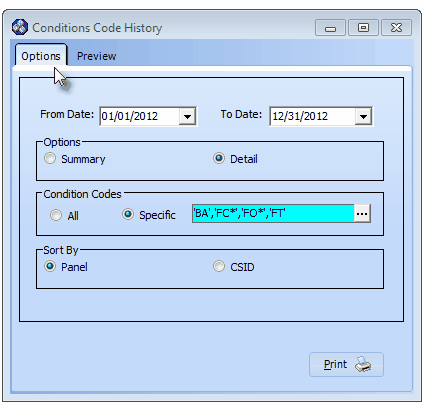
Condition Code History - Options tab - with several Options selected
| • | Print - Click the Print button  to Preview and optionally Print (to a File or a Printer) this Condition Code History report. to Preview and optionally Print (to a File or a Printer) this Condition Code History report. |
| • | Preview - The Preview tab presents the report which resulted from the Options you've selected. |
| • | Up Arrow/Down Arrow - hi - Moves the report one line up, or one line line down, respectively. |
| • | Page Up/Page Down - Moves the report to the previous or next page, respectively. |
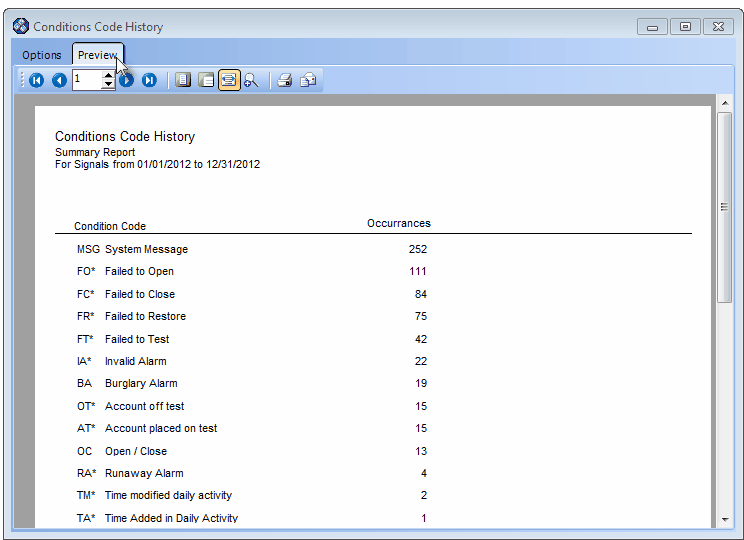
Condition Code History - Preview (Summary Format)
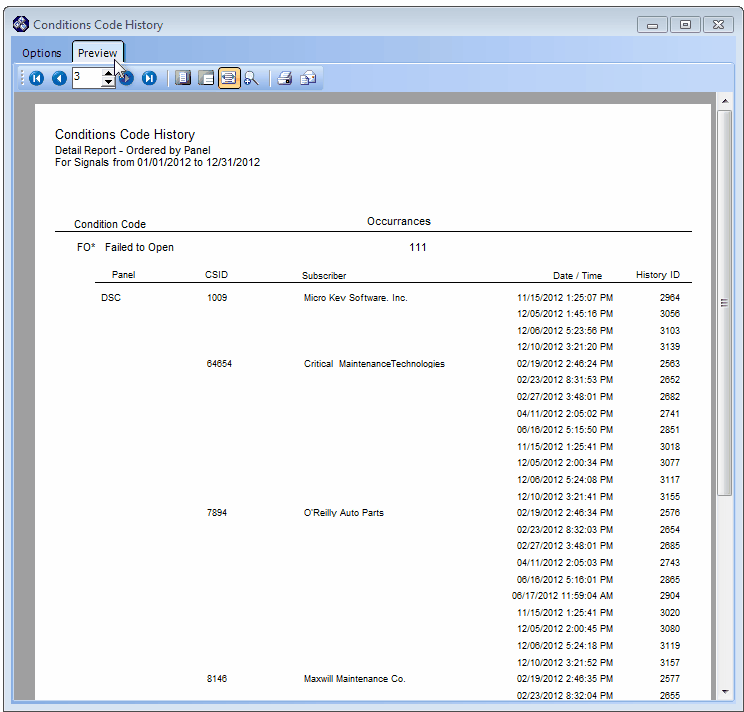
Condition Code History - Preview (Detail Format)
| • | Home -  - Using either the screen or your Keyboard's Home key, moves the report to the top of the first page. - Using either the screen or your Keyboard's Home key, moves the report to the top of the first page. |
| • | End -  - Using either the screen or your Keyboard's End key, moves the report to the bottom of the last page. - Using either the screen or your Keyboard's End key, moves the report to the bottom of the last page. |
| • | Arrows - The arrows allow you to move back and forth, from page to page. |
| • | Number - Indicates the page number you are viewing. |
| ▪ | You may also type in a specific page number, Press 8 Enter and that page will be displayed immediately. |
| ▪ | If you enter an invalid page number, it will be ignored. |
| • | Fit To Page - Click the first button after the arrows to size a full page of the report to fit the screen. |
| • | Zoom To 100% - Click the second button after the arrows to display the page at 100% (of the printed view). |
| • | Fit To Page Width - Click the third button after the arrows to size the page of the report to fit the full width of the screen. |
| • | Zoom To Percentage - Click the fourth button after the arrows to re-size the page of the report by percentage. |

| ▪ | When you Click the Zoom To Percentage button, the Percentage selector will be displayed. |
| ▪ | You may then Click the Up or Down ‚ arrows to set the exact amount of Zoom you want. |
| • | Print - Click the Print button to Print (to a File or a Printer)  the displayed Condition Code History. the displayed Condition Code History. |
| • | Email - Click the Email  button to send this report to an Email address of your choosing. button to send this report to an Email address of your choosing. |
| • | To Exit the Preview tab and Close this Report dialog Form, Click the Close button x on the right at the top of the Preview tab. |









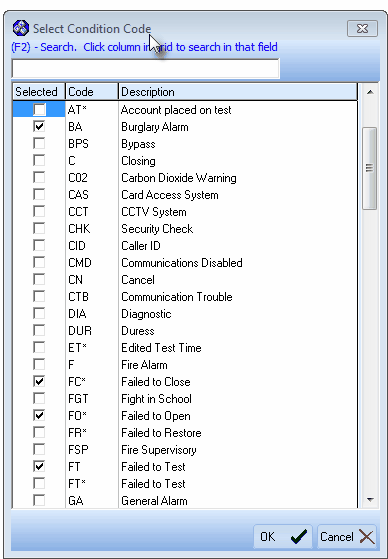
![]()
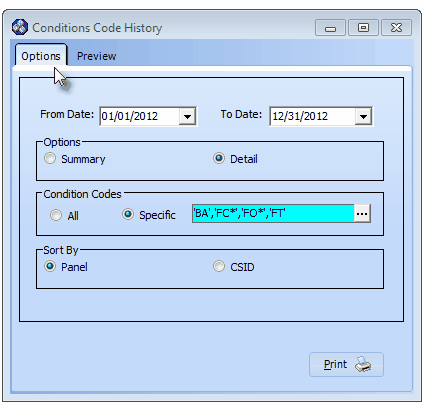
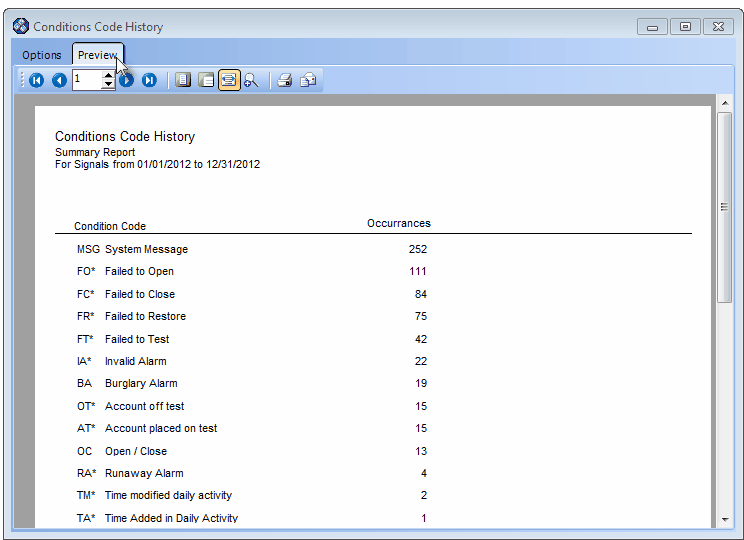
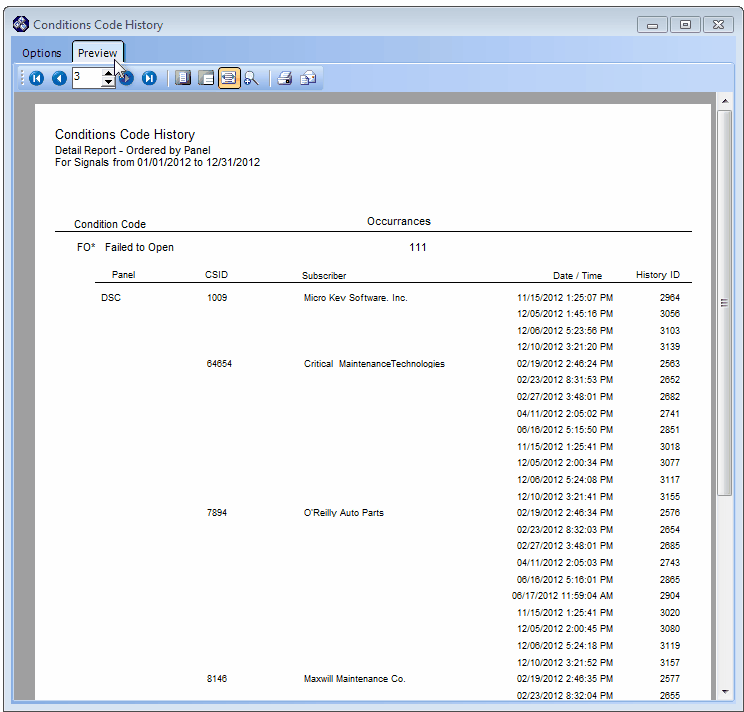
![]()