|
Tech Details This Help File Page was last Modified on 01/10/2014 |

|

|
|
|
Tech Details This Help File Page was last Modified on 01/10/2014 |

|

|
Tech Details
This Help File Page was last Modified on 01/10/2014
|
Tech Details This Help File Page was last Modified on 01/10/2014 |

|

|
|
|
Tech Details This Help File Page was last Modified on 01/10/2014 |

|

|
| □ | Tech Details - This Tech Details button opens the Dealer Technician Form to enter the Names and related information of the Dealer Technicians which are employed by, and/or for this Dealer. |
| • | This Dealer Technician Form offers the same functionality as the Tech Details button on the Security tab of the Employees Form. |
| • | The Dealer Technicians does not need to be entered as an Employee within MKMS to have them entered on the Dealers Form through the use of this Tech Detail button. |
| • | Click the Tech Details button on the top of the Dealer Form to enter the Dealer Technicians who are allowed to access the Subscriber's Alarm Systems installed by this Alarm Dealer. |
| • | Click Add ("+") and complete as shown below. |
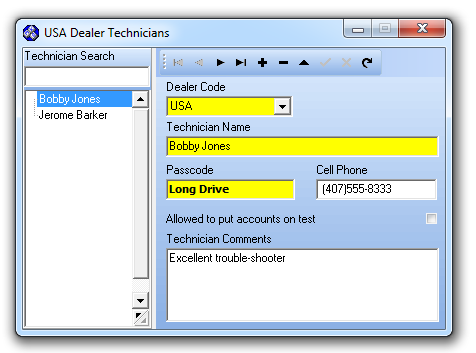
Dealer's Tech Details Form
| • | Dealer Code -Use the Drop-Down Selection List provided to Choose the Dealer Code of the Alarm Dealer for whom this Dealer Technician is working. |
| • | Technician Name - Enter the Technician's Name |
| ▪ | If this is an actual Employee, we suggest entering the Technician's Name exactly as it is entered in the Employees Form. |
| • | Password - This is the passcode the Technician will use to be Validated by the Operator when the Dealer Technician calls in for access to the Subscriber's Monitoring information. |
| • | Cell Phone - Enter the Cell Phone number which can be used to contact this Technician. |
| • | Allowed to put accounts on test - Check this box if this Technician has this permission. |
| • | Technician Comments - Enter any pertinent information about this Technician who will be working on this Dealer's Accounts. |
| • | Click Save ("ü") to record this entry. |